
Evaluating Websites HyperDoc
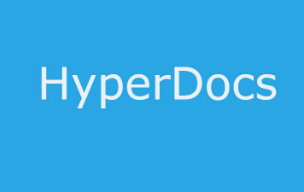
Overview
Students will learn how to evaluate a website while using a HyperDoc in a group task. Hyperdocs are interactive digital documents that may easily be edited by a teacher. These multimedia-rich documents contain links for research, videos, images, etc. along with the steps for students to follow and record their work. This task will take less than 20 minutes to teach how to use a Hyperdoc, but additional time will be needed for students to complete the research and evaluation of websites.
Learning Objectives
Students will:
-
Be able to evaluate, rate, and compare analysis on the quality of an informational website.
-
Be able to use collaborative technologies and contribute constructively to a group project.
Vocabulary
Vocabulary Words:
-
Hyperdoc: A HyperDoc is a digital document where all resources and instruction of a learning task have been organized into one central document. Within a single document, students are provided with hyperlinks to all of the resources they need to complete the task.
-
Meme: A Meme is a humorous image, video, piece of text, etc., that is copied, often with slight variations.
Pre-planning
To prepare for this lesson:
-
Please read a short teacher guide on how to adjust the HyperDoc for your classroom use. ( Citation: McNamara, K. (n.d.). Website evaluation.
-
Make a copy and edit the HyperDoc and check or adjust links as needed. (Citation: McNamara, K. Website evaluation.
-
Distribute the Hyperdoc through your learning management system such as Google Classroom or Schoology. Alternatively, you could post a link to your Hyperdoc on your website. Click on sharing, copy the URL and then change whatever is after the final backslash to the word “copy”. Here is an example of what the URL will look like (note the ending of the link): https://docs.google.com/document/d/1o_I8NBQWYNxBsGnId_Ke
VZoZW2lcCFMT0iWN_Y7NWTs/copy -
Read this CommonSense lesson on rating websites.
-
Set up your groups. Prepare your desired group guidelines, such as assigning roles. Note that if there are struggling readers one resource for research is video-based.
Accommodations
See Accommodations Page and Charts on the 21things4students.net site in the Teacher Resources.
Steps
Directions for this activity:
-
The teacher will explain to the students that today they will complete a HyperDoc activity and learn how to evaluate websites in a group-based activity.
-
The teacher will display to the class the HyperDoc and explain that they will use a HyperDoc to learn how to evaluate websites.
-
Review how to use the HyperDoc, including clicking on links, highlighting the section where they add their own resources, and how to enter text.
-
Explain that they will research how to evaluate a website using these linked resources and record their findings in the HyperDoc.
-
Explain that the Engage section should be discussed as a group and one person may record the findings while others begin the research. Meanwhile, others begin the Explore and Explain sections. Once finished, as a group complete the Apply section. Note that the Reflect, Share, and Extend sections may be dropped to meet time constraints.
-
Assign groups. Designate a group leader for each group. Have this person retrieve a copy of the HyperDoc and then share it out with the other group members. Show students how to locate the shared document in Google Drive under the shared section.
-
Have the group determine which members will review the various resources or if resources assigned by the teacher communicate out the assigned resources. Explain that when members are finished the group will discuss the key ideas found in how to evaluate a website. For members that finish their assigned resource early then, he or she may locate additional resources to add to the research.
-
Collectively, students select one of the two resources to evaluate under the “apply” section. They discuss as a group the evaluation of the website and record findings on the HyperDoc.
-
If time permits, groups may create a meme to capture their understanding.
Note: Under the Reflect section, a free Padlet account may be used or the teacher may simply share out a Google Spreadsheet to collect reflections.
Assessment Options
Different options for assessing the students:
- Observations
- Check for understanding
- Groups submit their HyperDoc for teacher review.
- The teacher can create a rubric on Rubistar.
MITECS COMPETENCIES & ISTE STANDARDS
MITECS: Michigan adopted the "ISTE Standards for Students" called MITECS (Michigan Integrated Technology Competencies for Students) in 2018.
Knowledge Constructor
3a.Students plan and employ effective research strategies to locate information and other resources for their intellectual or creative pursuits.
3b.Students evaluate the accuracy, perspective, credibility and relevance of information, media, data or other resources.
3c. Students curate information from digital resources using a variety of tools and methods to create collections of artifacts that demonstrate meaningful connections or conclusions.
Global Collaborator
7c. Students contribute constructively to project teams, assuming various roles and responsibilities to work effectively toward a common goal.
Devices and Resources
Device: PC, Chromebook, Mac, iPad
Browser: Chrome, Safari, Firefox, Edge, ALL
App, Extension, or Add-on:
Websites:
CommonSense lesson on rating websites
CONTENT AREA RESOURCES
ELA
HyperDocs can cross all content areas. Free templates may be found online.
Math
HyperDocs can cross all content areas. Templates may be found online for free.
Science
HyperDocs can cross all content areas. Templates may be found online for free.
Social Studies
HyperDocs can cross all content areas. Templates may be found online for free.
Credits
This task card was created by Patricia Paxton, Armada Area Schools, September 2018. Updated January 2022.


