
Number Pieces and SeeSaw

Overview
Seesaw is a web-based and application platform where students can post pictures from the classroom, annotate, speak their mind, and create electronic portfolios that connect school and home. Parents are able to see student work as soon as it is posted.
In this activity, students will show their understanding of making numbers using base 10 blocks. The Number Pieces App allows students to manipulate base 10 blocks electronically to show their understanding of counting concepts.
Learning Objectives
Students will:
- Be able to use the Number Pieces App to show their understanding of grouping 10’s and 1’s with base 10 blocks.
Vocabulary
Vocabulary Words:
-
Base 10 Blocks: Base 10 Blocks are rods and single blocks that break down numbers into 10’s and 1’s.
Pre-planning
To prepare for this lesson:
Before the lesson, teachers must set up SeeSaw accounts for their classes and invite parents to join.
-
Please view the TEACHER video on using SeeSaw in the classroom.
-
Students should also know the basic features of SeeSaw.
-
Please view the following videos to decide how your students will access SeeSaw. Students can access it with email, a class code, or a QR code.
-
-
Here is a student video on how to use SeeSaw.
-
The SeeSaw app needs to be downloaded on student devices or bookmarked on computers.
-
For this task, students need the Number Pieces app. It is available on all devices as an iOS app or website.
-
View the Number Pieces video tutorial.
-
-
The teacher needs numbered cards, 10-100.
Note: SeeSaw has many other tutorials on their website and Help Center.
Accommodations
See the Accommodations Page and Charts on the 21things4students website in the Teacher Resources.
Steps
Directions for this activity:
-
The teacher reviews how to make numbers with base 10 blocks. The teacher can reflect their iPad to show the Number Pieces App.
-
The teacher models how to pick a card and make a number. For example, if the teacher pulls 34 out of the deck of cards, she would show three rods of 10 and four single blocks.
-
Students then open the app on their iPads, or website on their chromebooks or PCs.
-
The teacher hands out a card to each student and has them make the number with the Pieces app.
-
After checking in with students as they practice multiple numbers, the teacher instructs students to take a screenshot of one of their numbers. They will add that picture to SeeSaw and record what they did to make that number.
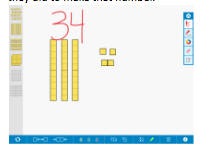
-
Students open the SeeSaw app and press the “+” sign, then select the camera roll icon to select their screenshot.
-
Next, students select the draw tool to label their picture.
-
After labeling their picture, students tap the microphone and explain their thinking.
-
When finished, students select the green check to add it to their journal.
-
Students open the SeeSaw app and press the “+” sign, then select the camera roll icon to select their screenshot.
-
Next, students select the draw tool to label their picture.
-
After labeling their picture, students tap the microphone and explain their thinking.
-
When finished, students select the green check to add it to their journal.
Note: Here is a photo of the steps to add and explain a photo in SeeSaw:
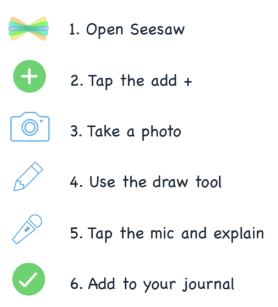
Assessment Options
Different options for assessing the students:
- Observations
- Check for understanding
- Teachers can see what students have posted to their journal from the Teacher side of SeeSaw. They are able to leave feedback for students and intervene with any students who do not get the counting concept.
MITECS Competencies & ISTE STANDARDS
MITECS: Michigan adopted the "ISTE Standards for Students" called MITECS (Michigan Integrated Technology Competencies for Students) in 2018.
Computational Thinker
5c. Students break problems into component parts, extract key information, and develop descriptive models to understand complex systems or facilitate problem-solving.
Devices and Resources
SeeSaw works on all devices, but works best on devices with a camera and microphone.
Websites:
Get Students Started on Seesaw: Sign in with a code
CONTENT AREA RESOURCES
Math
CCSS.MATH.CONTENT.1.NBT.B.2
Understand that the two digits of a two-digit number represent amounts of tens and ones.
CREDITS
This task card was created by Lacey Khon, KRESA, November 2018. Updated October 2023.


