
Intermediate Mouse Skills

Overview
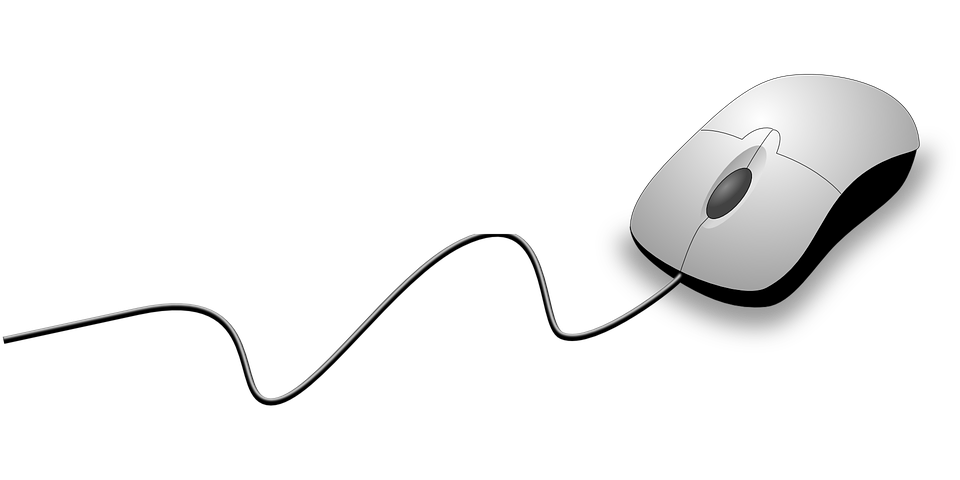
Once students have mastered the single left click, they are ready to learn what happens when they double click the mouse. They will learn the difference between the left and right click buttons on the mouse. They will also become proficient at dragging and dropping objects.
Learning Objectives
Students will:
- be able to use a mouse
- be able to single click and double click the mouse
- be able to right and left click the mouse
- be able to drag and drop objects
Vocabulary
Vocabulary Words:
- Mousing: Mousing is moving the mouse around the computer screen.
- Mouse: A mouse is a hand-held pointing device.
Pre-planning
To prepare for this lesson:
- Teachers will need a computer and mouse for each student.
Accommodations
- Accessibility Guide for Educators - Microsoft
- Accessibility Guide - Apple
Use your settings on your PC or Mac to adjust the accessibility options. Go to your System Preferences/Control Panel and choose Accessibility.
- See Accommodations Page and Charts on the 21things4students.net site in the Teacher Resources
Steps
Directions for this activity:
- When students first begin using the mouse for most actions they will only need to single click their mouse. There are times when a double click is needed.
- These rules apply most of the time:
- Rule #1: Don't double-click in a Web browser.
- Rule #2: Don't double-click the quick-launch program icons in your taskbar.
- Rule #3: Do double-click program icons on your desktop (when you want to run those programs) and files/folders you want to open.
- It is best to say to the students, always single click and if something does not open, then it is time to use your double click.
- Have the students play this game.
- Students will also discover that if they click on the right or left buttons that it will do different things.
Note:
- Most tasks you can do with your left click button. The basic purpose of the right mouse button is to give you information about what you’re clicking on. When you click on the right mouse button, hidden objects appear such as special menus and shortcuts to open something else.
- Have the students click their right mouse button in different programs to see what hidden menus appear. Many people don’t use their right click mouse button, but it is a great way to teach shortcuts especially when there are so many menu options for everything on the application dashboard.
- Watch this video to teach the difference between left and right click
- If students are not proficient with dragging and dropping they can practice using any of the games in the resources on the right. Drag and drop is an important skill as it is part of online testing.
Assessment Options
Different options for assessing the students:
- Observation
- Check for understanding
- Students can show mastery by winning the games you have chosen for them to do. If they can put the puzzle together or achieve a certain score they have achieved mastery.
MITECS COMPETENCIES & ISTE STANDARDS
MITECS: Michigan adopted the "ISTE Standards for Students" called MITECS (Michigan Integrated Technology Competencies for Students) in 2018.
Empowered Learner
1a. Students articulate and set personal learning goals, develop strategies leveraging technology to achieve them and reflect on the learning process itself to improve learning outcomes.
1d. Students understand the fundamental concepts of technology operations, demonstrate the ability to choose, use and troubleshoot current technologies and are able to transfer their knowledge to explore emerging technologies.
Devices and Resources
Device: PC, Chromebook, Mac
Browser: Chrome, Safari, Firefox, Edge, ALL
Websites:
Double Click Shapes and Colors Game
Games for simple, fast, click and drag
Drag and Drop Games
Videos:
What is the Difference between Right Click and Left Click on a PC
CONTENT AREA RESOURCES
ELA
- Click on alphabet letters for letter recognition.
Integrated Arts
- Click on music notes to create a song.
- Mouse and click to create art.
Math
- Click on numbers for number recognition.
Science
- Click on animals and words for animal and word recognition.
Social Studies
- Click on maps to locate objects.
Credits
This task card was created by Melissa White, 21 Things Project Manager, REMC Association of Michigan, January 2018.


