
Learning to Copy and Paste
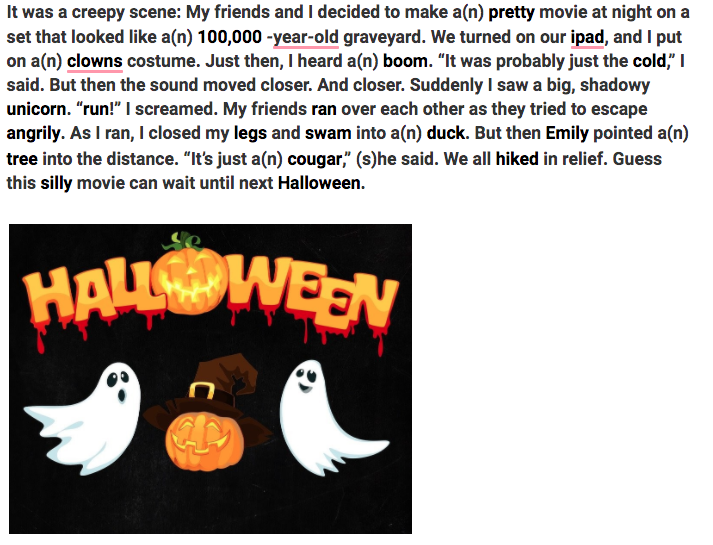
Overview
Learning to copy and paste is an important skill to learn. Students will learn how to highlight text, copy it, and then paste it into a document. Students will have fun adding text to National Geographic's Funny Fill-ins and then will copy and paste the completed story into a word document.
Learning Objectives
Students will:
- Understand what copying and pasting is
- Be able to highlight text, copy it and then paste it into a document
Vocabulary
Vocabulary Words:
- Copy: If you copy something, you produce something that looks like the original thing.
- Paste: To paste is to move words or pictures from one place to another in a computer document.
- Highlight: To highlight is to mark text on a computer screen.
Pre-planning
To prepare for this lesson:
- Make sure you know the different ways you can copy and paste text. There are different ways to do this so you will have to decide how you want to teach the kids the best way for their age and ability.
- Highlight Text Instructions
- Put your cursor at the beginning of the text you want to highlight and drag your mouse until you have the text highlighted.
- If the students need to copy all the text, they can use a shortcut by holding down the CTRL key and the A key. This will select all the text on the page.
- Copy Instructions
- Right-click on the highlighted text and choose Copy.
- Go to Edit on your Internet browser or application and choose Copy.
- On a Mac hold down the Command key and press the C key to Copy.
- On a PC, hold down Ctrl key and press the C key to Copy.
- Paste Instructions
- Right-click the item's destination and choose Paste.
- On a PC, hold down the CRL key and press the V key to Paste.
- On a Mac, hold down the Command key and press the V key to Paste.
- Go to Edit on your Internet browser or application and choose Paste.
- Highlight Text Instructions
- Use this Google document as a template to make copies for your students.
- View National Geographic Kids' Funny Fill-in and choose one for your students to fill in. The students will be creating a funny story that they can copy and paste into the Word document.
- Decide whether or not to have the students add an image to their text on the document.
- If using Google Docs, the students can choose from the menu Insert>Image>From the Web.
Accommodations
See the Accommodations Page and Charts on the 21things4students. website in the Teacher Resources.
Steps
Directions for this activity:
- Explain to the students that they will be learning how to copy and paste text from one document to another.
- Show them how you would like them to copy and paste the text. Depending on their age and ability, you may show them several ways to do it.
- The students will open up their Google documents.
- The students will go to the National Geographic Kids' Funny Fill-in page that you have assigned to them.
- Have the students fill in the text and then read their funny stories to their neighbors.
- The students will highlight the text, copy, and paste it into the Google Document.
- The student will add an image to illustrate their story using the Google Image search option in Google.
- The student will turn in or share the document with the teacher.
Assessment Options
Different options for assessing the students:
- Observations
- Check for understanding
- The students will fill the text into the Funny Fill-in. The students will have to use appropriate parts of speech in the Funny Fill-in.
- The students will highlight, copy and paste the text into their Word document. Depending on the teacher's instructions, they may add an image to it also.
MITECS Competencies & ISTE STANDARDS
MITECS: Michigan adopted the "ISTE Standards for Students" called MITECS (Michigan Integrated Technology Competencies for Students) in 2018.
Empowered Learner
1a. Students articulate and set personal learning goals, develop strategies leveraging technology to achieve them and reflect on the learning process itself to improve learning outcomes.
1c. Students use technology to seek feedback that informs and improves their practice and to demonstrate their learning in a variety of ways..
Devices and Resources
Device: PC, Chromebook, Mac, iPad
Browser: Chrome, Safari, Firefox, Edge, ALL
App, Extension, or Add-on:
Websites:
Copy and Paste Google Doc Template
CONTENT AREA RESOURCES
ELA
Students are learning parts of speech by using the funny fill-ins. Students will have to use the correct adjectives, nouns, etc.
Integrated Arts
Students could draw their own picture on their document.
Science
Teachers can assign a passage about science to their students to read and then copy and paste into a document. Note: Explain to the students about copyright and that they will have to cite where they found the text.
Social Studies
Students could read a social studies passage and then learn how to copy and paste the text into another document. Note: Explain to the students about copyright and that they will have to cite where they found the text.
CREDITS
This task card was created by Melissa White, 21 Things Project Manager, December 2020. Updated January 2024.


