
Seeing the World With Google
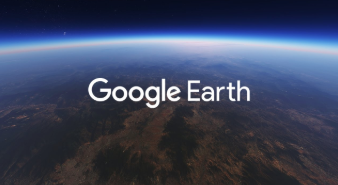
Overview
Using Google Earth, the students will create a tour of a particular region, country, or feature (urban v. rural, communities). Students will learn more about different regions and their features through the different views of Google Earth.
Students in grades 2-5 can use Google Earth but older students will be able to more easily understand and use the advanced features of the program.
Learning Objectives
Students will:
- Be able to learn more about different regions and communities using Google Earth.
- Be able to create Google Earth projects.
Vocabulary
Vocabulary Words:
-
Placemark: A placemark is a marker indicating a place on a map.
-
3D View: A 3D view is a three dimensional look--height, width, and depth.
-
2D View: A 2D view shows only two dimensions.
-
Street View: Street view is actual photographs of streets and corners for navigation and mapping purposes.
-
Info Box: An info box is a card in Google Earth that can show pictures and information related to the place. You can use existing information boxes or create your own for your project
Pre-planning
To prepare for this lesson:
- Google Earth can be accessed through the waffle icon in the right-hand corner in any Google Application or use this URL.
- The teacher will identify the curriculum standard and lesson for the student to learn.
- The teacher will look for sample projects with Google Earth Voyager to inspire student work.
- Watch these tutorial videos from Google:
- Determine project requirements--how many places, should they create their own text for knowledge cards, do they need to use lines and shapes.
Accommodations
See Accommodations Page and Charts on the 21things4students.net site in the Teacher Resources.
Steps
Directions for this activity:
-
Have the students watch a sample Google Earth Tour.
-
The teacher will demonstrate to the students how to use Google Earth and its features.
-
The teacher will determine the places the students will include in their projects.
-
Examples are:
-
Famous landforms
-
Important places in a foreign country
-
Tour of places in a book
-
Key historical places
-
City-State-Country-World illustration
-
Rural communities and Urban places
-
-
Have the students start and name a new project
-
Add places to the project
-
Customize as needed
-
Present the tour
-
Assessment Options
Different options for assessing the students:
- Observations
- Check for understanding
- Use a rubric or checklist for the students dependent on what features the students used for the project.
MITECS Competencies & ISTE STANDARDS
MITECS: Michigan adopted the "ISTE Standards for Students" called MITECS (Michigan Integrated Technology Competencies for Students) in 2018.
Creative Communicator
6b. Students create original works or responsibly repurpose or remix digital resources into new creations.
6c. Students communicate complex ideas clearly and effectively by creating or using a variety of digital objects such as visualizations, models or simulations.
6d. Students publish or present content that customizes the message and medium for their intended audiences.
Devices and Resources
Device: PC, Chromebook, Mac, iPad
Browser: Chrome, Safari, Firefox, Edge, ALL
App, Extension, or Add-on:
Websites:
Google Earth
Google Earth Creation Tools Blog article
How to Add Features to Google Earth Video
CONTENT AREA RESOURCES
ELA
Students will create a tour of a book they have read or based on a nonfiction article.
Integrated Arts
The students will visit public art and sculptures around the world.
Math
Students will use View to have a math talk or create a math problem.
Science
Students will create projects based around weather, climate change, landforms, oceans.
Social Studies
Students will create projects related to landforms, historical events, culture.
CREDITS
This task card was created by Kaelynn Bullock, Melvindale-Northern Allen Park, December 2019.


