
Creating a #Booksnap With Google Drawings
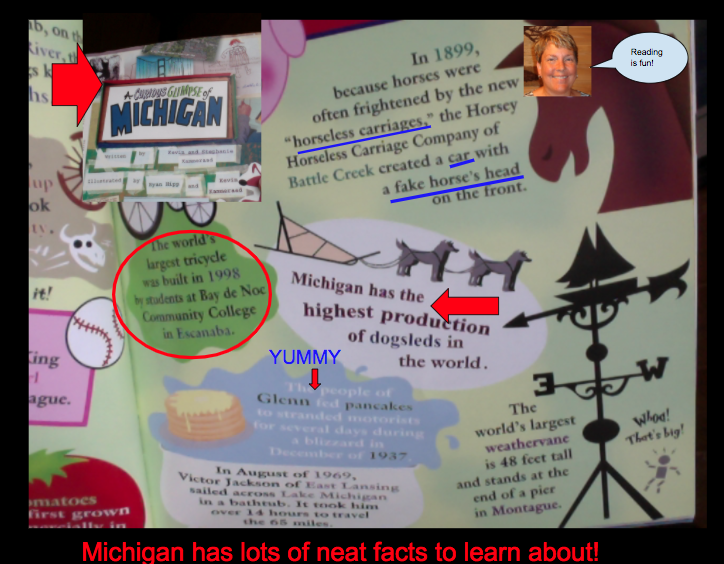
Overview
Students can share their knowledge of their favorite or assigned book through a #Booksnap. Tara M. Martin founded the #Booksnaps in 2016. Students will promote their favorite book to their classmates.
A #BookSnap is simply a digital, visual representation used to annotate and share reflections of an excerpt of a book or text. Many different applications can be used to create a #Booksnap but this task card will focus on using Google Drawings. Students can snap a picture of the book cover or a page, add text, emojis, speech bubbles, drawings, and highlight or underline text to demonstrate understanding or promotion of the book.
Learning Objectives
Students will:
- Be able to create a digital, visual representation to annotate and share reflections of an excerpt of a book or text.
- Be able to demonstrate knowledge of what they have read.
- Be able to use Google Drawings.
Vocabulary
Vocabulary Words:
- #Booksnap: An original idea founded by Tara M. Martin in August of 2016. It is a digital, visual representation used to annotate and share reflections of an excerpt of a book or text.
Pre-planning
To prepare for this lesson:
- Explain the concept of a #Booksnap to the students.
- There are many different ways to use #Booksnaps.
- Students can promote their favorite book
- Students can demonstrate their understanding of a piece of literature and identify the plot.
- Students can promote an idea or concept using a book
- Decide how you will have the students use a #Booksnap.
- Make sure you know how to use Google Drawings and inserting an image using a screenshot of a book. (Amazon is a good place to get an image of the cover of a book or make sure the students have access to a camera to take a picture.)
Accommodations
See Accommodations Page and Charts on the 21things4students.net site in the Teacher Resources.
Steps
Directions for this activity:
Assessment Options
Different options for assessing the students:
- Observations
- Check for understanding
MITECS COMPETENCIES & ISTE STANDARDS
MITECS: Michigan adopted the "ISTE Standards for Students" called MITECS (Michigan Integrated Technology Competencies for Students) in 2018.
Empowered Learner
1a. Students articulate and set personal learning goals, develop strategies leveraging technology to achieve them and reflect on the learning process itself to improve learning outcomes.
1c. Students use technology to seek feedback that informs and improves their practice and to demonstrate their learning in a variety of ways.
Knowledge Constructor
3a. Students plan and employ effective research strategies to locate information and other resources for their intellectual or creative pursuits.
3c. Students curate information from digital resources using a variety of tools and methods to create collections of artifacts that demonstrate meaningful connections or conclusions.
Creative Communicator
6a. Students choose the appropriate platforms and tools for meeting the desired objectives of their creation or communication.
6b. Students create original works or responsibly repurpose or remix digital resources into new creations.
6c. Students communicate complex ideas clearly and effectively by creating or using a variety of digital objects such as visualizations, models or simulations.
6d. Students publish or present content that customizes the message and medium for their intended audiences.
Devices and Resources
Device: PC, Chromebook, Mac, iPad
Browser: Chrome, Safari, Firefox, Edge, ALL
Apps. Extensions, Add-ons
Websites:
CONTENT AREA RESOURCES
ELA
Integrated Arts
Math
Science
Social Studies
Credits
This task card was created by Melissa White, 21 Things Project Manager, REMC Association of Michigan, June 2020.


