
Basics of Quizlet
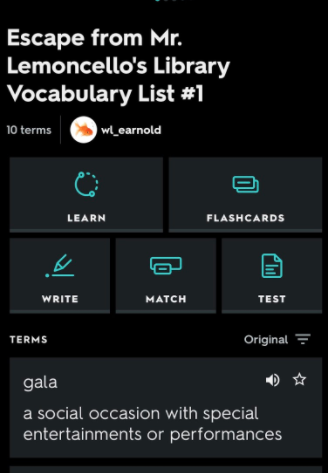
Overview
Quizlet allows students to study using tools and games. There are thousands of study sets already created or teachers and students can create their own. When students find a study set, they can choose from different study mode buttons (flashcards, learn, write, spell, test, match, gravity). They can also choose to play live against other students.
Note: This can be used by students of all ages.
Learning Objectives
Students will:
-
Be able to work in teams on Quizlet and collaborate with each other to find the correct answers to questions for a specific topic.
Vocabulary
Vocabulary Words:
Different Quizlet modes:
- Flashcard Mode: Review terms and definitions using traditional flashcards.
- Learn Mode: Answer questions as they get harder based on what you know.
- Write Mode: Answer questions by writing your response.
- Spell Mode: Listen to definitions or terms and write what you hear.
- Test Mode: A variety of question types you might see on a test.
- Match Games: Match terms and definitions as quickly as possible.
- Gravity: Type answers to stop asteroids from hitting the planet. As you progress, levels get harder.
- Quizlet Live: Work in teams or individuals to race against others.
Pre-planning
To prepare for this lesson:
-
Watch a video overview of Quizlet.
-
Go to Quizlet to sign up. You can sign up with your Google account.
-
Read the help instructions for extra help on different topics on Quizlet.
-
Create a quiz based on what you want to review for your students or find one that is already created. I chose a quiz from a chapter book we just finished reading (Escape From Mr. Lemoncello’s Library).
-
Teachers will choose the Live version. Quizlet will divide students into teams of four. Each student will see the same question on their own device. However, they will have different answer options. They must work together quickly to see who has the correct answer on their device.
Accommodations
See Accommodations Page and Charts on the 21things4students.net site in the Teacher Resources.
Steps
Directions for this activity:
-
Show students this short video of Quizlet Live.
-
Once you have logged in, go to the set.
-
Select live, select create game, select teams.
-
Choose which combination of prompts and answers you want players to see:
-
Definitions as prompts, terms as answers.
-
Terms as prompts, definitions as answers.
-
Terms as prompts, locations on a diagram as answers.
-
Definitions as prompts, locations on a diagram as answers.
-
-
Project your screen so students can see it.
-
Ask students to go to https://quizlet.com/live, enter the join code, and enter their names.
-
Players can also scan the QR code or join using the Quizlet app.
-
Select Create Game.
-
Select Start Game.
-
-
Players are assigned to teams in Quizlet live. Have them quickly sit with their teammates.
-
You can also do live individual if you want, where each individual plays against others.
Assessment Options
Different options for assessing the students:
- Observations
- Check for understanding
-
You will get instant feedback on student mastery that will help group students for intervention.
MITECS Competencies & ISTE Standards
MITECS: Michigan adopted the "ISTE Standards for Students" called MITECS (Michigan Integrated Technology Competencies for Students) in 2018.
Empowered Learner
1a. Students articulate and set personal learning goals, develop strategies leveraging technology to achieve them and reflect on the learning process itself to improve learning outcomes.
1c. Students use technology to seek feedback that informs and improves their practice and to demonstrate their learning in a variety of ways.
Digital Citizen
2.b. Students engage in positive, safe, legal and ethical behavior when using technology, including social interactions online or when using networked devices.
Global Collaborator
7.c. Students contribute constructively to project teams, assuming various roles and responsibilities to work effectively toward a common goal.
Devices and Resources
Device: PC, Chromebook, Mac, iPad
Browser: Chrome, Safari, Firefox, Edge, ALL
App, Extension, or Add-on:
Websites:
Quizlet
Quizlet Live - short video for students
Quizlet Live - Students join live here
CONTENT AREA RESOURCES
ELA
Students can practice vocabulary related to their reading and literature.
Integrated Arts
Students can practice their art, music, theater, etc related vocabulary.
Math
Students can practice math-related vocabulary.
Science
Students can practice their science-related vocabulary.
Social Studies
Students can practice their social studies and history-related vocabulary.
Credits
This task card was created by Dawn Phillips, Wyoming Public Schools, April 2020.


