
Birthday Wishes With Jamboard
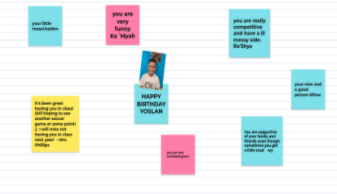
Overview
Google Jamboard is an interactive, collaborative whiteboard where you and your students can collaborate in real-time. You can insert Docs, Sheets, images, or slides from Google drive into Jamboard. Once you create a jam, it can be shared with the students. There is also a drawing tool to add images, an eraser, and a laser tool.
Students will write birthday wishes on a Jamboard to students. They will use the sticky note to write down a birthday wish for that student. Then, the teacher can print it out for the birthday student and email it to them personally.
This can be used for any grade level. Simply go to the website http://jamboard.google.com or go to your Google Drive and click on the waffle in the upper right corner for access.
Learning Objectives
Students will:
- Be able to use Jamboard.
- Be able to write a birthday wish for a student.
Vocabulary
Vocabulary Words:
Vocabulary may change based on the topic being used for Jamboard.
Pre-planning
To prepare for this lesson:
-
Go to the website to get an overview of what Jamboard is and how to access it.
-
Watch the tutorial video Google Jamboard Tutorial = Ways to Use it in the Classroom.
-
You can also access Jamboard by going to your Google Drive and clicking on the waffle in the upper right corner, then click on Jamboard.
-
Click on the plus sign in the lower right corner. Then add a title, “Birthday Wishes For _______”.
-
You may want to add the student's picture in the middle of the Jamboard.
-
Next, click on the sticky note on the left side of the screen and write an example for the students.
-
Note: I actually modeled this example in front of the students so they could see how to do this (They get to choose their colored sticky note.). Remind students to say something positive and encouraging. Make sure students are not adjusting the size of the sticky note. Also, be sure they write their name at the end of their short message.
-
Once you have the Jamboard ready, it is time to click the share button in the upper right corner.
-
You will need to make sure you grant access to the students.
-
Click on Access - Can Edit. Copy the link and post it to your Google Classroom so the students can just click on the link to write a birthday wish to that student.
Accommodations
See Accommodations Page and Charts on the 21things4students.net site in the Teacher Resources.
Steps
Directions for this activity:
-
You might choose to do this after singing happy birthday and letting the birthday student share a little bit about him/herself.
-
Write the birthday student name on the chart paper. Discuss and have students give examples of positive wishes to write. Write these on chart paper so students have some ideas of what they can write. Students will then choose one or make up their own birthday wishes.
-
Introduce Google Jamboard to the students.
-
Note: On my Clever Touch board, I went into my Google classroom and showed the students the link to click on. Next, I clicked on the sticky note on the left side of the screen and wrote an example for the kids (I love that Audrey has a positive attitude and is always nice and helpful to everyone).
-
-
Remind students that they are not to resize their sticky notes and to make sure their note does not overlap someone else's.
-
When everyone is done posting, the teacher can then choose to share these aloud if time permits. You can email it to the student and also save as a PDF and print it out for the birthday student. They will treasure this for a long time. I laminate mine so they do not get ruined.
Assessment Options
Different options for assessing the students:
- Observations
- Check for understanding
- The teacher can see by looking at Google Jamboard if the students understood what they were supposed to do and if they left a positive wish.
MITECS Competencies & ISTE Standards
MITECS: Michigan adopted the "ISTE Standards for Students" called MITECS (Michigan Integrated Technology Competencies for Students) in 2018.
Empowered Learner
1c. Students use technology to seek feedback that informs and improves their practice and to demonstrate their learning in a variety of ways.
Digital Citizen
2b. Students engage in positive, safe, legal and ethical behavior when using technology, including social interactions online or when using networked devices.
Global Collaborator
7b. Students use collaborative technologies to work with others, including peers, experts or community members, to examine issues and problems from multiple viewpoints.
7c. Students contribute constructively to project teams, assuming various roles and responsibilities to work effectively toward a common goal.
Devices and Resources
Device: PC, Chromebook, Mac, iPad
Browser: Chrome, Safari, Firefox, Edge, ALL
App, Extension, or Add-on:
Websites:
Google Jamboard Video Tutorial
CONTENT AREA RESOURCES
ELA
Students use proper spelling and grammar while writing notes.
Integrated Arts
This can be used as an end of the year yearbook signing. 
Science
Students can list facts about animals, weather, etc. (Whatever topic you are studying, students can write facts on sticky notes). You may also choose to have them write what they already know about that topic (KWL chart).
Social Studies
Birthdays are celebrated differently in some countries. Students can research different cultures and how they celebrate birthdays and add their ideas to a Jamboard.
Credits
This task card was created by Dawn Phillips, Wyoming Public Schools, August 2020. Updated January 2022.


