
Evernote - Absent Students
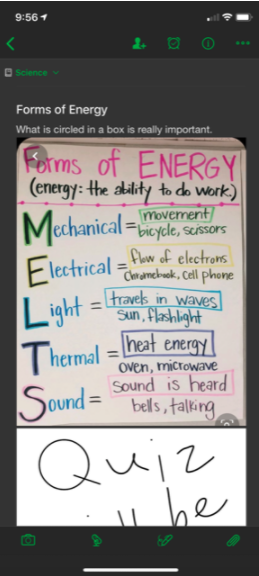
Overview
Evernote is an app used for note-taking, organizing, task management, and archiving. Evernote allows users to create notes, which can be text, drawings, photographs, or saved web content. Students can add to their notes outside of school. This is great because teachers can now send absent students the missed notes for the day. Teachers can simply take a picture of their notes from the board or PowerPoint and save it under today’s date. Then, teachers can share it out to students so they receive the notes right away. This will save teachers so much time, so they are not bothered by students every day coming to ask them what they missed.
Note: Any teacher can use this, but it is recommended for 3rd-12th grades.
Learning Objectives
Students will:
-
Be able to access Evernote on their Chromebook and phone to receive missed notes from the day they were absent.
Vocabulary
Vocabulary Words:
- Notebook: Students can use this notebook to record, draw, save images, and save notes from the teacher.
Pre-planning
To prepare for this lesson:
-
Go to Evernote and sign up with your Google account.
-
Watch the video What is Evernote?
-
Students will be using Evernote to open up the notes that you send them when they are absent from school. Students can also take pictures of the notes you take and save them in subject folders also.
-
Teachers can link videos or sites that students have missed for that day also.
-
Click on the green plus button to begin your first notebook. I would create a notebook for every subject area. For example, Science, English. Social Studies, Reading, Writing, Math. Then, every day make sure to take a picture of your notes and it will save it by the date. This will not only make it easier to send students copies of the notes they missed but also you will have them saved for next year's teaching so you don’t have to create new notes.
-
You can sort things by date on Evernote to make them easier to find. You can also do separate notebooks for each topic in every subject area.
Accommodations
See Accommodations Page and Charts on the 21things4students.net site in the Teacher Resources.
Steps
Directions for this activity:
-
Students will watch the video What is Evernote? You can also just show them how to use Evernote using your computer displayed on the projector.
-
Students will create an account with Evernote using their school Gmail account.
-
The teacher will click on the three little buttons on the upper right side and click the share button to share notes with the students. The students will then click on “shared with me” to access the notes you just sent them.
Assessment Options
Different options for assessing the students:
- Observations
- Check for understanding
- Students will now have access to the teacher's notes when absent so they can still study for quizzes and do the work.
MITECS Competencies & ISTE Standards
MITECS: Michigan adopted the "ISTE Standards for Students" called MITECS (Michigan Integrated Technology Competencies for Students) in 2018.
Empowered Learner
1c. Students use technology to seek feedback that informs and improves their practice and to demonstrate their learning in a variety of ways.
Digital Citizen
2bStudents engage in positive, safe, legal and ethical behavior when using technology, including social interactions online or when using networked devices.
Devices and Resources
Device: PC, Chromebook, Mac, iPad
Browser: Chrome, Safari, Firefox, Edge, ALL
App, Extension, or Add-on:
Websites:
Evernote
CONTENT AREA RESOURCES
ELA
Students will use Evernote to read and study for quizzes and tests.
Science
Students will use Evernote to read and study for quizzes and tests.
Social Studies
Students will use Evernote to read and study for quizzes and tests.
Credits
This task card was created by Dawn Phillips, Wyoming Public Schools, April 2020. Updated January 2022.


