
GIMKIT
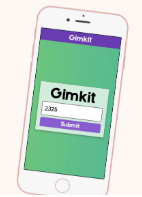
Overview
Gimkit is an easy to set up group quiz-based assessment tool which is fast-paced. Teachers do not need to prompt questions. Gimkit also has a monetization component where students build up in-game cash that can then be used to purchase in-game upgrades. You can also paste any Quizlet into Gimkit.
There are free and premium options.
Learning Objectives
Students will:
- Be able to respond to Gimkit questions.
- Be able to use their smartphone, tablet or computer.
- Be able to see their results immediately.
- Be able to earn money to upgrade their account.
Vocabulary
Vocabulary Words:
-
Response: A response is a verbal or written answer.
-
Kit: A kit is a game.
-
Earnings: You earn money for correct questions.
-
Upgrades: You are able to upgrade your account to match your strengths.
-
Question screen: The question screen displays one question and four answers.
-
Feedback screen: The feedback screen displays feedback on the question just answered. Was it correct or incorrect? How much money did the user earn/lose? What does the user want to do next? Do you answer more questions or jump into the shop?
-
Shop home screen: The shop home screen displays the different upgrades available for purchase.
-
Shop selection screen: The shop selection screen displays the options to purchase an upgrade at different levels.
-
Shop success screen: The shop success screen displays upgrade purchase verification.
-
Registration screen: The registration screen displays the game code and name input fields.
-
Game over screen: The game over screen displays to the user where they ranked at the end of a kit.
Pre-planning
To prepare for this lesson:
-
This game is best in a one-one environment.
-
Watch the tutorial on how to use GIMKIT.
-
Create an account at Gimkit.
-
Add a class.
-
You will name your class and copy/paste student names in the box.
-
Create a new KIT or game.
-
The teacher creates a set of questions and answers on any topic.
-
Teachers also have the option to import questions from Quizlet. Gimkit will walk you through.
-
Make sure to have the code ready for students to play. The page will look like this at the top.
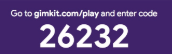
-
You will need to click START GAME when ready for students to play.
Accommodations
See the Accommodations Page and Charts on the 21things4student website in the Teacher Resources.
Steps
Directions for this activity:
-
The teacher creates a quiz for the students and gives them the game pin that was generated by Gimkit.
-
The teacher will start the game on their end.
-
Students will go to https://www.gimkit.com/join and use the join code from their teacher.
-
Students type in their name.
-
The students will click Answer questions to earn cash.
-
Questions show on the screen and students answer by selecting the color shape symbol that corresponds to the answer.
-
Students can see their points and who is in the lead.
-
If an answer is incorrect, they can see what the correct answer is.
Assessment Options
Different options for assessing the students:
- Observations
- Check for understanding
-
GimKIt can be used as an assessment to monitor student progress.
MITECS Competencies & ISTE Standards
MITECS: Michigan adopted the "ISTE Standards for Students" called MITECS (Michigan Integrated Technology Competencies for Students) in 2018.
Empowered Learner
1a. Students articulate and set personal learning goals, develop strategies leveraging technology to achieve them and reflect on the learning process itself to improve learning outcomes.
1b. Students build networks and customize their learning environments in ways that support the learning process.
1c. Students use technology to seek feedback that informs and improves their practice and to demonstrate their learning in a variety of ways.
1d. Students understand the fundamental concepts of technology operations, demonstrate the ability to choose, use and troubleshoot current technologies and are able to transfer their knowledge to explore emerging technologies.
DIGITAL CITIZEN
2d. Students manage their personal data to maintain digital privacy and security and are aware of data-collection technology used to track their navigation online.
Devices and Resources
Device: PC, Chromebook, Mac, iPad
Browser: Chrome, Safari, Firefox, Edge, ALL
App, Extension, or Add-on:
Websites:
Gimkit
CONTENT AREA RESOURCES
ELA
- Create weekly spelling words
- Create literature spelling lists
Integrated Arts
- Create assessments on artists.
- Create assessments on music topics
Science
- The teacher can create scientific method printables.
Social Studies
Create assessments on social studies topics.
Credits
This task card was created by Courtney Conley, Utica Community Schools. May 2019. Updated February 2024.


