
Jamboard - Reading Mood
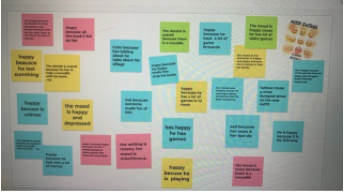
Overview
Google Jamboard is an interactive, collaborative whiteboard where you and your students can collaborate in real-time. You can insert Docs, Sheets, images, or slides from Google drive into Jamboard. Once you create a jam, it can be shared with the students. There is also a drawing tool to add images, an eraser, and a laser tool.
Students will read a poem from their poetry packet and then log in to Google Classroom to access Google Jamboard. They will use the sticky note to write down the mood of their poem and why they chose that mood.
This can be used for any grade level (Kindergarten-12th grade). Simply go to the website http://jamboard.google.com or go to your Google Drive and click on the waffle in the upper right corner for access.
Learning Objectives
Students will:
- Be able to use Jamboard.
- Be able to learn what mood in a poem means.
- Be able to figure out the mood to write on a sticky note on Jamboard.
Vocabulary
Vocabulary Words:
-
Mood: Mood is a literary term that evokes certain feelings/emotions or vibes in readers through words and descriptions.
Pre-planning
To prepare for this lesson:
- Go to the website to get an overview of what Jamboard is and how to access it.
- Watch the tutorial video Google Jamboard + Ways to use in the Classroom.
- Copy or print some poems for each student. Staple these together. This could be one lesson out of your poetry unit. Discuss mood and what that means in a story and how to find the mood. On the chart paper list examples of moods that characters can have in stories. Have the students give some examples and add them to the chart paper.
- You can also access Jamboard by going to your Google Drive and clicking on the waffle in the upper right corner, then clicking on Jamboard.
- Click on the plus sign in the lower right corner. Then add a title, “Reading Mood”.
- Note: I also added an image from Google images of different types of moods.
- Next, click on the sticky note on the left side of the screen and write an example for the students. (The mood is sad because someone made fun of him). They must tell you the mood of the poem and say why.
- Note: I actually modeled this example in front of the students so they could see how to do this (They get to choose their colored sticky note.). I also told them that once they write their sticky note, they need to close their Chromebooks or do not touch it anymore as some of them like to move their sticky note around and make it bigger or smaller.
- Once you have the Jamboard ready, it is time to click the share button in the upper right corner.
- You will need to make sure you grant access to the students.
- Click on Access - Can Edit. Copy the link and post it to your Google Classroom so the students can just click on the link.
Accommodations
See Accommodations Page and Charts on the 21things4students.net site in the Teacher Resources.
Steps
Directions for this activity:
-
Give the students each stapled copies of some poems. This could be a lesson out of your poetry unit.
-
Write MOOD on your chart paper and have students explain what mood means.
-
Mood is a literary term that evokes certain feelings /emotions or vibes in readers through words and descriptions.
-
Ask students to name some examples of moods that characters may have in stories.
-
As students name some moods, write these on chart paper (ex: anger, sad, depressed, happy, worried, etc.).
-
-
Choose a poem to read aloud to students. Have students turn and talk to their partner about what mood or moods are in that poem. Then have them tell you the mood of the poem and why they chose that mood.
-
Introduce Google Jamboard to the students.
-
Note: On my Clever touch board, I went into my Google classroom and showed the students the link to click on. Next, I clicked on the sticky note on the left side of the screen and wrote an example for the kids (The mood is sad because someone made fun of him.).
-
-
Tell students that they must not only write the mood but explain why. I modeled this example in front of the students so they could see how to do this. (They get to choose their colored sticky note.) I also told them that once they write their sticky note, they need to close their Chromebooks or do not touch them anymore as some of them will like to move their sticky note around and make it bigger or smaller which will cover up the other students’ sticky notes.
-
As students finish reading the poems that they chose from their packet, they will then open up Google Classroom and click on the Jamboard link I posted in there. When students finish, they can close their Chromebooks and read another poem from their packet while waiting for all students to post their sticky notes. Some students may like to just read the sticky notes on the clever touch board as they are posted.
-
When everyone is done posting, the teacher can read the sticky notes aloud to the class or call on a student to read them. Students will see all the sticky notes being displayed on the Clever touch board or your projector.
Assessment Options
Different options for assessing the students:
- Observations
- Check for understanding
-
The teacher can see by looking at Google Jamboard if the students understood what mood meant and if they followed the directions.
MITECS Competencies & ISTE Standards
MITECS: Michigan adopted the "ISTE Standards for Students" called MITECS (Michigan Integrated Technology Competencies for Students) in 2018.
Empowered Learner
1c. Students use technology to seek feedback that informs and improves their practice and to demonstrate their learning in a variety of ways.
Digital Citizen
2b. Students engage in positive, safe, legal and ethical behavior when using technology, including social interactions online or when using networked devices.
Global Collaborator
7b. Students use collaborative technologies to work with others, including peers, experts or community members, to examine issues and problems from multiple viewpoints.
7c. Students contribute constructively to project teams, assuming various roles and responsibilities to work effectively toward a common goal.
Devices and Resources
Device: PC, Chromebook, Mac, iPad
Browser: Chrome, Safari, Firefox, Edge, ALL
App, Extension, or Add-on:
Websites:
Google Jamboard Video Tutorial
CONTENT AREA RESOURCES
ELA
Students will identify words and phrases in stories or poems that suggest feelings or appeal to the senses.
Credits
This task card was created by Dawn Phillips, Wyoming Public Schools, April 2020. Updated January 2022.


