
Quizalize - Engaging Your Students in Learning
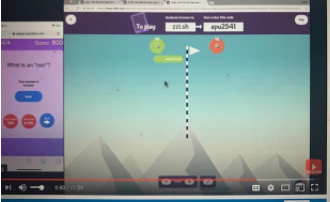
Overview
Quizalize is an online platform where teachers can create quizzes to test students’ knowledge and see results in the teacher dashboard. Teachers can also choose from over 12,000 pre-made quizzes. This is great to use as a pre-assessment tool to see which students need intervention or enrichment. Teachers can then use it as a formative assessment to check for understanding. Students can also create their own quizzes to be used by classmates.
Note: This can be used by students of all ages.
Learning Objectives
Students will:
- Be able to take a quiz on Quizalize to see what they know.
- Be able to check for understanding.
Vocabulary
Vocabulary Words:
- Insert vocabulary related to your quiz topic.
Pre-planning
To prepare for this lesson:
-
Watch a video overview of Quizalize.
-
Go to Quizalize to sign up. You can sign up with your Google account.
-
Read these step-by-step instructions on how to create a quiz.
-
Create a quiz for your students or find one that is already created.
-
You are able to take quizzes already created and edit them for your own use.
-
Learn how to assign quizzes with this tutorial.
-
Read these directions on playing the game with teams or individually.
Accommodations
See Accommodations Page and Charts on the 21things4students.net site in the Teacher Resources.
Steps
Directions for this activity:
-
Students can either sign up for an account or they can just enter the class code for the quiz that is created by Quizalize.
-
After you've assigned the activity to your class, you will be taken to the activity's homepage.
-
Your students can access the activity by entering the class code. Decide whether or not the students will play individually or as a team.
Assessment Options
Different options for assessing the students:
- Observations
- Check for understanding
- Teachers will get instant feedback on student mastery that will help group students for intervention.
- The drop-down menu at the top in grades enables you to sort students by Weakest first, Strongest first, or Alphabetically.
- Read these instructions for the grade book.
MITECS Competencies & ISTE Standards
MITECS: Michigan adopted the "ISTE Standards for Students" called MITECS (Michigan Integrated Technology Competencies for Students) in 2018.
Empowered Learner
1a. Students articulate and set personal learning goals, develop strategies leveraging technology to achieve them and reflect on the learning process itself to improve learning outcomes.
1c. Students use technology to seek feedback that informs and improves their practice and to demonstrate their learning in a variety of ways.
Digital Citizen
2.b. Students engage in positive, safe, legal and ethical behavior when using technology, including social interactions online or when using networked devices.
Global Collaborator
7.c. Students contribute constructively to project teams, assuming various roles and responsibilities to work effectively toward a common goal.
Devices and Resources
Device: PC, Chromebook, Mac, iPad
Browser: Chrome, Safari, Firefox, Edge, ALL
App, Extension, or Add-on:
Websites:
How do I Assign a Quiz to Students
Playing a Live Quiz Game in Quizalize
Step-By Step Instructions for Creating a Quiz
CONTENT AREA RESOURCES
ELA
Students practice their vocabulary.
Integrated Arts
Students learn art, music, theater terms.
Math
Students practice math vocabulary
Science
Students can learn about and practice a wide array of science topics.
Social Studies
Students can learn about and practice a wide array of social studies topics
Credits
This task card was created by Dawn Phillips, Wyoming Public Schools, April 2020. Updated January 2022.


