
Using Google Sheets to Graph
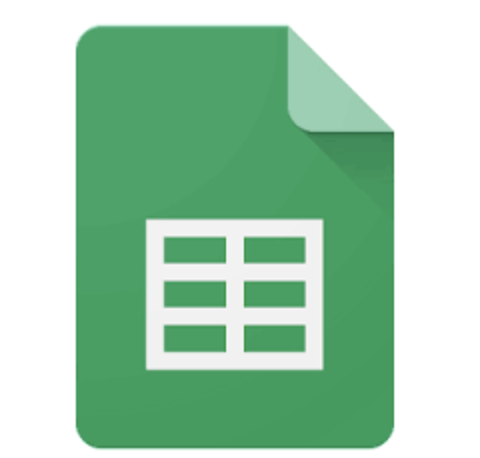
Overview
Learn how to use some of the toolbars in Google Sheets. The students will learn about setting up data, clicking and dragging to use data in a graph with the insert chart tool, and learn how to edit parts of the graph for better understanding.
Learning Objectives
Students will:
- be able to use sheets.
- know about columns and rows, managing data, data that is directly connected to graphs, and editing details to increase the ease of use of graphs.
Vocabulary
Vocabulary Words:
-
Columns: Columns are sections of the Google Sheet that are letters vertically read.
-
Rows: Rows are sections of the Google Sheet that are numbers horizontally read.
-
Toolbar: The toolbar is where we find the links to make changes in our projects.
-
Tabs: A tab is a clickable area at the top of a window that shows another page or area. When using Google Sheets we will be able to do a separate task on each section of the sheet. I used 4 tabs.
-
Insert Chart: The Insert Chart is a tool that allows data to become a graph.
-
Bar Chart: A bar graph is a type of graph that reads horizontally.
-
Column Chart: A column chart is a type of graph that reads vertically.
-
Cell: Cells are the boxes you see in the grid of an Excel worksheet.
-
Click and Drag: Click and drag is how we select Data for a Graph.
-
Function: A function is defined as a relation between a set of inputs having one output each. It is how we do math with Graphs.
Pre-planning
To prepare for this lesson:
-
First, open the spreadsheet and try to follow the directions.
-
Then share the spreadsheet in Google Classroom so that it makes a copy for each student.
-
Plan a day to do the first tab or the first two tabs. It is vocabulary heavy and the M n M work allows students to understand before trying the other tabs.
-
The March Madness data came from 2023, but it does not really matter if used another time. The learning is not about the basketball contest as much as learning Google Sheets tools and capabilities.
Accommodations
See Accommodations Page and Charts on the 21things4student website in the Teacher Resources.
Steps
Directions for this activity:
-
Tab 1: Once each child finds the March Madness assignment in Google Classroom, they will open their own copy. Template
-
On a whiteboard show a copy you have, but make sure it is not the original copy.
-
Talk about a bag of M n M’s having several color candies. Explain that the example is what we will use, but you could expand the activity by giving each child a bag of M n M’s to change the data for each of the students. (Allergy alert)
-
Graphs cannot be made without Data. Careful creation of Data allows for a graph that is successful.
-
Most of the time Data does not need to be colored or made pretty. (I do that later only to define colors students must use on the 3rd tab. Colors on a Data chart will not show in the graph without editing.)
-
To make the Title row Click and Drag across A and B in row 1 and choose Format - Merge Cells.
-
Use the bold words for the title of the data.
-
To make it centered find the Tool Align and Indent and choose Center Aligned.
-
Check the first Check box.
-
Headers need to also be capitalized. A2 is Colors and B2 is Number.
-
Check the second Check Box
-
Write below the word Colors the M n M colors listed on the directions after Bag of M n M’s (Column A).
-
Write the numbers for each in Column B under the word Number.
-
Check the 3rd box. Might help to have students check their neighbors to make sure all are filled in.
-
Tab 2: Click and Drag on the data from Tab 1 and use CTRL + C to copy. Click to Tab 2 and use CTRL + V to paste it.
-
Now with all of that highlighted find the chart tool at the top of the page. If there is no graph tool click the 3 dots to find it.
-
Each section of a graph can be clicked to get the editing tools, but they can also click the 3 dots on the graph to Edit Chart.
-
The Setup side is where they can change the type of Graph. It could be a pie chart as a bag of M n M’s is finite, but I did this with a bar graph in mind.
-
The Customize part is where each section can be edited. The Chart Title must make sense! (It doesn’t always transfer as the data chart reads.) First letters of words should be capitalized for titles.
-
When changing the colors of backgrounds on graphs, all font sections may need to be changed as all colors must contrast for easy reading. For example, if students use a black background, they want bright fonts for everything else. If they use a white or light background, no font color can be light or white.
-
Tab 3: Students must Click and Drag over all the Data, but not the questions. Move the Column graph over, so they can see the Data once the graph appears. Answer the questions below the Data by clicking on the sections of the graph. Needed: Graph Title March Madness, Headings Teams, and Games Played, Colored each column to match the colors on the Data Chart, check for and encourage the use of Bold, Font styles, and Font size for easy reading of graph. For the question about the Slant angle we want them to see that slanted words allow for more of the name to show up for each team.
-
Tab 4: The function tool is just a couple over from the Chart Tool and it looks like an E (sort of). When you click the Function, it allows you to click the cells needed to Add for Sum and offer questions for bonus points about Difference (use -, not +) or Average (/). I usually show them how to do the Homes and ask them to try Away games on their own. My advanced math students love the challenges and usually offer to explain them to the class.
Assessment Options
Different options for assessing the students:
- Observations
- Check for understanding
- The best assessment is if the children can make graphs that are easily read by you.
MITECS Competencies & ISTE Standards
MITECS: Michigan adopted the "ISTE Standards for Students" called MITECS (Michigan Integrated Technology Competencies for Students) in 2018.
Knowledge Constructor
3c. Students curate information from digital resources using a variety of tools and methods to create collections of artifacts that demonstrate meaningful connections or conclusions.
Computational Thinker
5a. Students formulate problem definitions suited for technology-assisted methods such as data analysis, abstract models and algorithmic thinking in exploring and finding solutions.
5b. Students collect data or identify relevant data sets, use digital tools to analyze them, and represent data in various ways to facilitate problem-solving and decision-making.
Devices and Resources
Device: PC, Chromebook, Mac, iPad
Browser: Chrome, Safari, Firefox, Edge, ALL
App, Extension, or Add-on:
Websites:
Google Sheets
CONTENT AREA RESOURCES
ELA
Vocabulary heavy, but tools transfer to more programs.
Math
Graphing, Addition/Subtraction, and Averages
Credits
This task card was created by Debra Gantz, Walled Lake Consolidated School District, April 2023


