
Wakelet School Newsletter
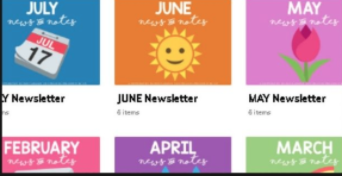
Overview
Wakelet is a free platform where teachers and students can save/post links, videos, images, and articles. You can easily share your page with others. Collaborators can add notes or comments to each item. Students will learn how to write a newspaper using Wakelet.
Learning Objectives
Students will:
-
Be exposed to Wakelet as a communication tool.
-
Be able to post pictures, videos, links, stories, etc. on Wakelet.
-
Understand and learn what it means to work together as a team and collaborate effectively with others.
-
Students will learn how to put together an online school newsletter to share with everyone in the school.
Vocabulary
Vocabulary Words:
Pre-planning
To prepare for this lesson:
-
Sign up for a free Wakelet Account.
-
View this VIDEO on how to use Wakelet.
-
This is a two-day lesson. The first day is used to explain what a school newsletter is and the students will apply for jobs. The second day, you will explain those jobs in detail and do an example together as a class.
-
Have examples of other school newsletters available to show the students (even if they are paper copies). You can search in Google images for school newsletters. This will give students an idea of what they can write about.
-
You may want to show the students a video on Internet Etiquette ("Netiquette: A Student's Guide to Digital Etiquette") so they are being appropriate on the web.
-
Set up the Wakelet page and add your students as collaborators. You can have students send out a survey to all the students in the school to vote on a name for the school newsletter. Give about three-four choices and have them choose from there.
-
You can choose to have an anchor chart already with a list of newsletter jobs or you can come up with those jobs together as a class.
-
There are free editable newsletter templates on Wakelet to use also
Note: Wakelet page - This page lists more ideas on making newsletters using Wakelet.
Accommodations
See Accommodations Page and Charts on the 21things4students.net site in the Teacher Resources.
Steps
Directions for this activity:
Day One:
-
Introduce and show students examples of school newsletters. Tell students that their class will now be in charge of a school newsletter (You can always just do your class too).
-
Students will watch this video "Netiquette: A Student's Guide to Digital Etiquette" to learn about Internet etiquette.
-
Make a list as a class on an anchor chart, a list of jobs that would be needed for a school newsletter. Here a few examples but it depends on what you come up with as a class...
-
Photographer
-
Editor
-
Illustrator
-
Weekly Survey
-
Highlights (upcoming events)
-
Student Showcase
-
Story Writer
-
-
You can have students apply for these jobs if wanted. They can write why they want that certain job.
Day Two:
- You have already chosen student teams and now you will divide them into their teams. Walk around and explain to each team what their job will be.
- Students will have a designated time frame every day where they will meet together and work on their newsletter. Some may be going throughout the school to interview or take photos.
- Show students how to use Wakelet. You can do this as a class or in each team.
- On Fridays, students should have completed the week's newsletter and it will now be time for the teacher (or designated student) to send out the link to the school newsletter. This will be a time for CELEBRATION! You could wait until Monday morning to post it if the teacher wanted to review it over the weekend.
Assessment Options
Different options for assessing the students:
- Observations
- Check for understanding
-
You can make a checklist for each section students are responsible for.
MITECS Competencies & ISTE Standards
MITECS: Michigan adopted the "ISTE Standards for Students" called MITECS (Michigan Integrated Technology Competencies for Students) in 2018.
Global Communicator
7a. Students use digital tools to connect with learners from a variety of backgrounds and cultures, engaging with them in ways that broaden mutual understanding and learning.
7b. Students use collaborative technologies to work with others, including peers, experts or community members, to examine issues and problems from multiple viewpoints.
Creative Communicator
6a. Students choose the appropriate platforms and tools for meeting the desired objectives of their creation or communication.
6c. Students communicate complex ideas clearly using various digital tools to convey the concepts textually, visually, graphically, etc.
6d. Students publish or present content that customizes the message and medium for their intended audiences.
Devices and Resources
Device: PC, Chromebook, Mac, iPad
Browser: Chrome, Safari, Firefox, Edge, ALL
App, Extension, or Add-on:
Websites:
"Netiquette: A Student's Guide to Digital Etiquette"
CONTENT AREA RESOURCES
ELA
Students learn how to write a newspaper, conduct interviews, and listen to discussions.
Science
Students can research the weather and what a meteorologist does to report the weather each week.
Credits
This task card was created by Dawn Phillips, Wyoming Public Schools, August 2020. Updated January 2022.


