
EdPuzzle - Interactive Video Lessons
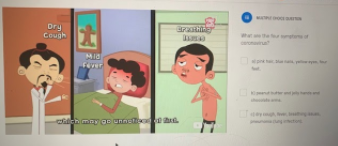
Overview
EdPuzzle allows students to interactively engage with videos through audio notes and questioning. Teachers can use the videos already uploaded, crop, or upload their own. It automatically records students' grades, allows equation options for math, and also allows voice over. This can be used by students of all ages.
Learning Objectives
Students will:
- Be able to watch an educational video and answer questions that are embedded throughout it.
Vocabulary
Vocabulary Words:
Note: Insert vocabulary based on what topic you are having the students watch.
Pre-planning
To prepare for this lesson:
-
Watch a video overview of EdPuzzle.
-
Preview the video tutorial for students to view for the student perspective.
-
Go to Edpuzzle to sign up. You can sign up with your Google account.
-
Type in your topic in the search bar to find a video or you can upload your own. You can choose videos from YouTube, Khan Academy, National Geographic, Ted Talks, and more.
-
Some videos already have questions embedded into them. You can edit the video to create your own lesson if you want. You can even record audio and notes for students. Check their progress in real-time while they learn at their own pace.
-
Assign the video to your students. EdPuzzle does connect to Google Classroom so the teacher can assign the video as an assignment.
Accommodations
See Accommodations Page and Charts on the 21things4students.net site in the Teacher Resources.
Steps
Directions for this activity:
-
Have students watch this overview video of EdPuzzle.
-
You can do an example for the students on the big screen if you want.
-
Have students follow the directions from the video for logging in. They can also follow the link from a Google Classroom assignment.
-
You can see progress as students are working.
Assessment Options
Different options for assessing the students:
- Observations
- Check for understanding
-
You can see:
- Student progress across multiple videos
- Track entire classroom progress for one video
- Track individual student progress for one video
- Grade questions
MITECS COMPETENCIES & ISTE STANDARDS
MITECS: Michigan adopted the "ISTE Standards for Students" called MITECS (Michigan Integrated Technology Competencies for Students) in 2018.
Empowered Learner
1a. Students articulate and set personal learning goals, develop strategies leveraging technology to achieve them and reflect on the learning process itself to improve learning outcomes.
1c. Students use technology to seek feedback that informs and improves their practice and to demonstrate their learning in a variety of ways.
Digital Citizen
2.b. Students engage in positive, safe, legal and ethical behavior when using technology, including social interactions online or when using networked devices.
Devices and Resources
Device: PC, Chromebook, Mac, iPad
Browser: Chrome, Safari, Firefox, Edge, ALL
App, Extension, or Add-on:
Websites:
EdPuzzle
CONTENT AREA RESOURCES
ELA
Students will watch an engaging video and answer questions regarding English Language Arts.
Integrated Arts
Students will watch an engaging video and answer questions on integrated arts like music, art, theater.
Math
Students will watch an engaging video and answer questions on math-related items.
Science
Students will watch an engaging video and answer questions on science topics.
Social Studies
Students will watch an engaging video and answer questions on history and social studies items.
Credits
This task card was created by Dawn Phillips, Wyoming Public Schools, April 2020. Updated January 2022.


