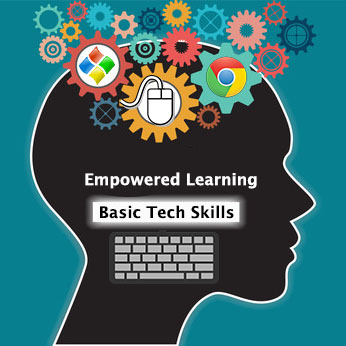
Google Quizzes

Overview
You may quickly create a quiz that can be scored automatically or manually and rapidly assess student understanding using Google Forms with the quiz feature. There are a variety of available question formats such as multiple choice, true/false, short answer that may be used in the template. Point values may be assigned to each question or not scored. Answer keys are created for automatic scoring and providing additional feedback to students. You may incorporate video or other media into the questions. Results are available with both individual and class scores generated by a question or overall score. Data may be exported to a spreadsheet for further manipulation with a press of a button. A Google account is needed to access this free app.
Google Forms can be used at all grade levels to give assessments to students.
Learning Objectives
Students will:
- Be able to assess their learning and receive immediate feedback.
Vocabulary
- Assess: To assess is to evaluate something.
Pre-planning
-
Review how to use Google Forms to create a quiz. Watch this video tutorial.
-
Create a quiz for use in class.
Accommodations
- See Accommodations Page and Charts on the 21things4students.net site in the Teacher Resources.
Steps
-
Model to students how they will assess the quiz. Students must be signed into their Google Accounts if the quiz was not made public and specific to the domain.
-
Model how to answer the questions. For younger readers consider reading question by question as the class takes the quiz.
-
Show the blue submit button at the bottom of the quiz and ensure students understand to click this when finished.
Optional: Results are instant and the generated charts and graphs may be used to lead a class discussion over results.
Assessment Options
- Observations
- Check for understanding
- Create assessments across the content areas as needed
MITECS COMPETENCIES & ISTE STANDARDS
MITECS: Michigan adopted the "ISTE Standards for Students" called MITECS (Michigan Integrated Technology Competencies for Students) in 2018.
Empowered Learner
1c. Students use technology to seek feedback that informs and improves their practice and to demonstrate their learning in a variety of ways.
Devices and Resources
Device: PC, Chromebook, Mac, iPad
Browser: Chrome, Safari, Firefox, Edge, ALL
Websites:
Video Tutorial
CONTENT AREA RESOURCES
ELA
-
Google Forms can be used to assess knowledge after reading a short story.
-
Google forms can be used to assess knowledge of weekly vocabulary.
Science
-
Google forms can be used to assess science concepts.
-
Google forms can be used to assess science vocabulary.
Social Studies
-
Google forms can be used to assess social studies concepts.
Credits
This task card was created by Patricia Paxton, Armada Area Schools, June 2018. Updated January 2022.


