
Basic Mouse Skills
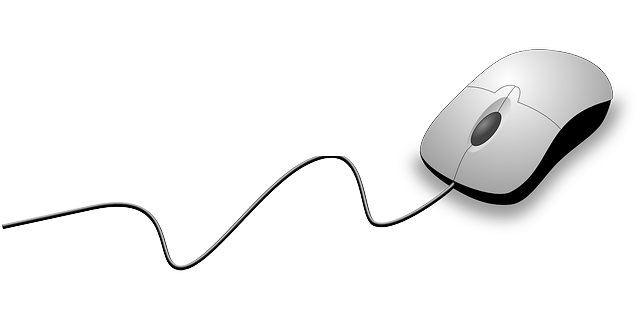
Overview
Young keyboarders with their small hands have limited skills when it comes to keyboarding. It is important that they learn how to use a mouse as many of the educational games they play will require mousing skills. There are many games available to students to learn how to use a mouse.
Learning Objectives
Students will:
- Be able to use a mouse.
- Be able to single click the mouse.
- Be able to drag and drop objects on the screen.
Vocabulary
Vocabulary Words:
- Mousing: Mousing is moving the cursor (mouse) around on the screen.
- Mouse: A mouse is a hand-held pointing device that works with a computing device.
Pre-planning
To prepare for this lesson:
- We recommend students have access to a computer and mouse.
- We recommend showing this 2-minute video that has a sing-a-long about the mouse and keyboard from the LearnEnglish Kids site. The lyrics, an activity, and answers to the questions are available to download.
- Check out the Pop the Bubble Game. The students have 60 seconds to pop bubbles using their mice.
- There are additional mousing games under Devices and Resources. You can use any of these in addition to the Bubble Game.
Accommodations
- Accessibility Guide for Educators - Microsoft
- Accessibility Guide - Apple
- Use your settings on your PC or Mac to adjust the accessibility. Go to your System Preferences and choose Accessibility.
- There are settings to adjust the mouse on your computer. You can make it move faster or slower.
- You can also set the computer up for alternative input devices to use instead of a mouse. (Joysticks and Trackballs)
Additional resource:
- See Accommodations Page and charts on the 21things4students. site in the Teacher Resources section.
Steps
Directions for this activity:
This is a script that you can use with your students:
-
You are going to learn how to use a computer mouse today.
-
You will use the program https://frontend.letsgolearn.com/practice/bubbles#.
-
Now, you are going to learn how to move the mouse around the computer screen to click on the bubbles to make them pop. This is how you make things work on your computer screen.
-
First, let’s click on the mouse buttons. Keep your finger on the left button.
-
You are going to learn how to do a single click. Gently press down and then release the mouse button.
-
Click on the START button in the middle of the screen. See how many bubbles you can pop in 60 seconds!
Assessment Options
Different options for assessing the students:
- Observations
- Check for understanding
MITECS COMPETENCIES & ISTE STANDARDS
MITECS: Michigan adopted the "ISTE Standards for Students" called MITECS (Michigan Integrated Technology Competencies for Students) in 2018.
Empowered Learner
1d. Students understand the fundamental concepts of technology operations, demonstrate the ability to choose, use and troubleshoot current technologies and are able to transfer their knowledge to explore emerging technologies.
Devices and Resources
CONTENT AREA RESOURCES
ELA
- Students click on alphabet letters for letter recognition.
Integrated Arts
- Click on music notes to create a song.
- Mouse and click to create art.
Math
- Click on numbers for number recognition.
Science
- Click on animals and words for word recognition.
Social Studies
- Click on maps to locate objects
Credits
This task card was created by Melissa White, 21 Things Project Manager, REMC Association of Michigan, January 2018. Updated Sept, 2022.


