
CVVC Thin Slides with Nearpod
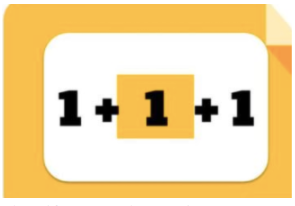
Overview
Students will work to collaboratively build a “slideshow” of CVVC words in Nearpod.
Thin Slides is usually intended to be used in a collaborative, shared Google Slides deck. Students get 1 slide, 1 picture, and 1 word. With younger students, Nearpod provides a simplified platform to achieve the same result with students finding images (use the Explore tab) from the Internet instead of illustrating them.
Learning Objectives
Students will:
-
Be able to demonstrate understanding of CVVC words by thinking of an example, typing in, and illustrating a picture to go with it.
Vocabulary
Vocabulary Words:
- Consonant: A consonant is a speech sound that is not a vowel.
- Vowel: A Vowel is a letter that represents an open sound: a, e, i, o, u, and sometimes y.
Pre-planning
To prepare for this lesson:
- Create a Nearpod teacher account.
- Watch this video to learn how to create a lesson.
- Include traditional slides reviewing the idea of CVVC words.
- Activate their prior knowledge with a “quiz” to assess CVVC words.
- Include a “Draw It” activity slide directing students to think of a CVVC word and illustrate it.
- Finish Nearpod lesson and run it as a “Live Lesson”.
- Decide if you will have students enter a code or if you will push out the link through a messaging system
Note: Explore more Eduprotocols (Educational Ideas)
Accommodations
See the Accommodations Page and Charts on the 21things4students website in the Teacher Resources.
Steps
Directions for this activity:
- Have students access the Nearpod lesson on their own devices using a code or link.
- Introduce the idea of CVVC words using slides in Nearpod.
- Check for students' understanding by giving a quiz in Nearpod (they answer on their devices) to fill-in the correct CVVC word in the sentence.
- Go over the correct responses.
- Challenge students to think of a CVVC word that is unique.
- Go on to the “Draw It” activity in Nearpod where students will type their CVVC word and draw a picture to illustrate it.
- Display the student answers (with names turned off). Talk with the class about the answers given, going over common mistakes and giving praise for their submissions.
- End the Nearpod with a reflection of how knowledgeable they feel about CVVC words.
Assessment Options
Different options for assessing the students:
- Observations
- Check for understanding
-
Look over the report generated from Nearpod. Determine what students need more help.
MITECS Competencies & ISTE Standards
MITECS: Michigan adopted the "ISTE Standards for Students" called MITECS (Michigan Integrated Technology Competencies for Students) in 2018.
Empowered Learner
1c. Students use technology to seek feedback that informs and improves their practice and to demonstrate their learning in a variety of ways.
Digital Citizen
2b. Students engage in positive, safe, legal and ethical behavior when using technology, including social interactions online or when using networked devices.
Creative Communicator
6b. Students create original works or responsibly repurpose or remix digital resources into new creations.
6c. Students communicate complex ideas clearly and effectively by creating or using a variety of digital objects such as visualizations, models or simulations.
Devices and Resources
Device: PC, Chromebook, Mac, iPad
Browser: Chrome, Safari, Firefox, Edge, ALL
App, Extension, or Add-on:
Websites:
Nearpod
CONTENT AREA RESOURCES
ELA
Use this for most phonics concepts and rules.
Integrated Arts
Use this for any integrated arts vocabulary.
Math
Have students illustrate or find images of shapes, angles, or other mathematical concepts.
Science
Use this for any relevant science vocabulary.
Social Studies
Use this for any relevant social studies vocabulary.
CREDITS
This task card was created by Kaelyn Bullock, Melvindale-Northern Allen Park, March 2020. Updated November 2023.


