
Introduction to a Computer
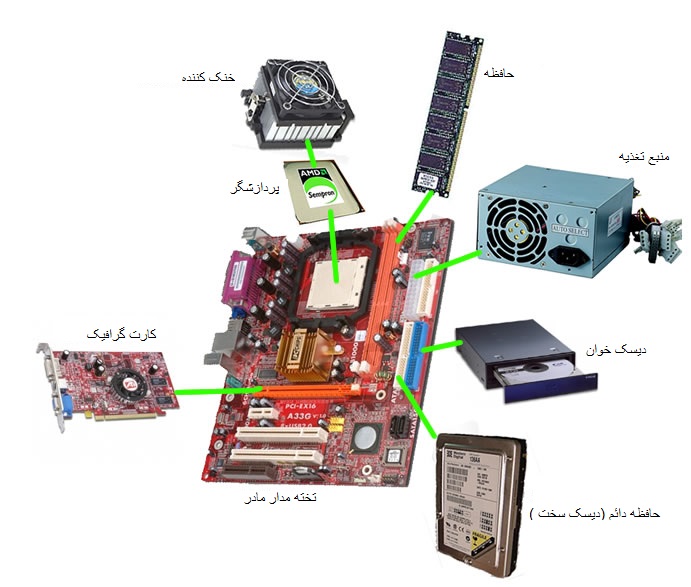
PARTS OF A COMPUTER
Overview
Students are surrounded by a variety of different technology devices in their lives. It is important to build a vocabulary to identify the parts and basic relationship that some parts provide such as input and output. Students will learn about input devices like mice, keyboards and touchscreens which provide input to the computer so that the computer or device can function and process information. They will also learn about output devices like monitors, sound cards and printers which produce data and audio.
Learning Objectives
Students will:
- Be able to identify and name the basic parts of a computer.
- Be able to identify parts that provide input and output with a computer.
Vocabulary
- View the Vocabulary list (Google document, PDF).
- Here is a slideshow with illustrations for the vocabulary (Microsoft PowerPoint, Google Slides). These may be downloaded, edited, and adapted for your own class and setting. Please retain credits.
Pre-planning
- Download and edit the presentation of computer terms to meet your needs for your class.
- Test out the linked resources to determine how they work, if they are blocked at your site, and if they are age appropriate for your class.
- ABCYA's Find the Technology
- Computer Basics - Parts of the Computer - Educational video for children
-
Parts And Functions Of A Computer | Primary IT | Computer Functions For Kids | IT Primary (You may want to skip the end part about a pendrive.)
-
What are Computers for Kids | Intro to Computers | Programming for Kids
- If you have an old computer available, get some small screwdrivers and have the students help disassemble it (not the monitor of course). They will love discovering the parts inside it. You might find a used computer store or repair shop that will give you old chips and circuit boards to use for art projects.
Accommodations
- See Accommodations Page and Charts on the 21things4students.net site in the Teacher Resources.
Steps
- Have students practice the names of the parts of a computer you have available (in the classroom, lab, personal).
- Have them tell you what they think each part does. If you have some old parts (from a repair store) let them pass them around as long as there are no dangerous wires or sharp parts.
- Discuss how some of the parts help put information into the computer. Show a mouse, game controller, headset, earbuds, and or keyboard and ask if they think these do anything on their own or do they need a computer. Ask how they think they work with the computer, what they do. Identify these as INPUT devices, things that send information to the computer.
- Discuss how some parts do the opposite, or are called OUTPUT devices. Ask them how we know what a computer is doing (shows keys you type on a screen, shows an image on the screen or projector, prints out something on a printer, plays sounds and music through speakers).
- Introduce a portable drive and explain that it is a device to save or back-up information for the computer,
- Show the Computer Terms Presentation slides to meet your needs.
- Introduce the ABCYA game or other activity appropriate in the pre-planning section. Modeling the ABCYA game is a great way to engage them and build success with it.
- Follow-up with practicing the names of different parts you have available so they can name and correctly identify a: monitor (attached to a desktop), a screen (on a laptop or tablet), desktop computer, laptop, tablet, projector, mouse, trackpad, keyboard, USB device and the port where you plug it in.
Optional:
Additional activities are located in the Content Area Resources to the right.
Assessment Options
- ABCYA game success
- Check for understanding
- Can name the different parts
- Can tell what the parts do with the computer
MITECS COMPETENCIES & ISTE STANDARDS
MITECS: Michigan adopted the "ISTE Standards for Students" called MITECS (Michigan Integrated Technology Competencies for Students) in 2018.
Empowered Learner
1d. Students understand the fundamental concepts of technology operations, demonstrate the ability to choose, use and troubleshoot current technologies and are able to transfer their knowledge to explore emerging technologies.
Devices and Resources
Device: PC, Chromebook, Mac, iPad
Browser: Chrome, Safari, Firefox, Edge, ALL
Websites:
ABCYA's Find the Technology
Computer Basics - Parts of the Computer - Educational video for children
Parts And Functions Of A Computer | Primary IT | Computer Functions For Kids | IT Primary (You may want to skip the end part about a pendrive.)
CONTENT AREA RESOURCES
ELA
-
Students can make up a story about having a robot deciding what they want it to program it to do. The robot should be able to help them or others.
Integrated Arts
-
If you have an old computer available, get some small screw drivers and have the students help disassemble it (not the monitor of course). They will love discovering the parts inside it. You might find a used computer store or repair shop that will give you old chips and circuit boards to use for art projects.
-
Students can draw the parts of a computer and label them.
-
Students can draw a robot that has a computer inside it.
Math
-
Students can be introduced to binary code, 0 and 1 and how to count up to 10 using just the two digits.
-
Access many activities about Coding (STEM activities).
Science
-
Visit the Timeline of Computer History to show some of the first computers and how they took up entire rooms and buildings and have become miniturized through scientific inquiry, experimentation, and testing.
Social Studies
-
Visit the Timeline of Computer History to show some of the first computers.
-
Tie this into a time when their grandparents and parents were born. Have them ask their family: What type of computers did they have? Did they have and play computer games? Did they have "smartphones"?
This task card was created by Carolyn McCarthy. REMC Project Manager 21things4students and consultant at Shiawassee RESD. February 2018. Updated January 2022.


