
Make a Robot

Overview
Students design and create a robot by selecting, manipulating, and assembling various parts using the activity on ABCYA.
Learning Objectives
Students will:
- be able to design and create a robot.
- be able to drag objects.
- be able to flip, resize (scale), rotate, and layer objects.
- be able to follow the process of choosing, modifying, and then assembling parts for their robots.
- be able to type their name, name their robot, describe it, and then print it.
Vocabulary
Vocabulary Words:
-
Flip object: Change an object's orientation either vertically or horizontally using this tool:

-
Resize (scale) object: Change an object’s size using this tool:
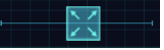
-
Layer objects: Change an object’s level/depth when working with other objects using this too:

Objects can either be in front of, or behind another object. -
Rotate objects: Change an object’s orientation (spin it around) using this tool:
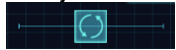
Pre-planning
To prepare for this lesson:
- Familiarize yourself with the process of creating a robot: https://www.abcya.com/games/make_a_robot
- Make sure web page loads and activity runs on your computers, set up printers, and get paper for printing final products.
Accommodations
See Accommodations Page and Charts on the 21things4students.net site in the Teacher Resources.
Steps
Directions for this activity:
- Show them the ABCYA robot website. (https://www.abcya.com/games/make_a_robot)
- Explain (and/or) model for students that they are going to design and build their very own robot.
- Explain (and/or) model for students how to start the activity.
- Explain (and/or) model for students how to select the different parts of the robot using the buttons on the bottom of the activity.
- Explain (and/or) model for students how to use their mouse to click and drag the robot parts selection.
- Explain (and/or) model for students how to click and drag an object from the parts line to their workspace.
- Explain (and/or) model for students how to use the layering, flipping, rotating, and resizing tools once they have clicked on an object.
- Explain (and/or) model for students how to remove a part from their workspace by dragging it into the recycle bin.
- Explain (and/or) model for students how to type their name, their robot’s name, and (optional) type a description of their robot.
- Explain (and/or) model for students how to print their robot.
- Optionally you may elect to explain (and/or) model for students the parts you are requiring them to include when designing and building their robot.
Assessment Options
Different options for assessing the students:
- Observations
- Check for understanding
- Observation during the designing and building of robots.
- Observation of the final printed product.
- Revisit this activity at a later date and allow students to design and create without direct instruction to evaluate if they have mastered the use of the tools.
MITECS Competencies & ISTE Standards
MITECS (Michigan Integrated Technology Competencies for Students): Michigan adopted a state-wide version of the "ISTE Standards for Students" and named them MITECS (Michigan Integrated Technology Competencies for Students) in 2018.
To learn more about MITECS, visit the State of Michigan's TechPlan.org website for definitions and support documents to assist you in the classroom.
Innovative Designer
4.a. With guidance from an educator, students ask questions, suggest solutions, test ideas to solve problems and share their learning.
4.b. Students use age-appropriate digital and non-digital tools to design something and are aware of the step-by-step process of designing.
4.c. Students use a design process to develop ideas or creations, and they test their design and redesign if necessary.
4.d. Students demonstrate perseverance when working to complete a challenging task.
Devices and Resources
This activity works on PC/MAC desktop computers that are connected to a printer.
This activity will also work on Chromebooks provided that your school/district has Google Cloud print enabled.
iPad requires the ABCYA app and there is no print option, however, you may have your students save it, send it, and then print it.
Websites:
CONTENT AREA RESOURCES
ELA
Students can write a short story about their robot. What it is, what it does, and why they created it.
Integrated Arts
Students are learning/reinforcing basic computer skills. The final product produced is a uniquely designed piece of art for each student.
Science
Students are learning basic engineering and design skills.
Social Studies
The lesson can be designed where a community problem yet to be solved is presented to students and their creation helps to solve the problem.
CREDITS
This task card was created by Joseph Heacox, Woodhaven-Brownstone Schools, May 2022.


