
March Madness Sweet 16 Tournament of Books
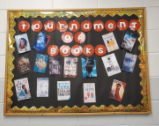
Overview
March is not only Reading Month, but it is also time for March Madness NCAA College Basketball Tournament. The students will review the top 16 books that have circulated throughout your library during the school year, and the students choose the book of the year. You will use the same format as the Sweet 16 NCAA Tournament.
This activity can be used at all different levels as students choose books from their age level.
Learning Objectives
Students will:
- Be able to review and rate various books by watching various book trailers, listening to book talks, and talking to their peers about various books that have made it to the Sweet 16.
- Be able to compare and contrast books.
- Be able to identify books that interest them.
- Be able to identify books that they can relate to personally.
Pre-planning
To prepare for this lesson:
-
March is not only Reading Month, but it is also time for the March Madness NCAA College Basketball Tournament.
-
You will host your own March Madness Sweet 16 Tournament of the Books.
-
The idea is that the students will choose the 2020 book of the year.
-
Run a report of the top 25 books that have been circulated through the library that year.
-
Seed the top 16 into brackets. If you want to modify this for your classroom, just keep a record of books checked out of your classroom library and seed them in your bracket. When there are one or more books from a series, you can put the whole series in as one into the tournament.
-
You will use the format of the Sweet 16 NCAA Tournament.
-
You will need to make a large bracket. I used the lesson from Teachers pay Teachers. Here is the link:
https://www.teacherspayteachers.com/Product/Book-Madness-A-Tournament-of-Books-1714992
-
Create or find book trailers and prepare book talks for the students.
-
Create a March Madness Google Classroom or whatever LMS you are using.
-
Set up announcements for each game in the March Madness Classroom.
-
Create Google Forms/Microsoft Forms for the following games:
-
Sweet 16
-
Elite 8
-
Final Four
-
Championship Game
-
-
Organize the schedule for teachers and their classes to come down to the library for the tip-off.
-
Present the book trailers and book talks and let the students use library computers and Chromebooks to vote through Google Classroom or other LMS.
-
How to make a Google Classroom and add students:
-
I always choose the setting so I am the only one who can post or comment. (Go to Settings and turn off the ability for students to post or comment.)
-
Watch the Google Classroom Creating a Class and Adding Members video tutorial.
-
When I made my book trailers for the beginning of my tournament, I made announcements and linked the book trailer or image of the book.
-
When I make my Sweet 16 Tournament for the students to vote, I use Google Forms. I make each question required. I also click the tab so students can only vote once.
-
Google Classroom: Using Forms video tutorial
-
-
When I am ready to go on to the next game of the tournament, I close the voting in the Sweet 16 Form and make my Elite 8 Form. I use Forms because it tallies my results. I can go to my Google Drive, click on the form, and see my results.
-
As the tournament progresses, I make a copy of the book covers that have made it to the next tournament and tape them on my bracket outside the library.
-
Note: I use this activity in the high school setting, but it can be used at any grade level. You can use it in a smaller environment such as a classroom library or with the school library. If I were to use it in the elementary library setting, I would run the tournament by grade level. Enjoy!
Accommodations
See the Accommodations Page and Charts on the 21things4students website in the Teacher Resources.
Steps
Directions for this activity:
- First, look at the records of books that are being checked out of your classroom or library. Identify the top 16 books and then you will seed them into a bracket.
- Next, you will need to make a large bracket. I used the lesson from Teachers pay Teachers. Here is the link:
- While I am working on the book talks and finding book trailers, I push out into the classroom and give mini-book talks and encourage the students to come and check out the books.
- Once I get my displays, March Madness Classroom, and Sweet 16 Form ready, I schedule classes to come down and tip-off my tournament.
- I leave each round open for five days. To encourage students to vote, I have three random drawings after each round. Three random students will be given a dollar coupon to the school store; this is to help promote students voting throughout the tournament.
- As the tournament progresses, I visit the ELA classes that are participating and give them updates. I also have announcements made daily throughout the whole tournament.
Note: There may need to be instructions for the students on how to access Google Classroom and fill out the Google Form to vote.
Assessment Options
Different options for assessing the students:
- Observations
- Check for understanding
- The assessment tool that is used is Google Forms. Google Forms collects the students' email addresses. Have a random drawing after each round and three students receive a one-dollar coupon to the school store. You may have the drawings to encourage the students to vote and to make the activity fun.
MITECS Competencies & ISTE Standards
MITECS: Michigan adopted the "ISTE Standards for Students" called MITECS (Michigan Integrated Technology Competencies for Students) in 2018.
Global Collaborator
7a. Students use digital tools to connect with learners from a variety of backgrounds and cultures, engaging with them in ways that broaden mutual understanding and learning.
Devices and Resources
Device: PC, Chromebook, Mac, iPad
Browser: Chrome, Safari, Firefox, Edge, ALL
App, Extension, or Add-on:
Websites:
Book Madness A Tournament of Books Teachers Pay Teachers
Create an Announcement in Google Classroom
CONTENT AREA RESOURCES
ELA
This activity is to encourage students to read more and introduce them to other books.
Integrated Arts
Math
Science
Social Studies
CREDITS
This task card was created by Jody Siegel, Taylor School District, April 2020. Updated November 2023.


