
Presenting With Buncee
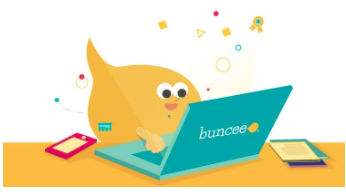
Overview
Buncee is a presentation tool that allows students to create content that is unique to them and their learning experiences. Buncee offers free public domain images, the ability to embed videos, and upload content, as well as interactive materials, colorful backgrounds, and fun templates.
Buncee has features that allow students to create from scratch with blank templates, or to follow a template. Buncees can be shared to boards, saved as PDFS or images, and can be interactive with activities for students to create and learn.
Note: A free Buncee account allows up to five Buncees.
Learning Objectives
Students will:
- Be able to create a presentation that shows their knowledge of a content area or subject.
- Be able to use digital tools to recognize feedback, and make changes based on that feedback.
- Be able to use digital tools to find information and report about it in a presentation.
- Be able to share their ideas with others.
- Be able to design something, and redesign as necessary.
- Be able to use technology to read, write, draw, and articulate information across various platforms.
- Be able to report on a topic or subject.
Vocabulary
Vocabulary Words:
- Buncee: Buncee is a web-based tool for creating interactive multimedia presentations.
- Buncee Animation: A Buncee animation is an image that moves, dances, sings, or performs in your presentation.
- Buncee sticker: A Buncee sticker is a still image from Buncee’s vault that can be added to your presentation
- Buncee Board: A Buncee board is a virtual corkboard for all Buncees with a similar theme or topic to be placed.
Pre-planning
To prepare for this lesson:
-
Visit Buncee.com and create a free account.
-
If you are using the free version, students will create accounts and can use Google to sign in.
-
If you are using a classroom or district account, create a class and get the class code for students to join.
-
If you would like students to use a template or specific Buncee, find those and save the links to your classroom, or keep for sharing.
-
View this video tutorial on how to use Buncee.
Accommodations
See Accommodations Page and Charts on the 21things4students.net site in the Teacher Resources.
Steps
Directions for this activity:
-
Login to Buncee.
-
Click Create New Buncee.
-
Click Create on Buncee 3.0.
-
Select a template to use or select Start from Scratch.
-
Use the “+” button on the right-hand side of the presentation to add content.
-
Use the “+” button on the left-hand side of the presentation to add new pages.
-
You can create your Buncee on any range of topics, contents, or stories.
-
When you are finished, you can share your Buncce through the use of a “code”, “share with teacher function for classroom account”, “social media platforms” or “download”.
-
Students can copy Buncees that you create as templates to add their own content.
-
Students can copy and leave feedback on their peers’ creations as well.
-
Buncee Codes can be copied and Pasted into a Buncee Board.
Assessment Options
Different options for assessing the students:
- Observations
- Check for understanding
- Teachers can use a rubric to assess if the information was presented well for students, and can provide feedback and comments on the Buncee Presentation for students to view, and/or make changes.
MITECS Competencies & ISTE Standards
MITECS: Michigan adopted the "ISTE Standards for Students" called MITECS (Michigan Integrated Technology Competencies for Students) in 2018.
Empowered Learner
1b. Students build networks and customize their learning environments in ways that support the learning process.
1c. Students use technology to seek feedback that informs and improves their practice and to demonstrate their learning in a variety of ways.
1d. Students understand the fundamental concepts of technology operations, demonstrate the ability to choose, use and troubleshoot current technologies and are able to transfer their knowledge to explore emerging technologies.
Knowledge Constructor
3a. Students plan and employ effective research strategies to locate information and other resources for their intellectual or creative pursuits.
3c. Students curate information from digital resources using a variety of tools and methods to create collections of artifacts that demonstrate meaningful connections or conclusions.
3d. Students build knowledge by actively exploring real-world issues and problems, developing ideas and theories and pursuing answers and solutions.
Creative Communicator
6a. Students choose the appropriate platforms and tools for meeting the desired objectives of their creation or communication.
6b. Students create original works or responsibly repurpose or remix digital resources into new creations.
6c. Students communicate complex ideas clearly and effectively by creating or using a variety of digital objects such as visualizations, models or simulations.
6d. Students publish or present content that customizes the message and medium for their intended audiences.
Devices and Resources
Device: PC, Chromebook, Mac, iPad
Browser: Chrome, Safari, Firefox, Edge, ALL
App, Extension, or Add-on:
Websites:
Buncee
CONTENT AREA RESOURCES
ELA
Students can create books, write stories, make connections between books and characters, re-write stories they have heard, or write research projects.
Integrated Arts
Students can blend all subjects when making a presentation about anything they would like. They can make up stories, add artwork, include video, take selfies, learn about each other in SEL activities, and use Buncee to document their learning in the STEM field, or process in all subjects.
Math
Students can use Buncee to create a presentation showing a math strategy, concept or skill. They can use the “draw” function to show solving a math problem.
Science
Students can create presentations showing what they have researched or learned about any science or social studies topic. They can write reports, research important people, or make an Earth Day Poster.
Social Studies
Students can create presentations showing what they have researched or learned about any science or social studies topic. They can write reports, research important people, or make an Earth Day Poster.
CREDITS
This task card was created by Samantha Rebandt, East Jackson Schools, June 2020.


