
Writing for an Audience

Overview
Seesaw is a web-based and application platform where students can post pictures from the classroom, annotate, speak their mind, and create electronic portfolios that connect school and home. Parents are able to see student work as soon as it is posted.
In this activity, students will create a piece of writing and read it to their audience on SeeSaw.
Learning Objectives
Students will:
- Be able to draw a picture and write a sentence to represent their picture.
- Be able to read their work to their audience on SeeSaw.
Vocabulary
Vocabulary Words:
- Draw Tool: A draw tool is a tool that you choose on the computer to draw using a spray can, pen, pencil, or any other paint tool.
- Journal: A journal in SeeSaw allows students to show what they have learned. (photos, videos, drawings, text)
Pre-planning
To prepare for this lesson:
-
Before the lesson, teachers must set up SeeSaw accounts for their classes and invite parents to join.
-
Please view the TEACHER video on using SeeSaw in the classroom.
-
-
Students should also know the basic features of SeeSaw.
-
Please view the following videos to decide how your students will access SeeSaw. Students can access it with email, a class code or a QR code.
-
-
Here is a student video on how to use SeeSaw.
-
The SeeSaw app needs to be downloaded on student devices or bookmarked on computers.
Accommodations
See the Accommodations Page and Charts on the 21things4students website in the Teacher Resources.
Steps
Directions for this activity:
- The teacher begins by asking students “Who reads your writing?”
- Student answers will include people in the classroom and also their family at home if journals go home.
- The teacher explains that today when students work on writing, they are going to post their writing to SeeSaw and read it aloud for their audience.
- Teacher and students discuss what is important to remember when reading a story out loud to someone and how to help their reader understand their story. Students may say:
-
Read clearly.
-
Include a picture.
-
Point to the words.
-
-
Students create a piece of writing on journal paper and color a picture to match. When finished, the students will upload their writing to SeeSaw.
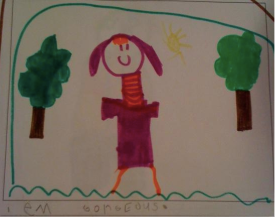
-
In SeeSaw students press the “+” sign, then select the camera icon to take a photo of their writing.
-
Next, students tap the microphone and record themselves reading their writing aloud.
-
When finished, students, select the green check to add it to their journal.
-
Here is a photo of the steps to add and explain a photo in SeeSaw:

Assessment Options
Different options for assessing the students:
- Observations
- Check for understanding
- Teachers can see what students have posted to their journal from the Teacher side of SeeSaw. They are able to leave feedback for students and intervene with any student who did not read their story, or added more detail then they wrote about. The teacher can also talk about how their writing might make someone feel to continue the discussion about audience.
MITECS Competencies & ISTE Standards
MITECS: Michigan adopted the "ISTE Standards for Students" called MITECS (Michigan Integrated Technology Competencies for Students) in 2018.
Creative Communicator
6d. Students publish or present content that customizes the message and medium for their intended audiences.
Devices and Resources
SeeSaw works on all devices, but works best on devices with a camera and microphone.
Websites:
SeeSaw works on all devices, but works best on devices with a camera.
Websites:
Get Students Started on Seesaw: Sign in with a code
Get Students Started on Seesaw: Sign in with email
SeeSaw
Seesaw Tutorial For Teachers- Updated 2022
What is Seesaw? Introduction For Students
CONTENT AREA RESOURCES
ELA
Students take more care when they know someone will be reading and reacting to their writing. Having a purpose to write helps motivate students to try hard on their work. Seesaw provides a platform for students to have a larger audience than the classroom walls.
CREDITS
This task card was created by Lacey Khon, KRESA, November 2018. Updated October 2023.


