Teaching Strategies
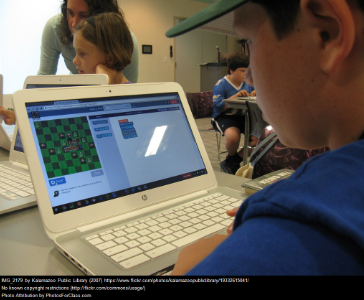
Learning to code in school is more popular than ever, and it's never been easier for teachers to get started. Through your experience in the last section, you saw that basic coding was fairly easy to learn with the building blocks in Code.org and Scratch.
So what's the best way to get your students coding in the classroom? In this section you are going to learn practical tips on how to set up learn-to-code lessons that empower students to become producers, not just consumers, of digital media. You will also learn about the hardware available and be introduced to fully developed courses.
There are amazing resources available to teachers to bring coding into the classroom. There are already made lesson plans, how-to videos, and lots of new innovative artifacts that students can program to do things.
Steps
1. Go to Commonsense Education and create a login and password to the site. Some of the resources require a login and password to access the FREE resources.
2. The first thing you will see on the entry page is a tip sheet for Get Started with Coding. Open this up and read through the tips. There are other resources on the entry page that will help you introduce coding to your students. Read through the ones that will help you in your future endeavors for teaching or creating a coding curriculum.
For example:
-
Hour of Code Participation Guide
-
Making Coding a Student-Centered Activity
-
Best Apps and Websites
-
How to Start and Build an Inclusive Computer Science Program
3. Make sure to bookmark or print out the resources.
4. Kathy Shrock, one of the leading experts in educational technology has compiled a nice list of articles, apps and programs and hardware for educators. Visit her website and read at least tw0 articles on the Why and How of Coding.
5. After going through Commonsense and Kathy Schrock's resources, you should have a good handle on why it is important to introduce coding to your students. Next, learn about the hardware available that your students can program. This is where it gets fun!
Hardware
Your students have hopefully gone through the Hour of Code or programmed the Sprite in Scratch. Now they are ready to have fun programming hardware to perform tasks!
Here are some of the tools available today. New tools are being developed so this is not an exhaustive list. The tools below can be used at any grade level, but they are appropriate for the ages listed. Many of these can be borrowed through your local REMC (Regional Educational Media Center) in Michigan.
6. Visit the Classroom Makers website. You will not only find great prices for purchasing many of these resources but guides for using them.
7. Depending on the grade level you teach - explore, learn and borrow or purchase the equipment below. The prices range from $15 - $100+.
K-2 Grade Hardware
BeeBots - Kindergarten and up begin to learn programming skills with these little robots.
Bloxels - Youngest students begin by building creativity and then this gets fostered into students creating their own video games (app).
Keva Planks - There are 400 small maple planks of woods in a kit. Students can create original works of art or cleverly designed contraptions.
Puzzlets - It requires an app, but also introduces students to the concept of coding.
Strawbees - Straws and little connectors combined allow students to use their imagination to build works of art or contraptions.
3rd- 5th Grade Hardware
Coji Robot - Learn how to code this cute robot with emojis.
Osmo - It is a groundbreaking system that fosters social intelligence and creative thinking by opening up the iPad and iPhone to the endless possibilities of physical play.
Dash - Dash is a real robot, charged and ready to play out of the box. Responding to voice, navigating objects, dancing, and singing, Dash is the robot you always dreamed of having. Use Wonder, Blockly, and other apps to create new behaviors for Dash.
6th-8th Grade Hardware
BBC Microbit - The bit includes Bluetooth, a compass, an accelerometer, a fully programmable screen, and can be attached to countless other sensors to make it a fully functional machine! Read this short article from John Phillips about the Microbit.
Hue Camera/Green Screen - The HUE HD camera is a cost-effective alternative to a standard classroom document camera, and is perfect for stop-motion animation.
littleBits - It is an award-winning platform of easy-to-use electronic building blocks for creating inventions large and small.
Makey Makey - The Makey Makey is an invention kit for the 21st century. It turns everyday objects into touchpads and you can combine them with the internet. It's a simple Invention Kit for beginners and experts doing art, engineering, and everything in-between.
Ozobot - Ozobot makes pocket-sized robots with infinite possibilities, including the award-winning, app-connected Evo!
Sphero - It fuses physical robotic toys, digital apps, and entertainment experiences to unlock the true potential of play and inspire tomorrow's creator.
9th-12th Grade Hardware
Eris 3D Printer - The Eris is an easy to use and affordable 3D printer.
Raspberry Pi - The Raspberry Pi is a tiny and affordable computer that you can use to learn programming through fun, practical projects.
After exploring the wide array of Hardware, move on to the next section to learn more about the FREE courses and curriculum available to teachers and students.
Curriculum and Courses
There are fully developed courses that are FREE to you for your classroom.
8. CS First from Google is a free program that increases student access and exposure to computer science (CS) education through after-school, in-school, and summer programs. All clubs are run by teachers and/or community volunteers.
Their materials:
- are completely free and available online
- are targeted at students in grades 4th-8th (ages 9-14)
- can be tailored to fit your schedule and needs
- involve block-based coding using Scratch and are themed to attract students with varied interests
9. Explore the curriculum provided by CS First. There are one hour long activities and others that take approximately ten hours.
10. This is not required activity for this module, but if you are interested in forming a club you will want to go to the CS First website, click Sign In, select I am a Teacher, and enter the appropriate email account you would like to use to set up your club, and complete all the steps. All you need to provide are students, computer, Internet and a host for the club. CS First will provide all the content and materials for free.
11. There are also Free STEM (STEAM) lesson plans and citizen science projects for Elementary and Middle School from KitHub. There are hands-on activities that introduce students to science, technology, engineering and math (some paired with art for creative enhancement).
12. Visit Kithub and check out the lesson plans and bookmark those that interest you.
13. Check out all the resources on Pinterest. 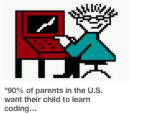
14. For those interested in an advanced curriculum that teaches Python, Codesters is available. It is free for the first lesson and then licenses are $10.00 per student for the rest of the lessons.
15. There are many additional resources that you can check out too over on the right side of the module.
16. You have a wide array of FREE and Subscription based curriculums now available to your school district. The free ones are excellent and the subscription-based usually just have some additional bells and whistles that may or may not be necessary. With the list that has been provided to you in this unit, you can make a choice which one or ones will be best for your students.
Move on to the Final Assignment
Standards
Addressing the ISTE Standards For Educators
Leader
2c. Model for colleagues the identification, exploration,
evaluation, curation and adoption of new digital resources and tools for learning.
Citizen
3b. Establish a learning culture that promotes curiosity and
critical examination of online resources and fosters digital literacy and media fluency.
3c. Mentor students in safe, legal and ethical practices with digital tools and the protection of intellectual rights and property.
Designer
5a. Use technology to create, adapt and personalize learning experiences that foster independent learning and accommodate learner differences and needs.
5b. Design authentic learning activities that align with content area standards and use digital tools and resources to maximize active, deep learning.
5c. Explore and apply instructional design principles to create innovative digital learning environments that engage and support learning.
Facilitator
6a. Foster a culture where students take ownership of their learning goals and outcomes in both independent and group settings.
6b. Manage the use of technology and student learning strategies in digital platforms, virtual environments, hands-on makerspaces or in the field.
6c. Create learning opportunities that challenge students to use a design process and computational thinking to innovate and solve problems.
6d. Model and nurture creativity and creative expression to communicate ideas, knowledge or connections.
