Making and Creating

1. Set a goal with learning objectives and outcomes.
2. Make a space in your classroom that will accommodate the projects you and your students will make.
3. Purchase and/or gather materials for making.
- Repurposing is great! Check your closets for boxes, material, wood scraps, buttons, etc.
4. Let the creative juices begin flowing and encourage the creation and sharing of ideas.
5. Don't be afraid to fail! There are no wrong ways or moves when making. Every making experience leads to learning.
Steps:
There is a myriad of resources that are available to you to begin making. There are free to very expensive tools to choose from. You will choose one to create a project that will be useful in your classroom. Check with your tech director to see if your district already has access to one of the below. If not, choose one that you would like to purchase or borrow from your REMC or Public Library.
The REMC Association has a Classroom Maker page with information on how to borrow kits and items that are located in the 28 REMCs around the state.
There is also information on how to purchase through REMC Save popular maker kit items such as Bloxels, Dot and Dash, Eris 3D Printer, Hue Camera and Green Screen, Keva Planks, Little Bits, Makey Makey, Ozobots, Strawbees, Sphero, plus maker supplies and furniture. Many of these items have been deeply discounted.
Below is a list of popular kits that are a great place to start. It is not an exhaustive list as there are many maker kit items, new things are being developed and a true maker will often come up with their own ideas and materials.
Learn about each one by watching the videos and visiting their websites. Ultimately you will be choosing one of them or one of your own choosing for your final class project.
3D Printers
3D Printers
Your school may already have a 3D printer. You can create and design your own object/s to use in a lesson.
- If you are not aware of exactly how 3D printing works here is a great National Geo Kids Video for you to watch and share with your students.
- Watch this video to learn more about 3D printing and how it has a place in the classroom. There are additional videos in the Additional Resources section.
- Here is an excellent article that explains the top five 3D printing options. Education is one of them as it allows students to create objects that they can actually hold and not damage.
Physical Computing Devices
Physical Computing Devices
Microcontrollers, sensors, and interfaces that combine physical and digital worlds are becoming increasingly popular and are inexpensive. Students can use circuitry and controls to invent just about anything! All you need is an imagination. The 17 projects that were on the previous page used one or more of the kits below.
Here is a fun example that shows how you can repurpose objects along with the Makey Makey to create fun games and even music.
Makey Makey
The Makey Makey creates a quick connection between a computer and objects. Using a circuit board, alligator clips, and a USB cable, the toy uses closed loop electrical signals to send the computer either a keyboard stroke or mouse click signal. The sky is the limit when it comes to the Makey Makey and creating.
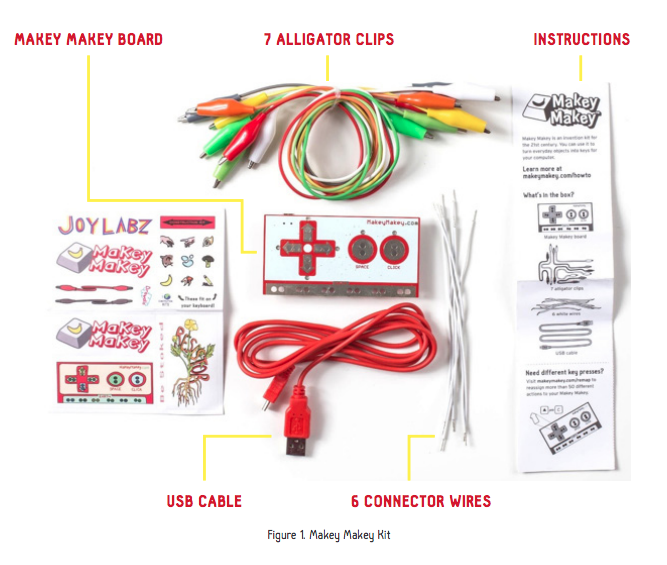
Here is an Educator Guide & 8 Lessons to get you started.
Makey Makey also has a project website where teachers and students have submitted their projects to share with others. There are even contests that teachers and students can join to win money and big-ticket items like laser cutters, 3D printers, and more.
The Makey Makey can also be used with Scratch from MIT. Learn more about programming and coding in the next section of this course.
Strawbees
Strawbees are straws and connectors. If you already have straws you can purchase the connectors or even make the connectors yourself.
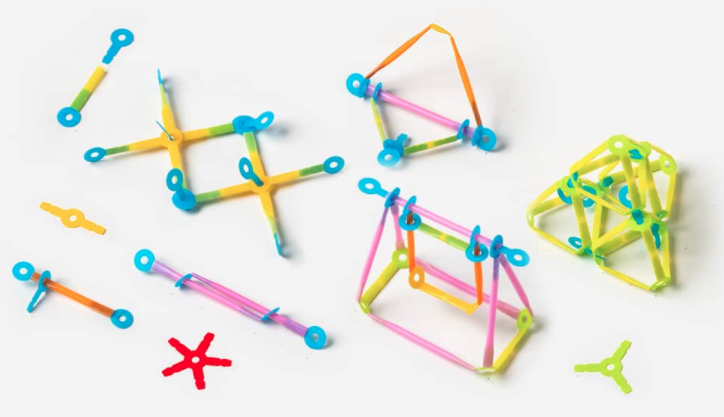
Their building kits include versatile connectors and building straws for bringing ideas to life by rapid prototyping. They are ideal for hands-on, screen-free, and playful learning.
Watch this video on Building a Strawbees Catapult.
Strawbees has an activity and lessons website for educators.
littleBits
LittleBits are easy-to-use electronic building blocks that snap together with magnets to create complex circuits in seconds. You can build and customize your own guitar, design a nightlight, create a customized birthday candle, electric toothbrush, alarm clock and so much more. There are many ideas for lessons and activities on the littleBits' website. There are also a variety of kits available to purchase.

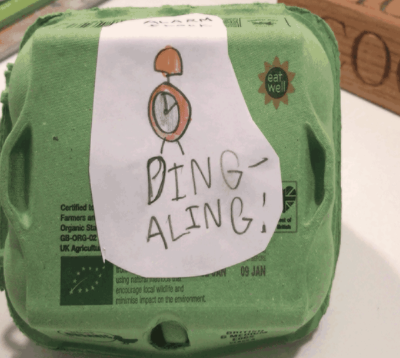
Here is a great intro video to learn how to use the littleBit circuits and controls.
Raspberry Pi
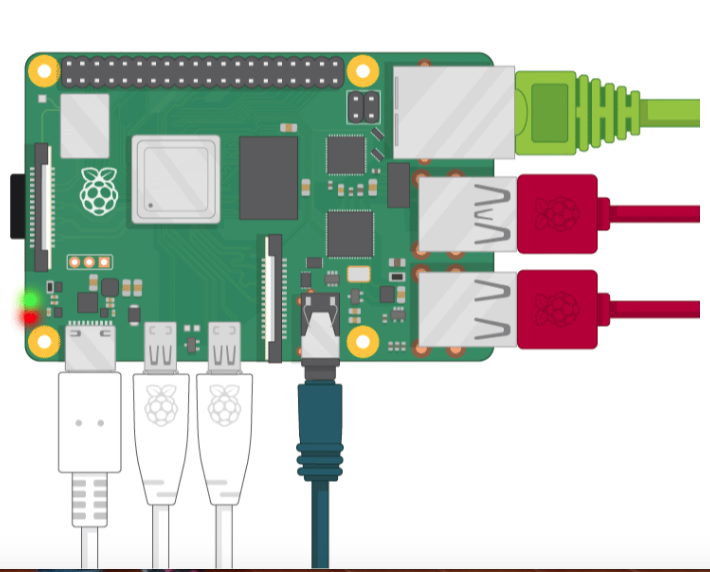
Begin this section by watching this video Raspberry Pi Explained in 100 Seconds.
Raspberry Pi is great for students who want to create their own computer and learn how to program using Scratch or Python.
Learn how to use it by Getting Started with Raspberry Pi.
Squishy Circuits

Squishy Circuits uses conductive and insulating play dough to teach the basics of electrical circuits, a perfect blend of play and learning!
Check out all the projects on the Squishy Circuit website.
Circuit Stickers
A paper circuit is a low-voltage electronic circuit that is created on paper or cardboard using conductive copper tape, LEDs and a power source such as a coin-cell battery.
Chibotronics makes circuit stickers and other tools for educators, artists and crafters so everyone can create and design their own expressive electronics. Paper circuits are fun for makers to bring artwork and paper craft to life.
A fun craft to make is a glowing pinwheel.

Watch this short video to learn how to use the circuit stickers in a sketchbook.
You can find how-to instructions on the Chibotronics website.
Lego Mindstorms
Lego Mindstorms allows students to build robots that walk, talk, think and do anything you can imagine. The original Lego Mindstorms Robotics Invention System was born out of a collaboration between The Massachusetts Institute of Technology (MIT) and the Lego group. Seymour Papert and his team formed a partnership with Lego to use their programming language Logo to command Lego brick robots of their own design connected to a computer. There have been five generations of robots since the 1980's.

Watch and learn about five new robots in 2020 in LEGO MINDSTORMS Robot Inventor 5in1.
The Lego Mindstorms are quite expensive because of Lego's proprietary components. They are well worth it due to their durability and fun factor!
Sphero
The Sphero is powered by the Lightning Lab app. The Sphero is a programmable translucent ball about the size of a baseball. It is Bluetooth enabled and works with the iOS and Android apps and available with chargers for different countries. It comes with a cardboard protractor, a pencil, paper, and a book. This is a great opportunity for any age to learn to program a fun robotic object.

You can learn more about the Sphero on their website or the 21Things4Students Thing 21 Computational Thinking Gold Quest Sphero.
Watch this video to see how the Sphero works.
Ozobot
An Ozobot is a small robot that fits in the palm of a child’s hand with color sensors underneath. It can read codes drawn on paper or can be programmed using the free Ozoblockly website and pulses of light.
Learn more about the Ozobot by visiting their website or going through the 21Things4Student Thing 21 Computational Thinking Gold Quest Ozobot.
Here is a video from a young student who demonstrates how to use the Ozobot.
As you can see there are some amazing kits that are available to borrow or purchase for your classroom. Students can use their imagination and creative skills to make so many different things.
The next section is going to focus on coding and programming. Many of the tools that you just looked at either require some basic programming or can be taken to a higher level by using advanced programming.
Visit the next section Coding and Programming to learn what is available.
Standards
Addressing the ISTE Standards For Educators
Learner
1a. Set professional learning goals to explore and apply pedagogical approaches made possible by technology and reflect on their effectiveness.
1c. Stay current with research that supports improved student learning outcomes, including findings from the learning sciences.
Leader
2b. Advocate for equitable access to educational technology, digital content and learning opportunities to meet the diverse needs of all students.
2c. Model for colleagues the identification, exploration,
evaluation, curation and adoption of
new digital resources and tools for learning.
Collaborator
4b. Collaborate and co-learn with students to discover and use new digital resources and diagnose and troubleshoot technology issues.
Designer
5a. Use technology to create, adapt and personalize learning experiences that foster independent learning and accommodate learner differences and needs.
5b. Design authentic learning activities that align with content area standards and use digital tools and resources to maximize active, deep learning.
5c. Explore and apply instructional design principles to create innovative digital learning environments that engage and support learning.
Facilitator
6a. Foster a culture where students take ownership of their learning goals and outcomes in both independent and group settings.
6b. Manage the use of technology and student learning strategies in digital platforms, virtual environments, hands-on maker spaces or in the field.
6c. Create learning opportunities that challenge students to use a design process and computational thinking to innovate and solve problems.
6d. Model and nurture creativity and creative expression to communicate ideas, knowledge or connections.
Additional Resources
Maker Faires
Maker Faires are held throughout the world for people to come and share their creations. Currently, they are holding virtual fairs due to the Pandemic.
 Check the schedule for one coming close to you!
Check the schedule for one coming close to you!
