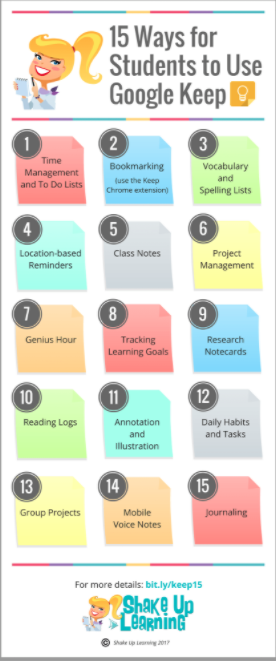Notetaking

Note-taking is a very important skill to have. Whether you are attending a lecture or a meeting, taking notes is a way to capture what you are hearing. It also helps your concentration. Your focus has to be on the speaker as you handwrite or keyboard the key points to remember later.
There are many different resources to use to take notes. You can take notes by writing, keyboarding or creating an audio recording. If you feel more comfortable taking notes with paper/pencil/pen that is fine, but there are very good notetaking technology apps.
You can easily open up a Word Processor or Notes on any device, but there are notetaking apps that are specific to taking notes. What makes the notetaking apps more desirable is the flexibility and the ability to organize and retrieve notes easily. Many of them also have the ability to add highlighting, images, video and audio. Research shows that no matter the notetaking form that adding images, highlighting, bolding, and using different fonts and sizes stimulates the brain and helps the information go from short-term to long-term memory.
Steps:
1. Choose one of the notetaking apps below. You will want to choose one that works on the device that you plan to take notes with.
| Resource Name | Supports | Description |
|
|
Android, iOS, Windows, Web | This is a great app for taking notes, clipping web pages and recording audio, You can add text, images, audio, and files to notes, then organize them into notebooks. You can take notes on one device and access them on all your other devices. It is a great way to capture what is going on in your classroom and email to your students or their parents. Evernote has their own YouTube Channel to access how-to tutorials for all their devices. |
|
|
Android, iOS, Windows, Web | OneNote is part of the Microsoft Office Suite and is designed around notebooks and note sections. It feels just like a paper note as you can begin keyboarding anywhere in the note. You can add images and file attachments, notes, highlighting, audio and sketches. This video tutorial for 2022 will assist you in learning all the in and outs of OneNote. If you have an older version, check YouTube for tutorials. |
|
|
Android, iOS, Web | Google Keep looks like a basic sticky note-taking app, but there's a “Copy to Google Doc” feature, which turns any note into an editable Google Doc where you can add images, comments, and links to files. Google Keep's most useful feature is audio transcription. When you record your thoughts with Keep’s audio recorder in its mobile apps, Google transcribes the text and records the audio. Use these step-by-step instructions from Google to download and use Keep to take notes. This video has step-by-step instructions. |
2. After going through the tutorials of one of the note-taking apps, it is now time to start using the app yourself or having your students use it.
-
First, read this How to Take Better Notes: the 6 Best Note-Taking Systems with good note-taking and study tips. (Interesting tidbit - handwriting notes is better than keyboarding them according to this article.)
-
At the next staff meeting or an activity where you need to take notes, use the app and utilize the different features to make your notes interesting and memorable.
-
All three have powerful recording features if you prefer to record your notes. For example with the Evernote App, if you want to add an audio note, simply open the note and press the microphone button. The recording is added and synced up to your account nearly instantly.
-
Tip 1: If you have an iPhone, using Siri makes it easy to take hands-free notes. Just say Hey Siri, and record your notes
-
Tip 2: For Android users, there is Google Assistant. Just say, Hey Google, and record your notes.
-
Tip 3: Dragon Dictation is free for iOS and Android users. Download the free app on your mobile device and you can send your text to your email, FaceBook, Twitter, etc.
-
Note-taking is a skill that is essential. Whether handwriting, keyboarding, or recording notes, note-taking is a skill that needs to be taught in the classroom. There are lots of resources and articles available to assist your students in the classroom. Check out the additional resources for tips and advice.
Move on to Creating To-Do Lists
Standards
Addressing the ISTE Standards For Educators
Learner
1a. Set professional learning goals to explore and apply pedagogical approaches made possible by technology and reflect on their effectiveness.
1c. Stay current with research that supports improved student learning outcomes, including findings from the learning sciences.
Leader
1a. Shape, advance and accelerate a shared vision for empowered learning with technology by engaging with education stakeholders.
2b. Advocate for equitable access to educational technology, digital content and learning opportunities to meet the diverse needs of all students.
2c. Model for colleagues the identification, exploration,
evaluation, curation and adoption of
new digital resources and tools for learning.
Collaborator
4a. Dedicate planning time to collaborate with colleagues to create authentic learning experiences that leverage technology.
4b. Collaborate and co-learn with students to discover and use new digital resources and diagnose and troubleshoot technology issues.
Designer
5a. Use technology to create, adapt and personalize learning experiences that foster independent learning and accommodate learner differences and needs.
Facilitator
6a. Foster a culture where students take ownership of their learning goals and outcomes in both independent and group settings.
6b. Manage the use of technology and student learning strategies in digital platforms, virtual environments, hands-on maker spaces or in the field.
Additional Resources
Articles
8 Tips To Help You Keep Up In Google Keep
How to Use Google Keep as a Comment Bank in Google Docs
How to Use Google Keep as a Teacher
Notetaking for Verbal Exchanges
The 4Ss of Note-Taking with Technology
Top 20 Microsoft OneNote Tips and Tricks 2022 | How to use OneNote effectively & be more organized