Scheduling

Scheduling your time is a good way to keep yourself organized, productive and efficient. There are excellent technology resources for you to use and share with others. You will find that many of the applications will even allow you to set alarms and notifications for events that are important to you.
In this section, you are going to learn about a wide variety of calendaring systems. Choosing the right one will depend upon the device you use and what options you need to stay on top of things.
One of the best ways to become more efficient and productive is to use an online calendar. Calendars are shareable with colleagues, students and family.
Steps:
1. Before choosing one of the calendars below, check to see which platform your school is supporting. If your school is a GAFE (Google Apps for Education) school, you will want to begin using the calendaring system in Google. If you are a Microsoft school, you may have a choice between Microsoft Office and Office 365. The two are similar in features, but the main difference is that Office 365 is a cloud-based suite of applications. If you are a Mac school, you may want to use the built-in Apple calendar on your computer.
2. As you go through the tutorials for the one you choose, pay attention to the following functions that will make your life more efficient:
-
Inputting dates - If you have recurring events, make sure to check the box for them to recur so that you do not have to input them many times.
-
Share your calendar with students, parents, and peers - all of the calendars have a share feature where you can share events. You can hide personal events from others if you check that the event is private only to you.
-
All of the calendars have the ability to invite others to an event. When you create the event, there is an option to invite others by email. The invitee will receive an email and they can choose to attend the event and put it on his/her own calendar. The invitee can also decline and you will know he or she cannot attend the event.
-
If you share your calendar with others, they are able to see when you are available. Depending on the calendaring system, if you have numerous calendars that are being shared with you, you can look at them all at once on your own calendar. Watch this video to see an example. You can see how you can turn on and off your calendar and those that have been shared with you.
-
There are most likely other features on the calendar systems that may be beneficial for you. You can color-code events and have notifications sent to your email when an event is occurring. You can turn on and off alarm sounds so that you hear an audio notification. This is helpful if you are not in the habit of checking your daily calendar or email. (though checking these is part of being more efficient)
3. Choose one of the following calendar systems to use while working on this unit:
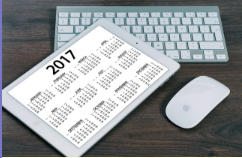
-
Google calendar- Here is a quick-start guide to Google calendar
-
Microsoft Outlook calendar- Video tutorial for the calendar
-
Outlook Calendar Tips & Tricks video tutorial
-
Apple Calendar- Video tutorial for the calendar
4. As you begin populating your calendar with dates and sharing calendars with others here are a few of the ways calendars are used by educators:
-
Create different calendars for different types of events and classes and be able to see them merge
-
Post class assignments, quizzes, and tests so students and parents can see when things are due
-
Post department and school meetings
-
Post school events like plays, concerts, sports
-
Post lunch menus
-
Create a school calendar with vacation days, parent-teacher conferences
-
Model the use of calendars for the students
5. Choose at least two of the options above and complete them. Take a screenshot of your completed calendar and share the screenshot with your instructor.
Move on to Notetaking
Standards
Addressing the ISTE Standards For Educators
Learner
1a. Set professional learning goals to explore and apply pedagogical approaches made possible by technology and reflect on their effectiveness.
1c. Stay current with research that supports improved student learning outcomes, including findings from the learning sciences.
Leader
1a. Shape, advance and accelerate a shared vision for empowered learning with technology by engaging with education stakeholders.
2b. Advocate for equitable access to educational technology, digital content and learning opportunities to meet the diverse needs of all students.
2c. Model for colleagues the identification, exploration,
evaluation, curation and adoption of
new digital resources and tools for learning.
Collaborator
4a. Dedicate planning time to collaborate with colleagues to create authentic learning experiences that leverage technology.
4b. Collaborate and co-learn with students to discover and use new digital resources and diagnose and troubleshoot technology issues.
Designer
5a. Use technology to create, adapt and personalize learning experiences that foster independent learning and accommodate learner differences and needs.
Facilitator
6a. Foster a culture where students take ownership of their learning goals and outcomes in both independent and group settings.
6b. Manage the use of technology and student learning strategies in digital platforms, virtual environments, hands-on maker spaces or in the field.
