Best Practices & Strategies
Learning Objective: Identify basic principles of Universal Design, Differentiated Instruction and Best Practice teaching strategies that incorporate technology resources to enhance an existing or new lesson or activity in your classroom.
" Using technology does not necessarily enhance learning, and many technologies have the same accessibility problems that non-tech options might have. Technology needs to be carefully planned into the curriculum as a way to achieve the goals." (About UDL: CAST )
Steps
1. Watch this (4:27 minute) video, Differentiating Instruction: It's Not as Hard as You Think
2. Look over the list of Examples of A.T. in a variety of categories listed on the right-hand side of this Wilsom County Schools web page.
3. Carefully reflect on your lesson and students you teach. Are there some tools mentioned that might support their learning? If so, add them to your graphic organizer, and to your lesson plan template in the Procedure section.
Number line example:
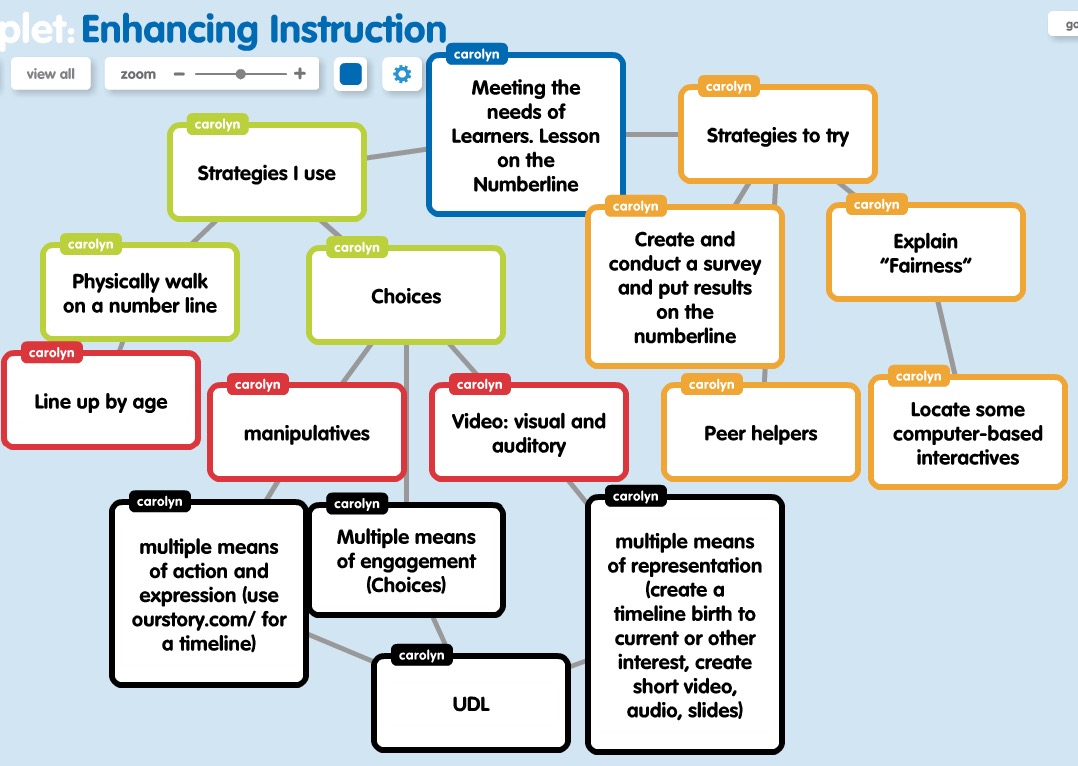
4. Explore two or three of the nine strategies listed below in the chart. Use the links listed below the chart to identify some of the technologies that support these "Best Teaching Practices."
Add hyperlinks to some of the tools in your graphic organizer.
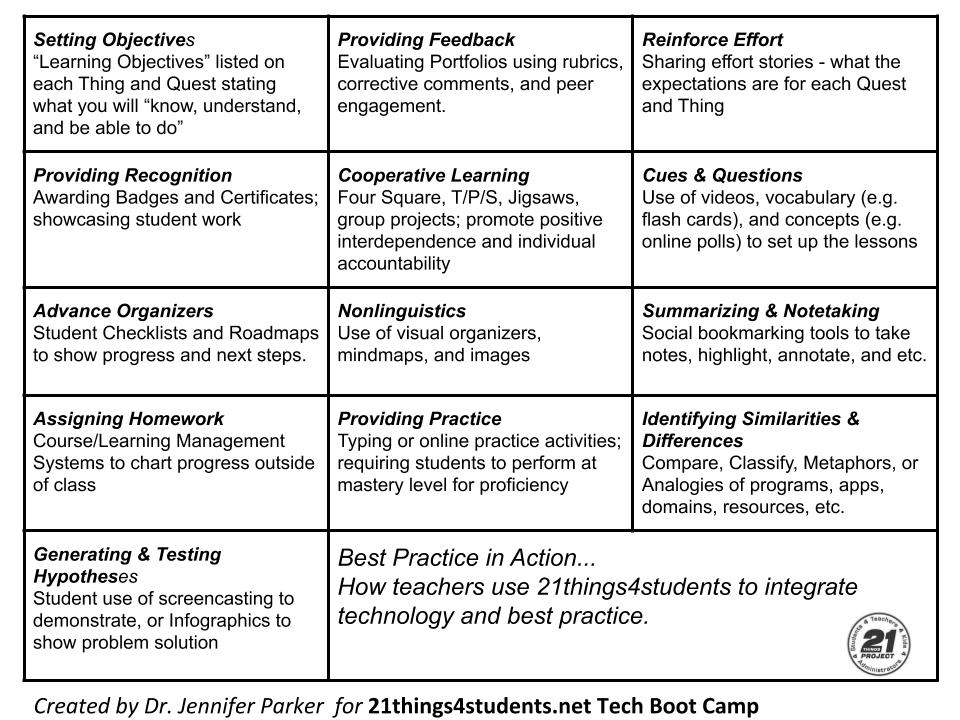
- Setting Objectives & Providing Feedback
- Reinforcing Effort & Providing Recognition
- Cooperative Learning
- Cues, Questions and Advance Organizers
- Nonlinguistic Representations
- Summarizing & Notetaking
- Assigning Homework & Practice
- Identifying Similarities & Differences
- Generating & Testing Hypothesis
Citation and link to the .pdf article is located on the right-hand side-bar in resources.
5. Specific Device Accessibility Features of some common operating systems and browsers:
-
Chromebook's new accessibility features (Oct 2021), Chromebook Accessibility podcast, Chrome Accessibility Features for the Classroom blog
-
Chrome has a text reader called Select-to-speak built-in
-
Chrome and adding the Microsoft Immersive Reader Extension
-
With Immersive Reader you can select text to be read aloud to you or selected individual words will be pronounced in English or translated to a different language you choose. You can change the text size, spacing, font, and background color to make the content more readable.
-
-
Immersive Reader and Microsoft 365
-
Use Immersive Reader to support struggling readers. Immersive Reader will read aloud the text to you or selected individual words to be pronounced in English or in another language of your choice. You can change the text size, spacing, font, and background color.
-
Immersive Reader and Edge (2022)
-
-
OSX Accessibility Options shortcuts and Accessibility Features
-
Accessibility Features for Windows
-
New (2021) Doubling down on accessibility: next steps from Microsoft
-
6. Speech Recognition has progressed by leaps and bounds. Smartphones have a microphone located on the keyboard that translates your speech into text for text messaging and working in documents. Desktops and laptops have speech recognition features to control the interface with your computer.
7. Speech to Text using the Chrome browser, open a Google doc and go to the Tools menu. Select Voice Typing. Click on the microphone icon that appears in your document, it will turn red showing it is recording. Begin speaking and watch as it types what you say. (Google support)
When you need a period say "period."
When you need a new line, say "new line."
When you are done click the microphone icon to turn it off
8. Celebrate (pat yourself on the back, send out a smiley face SMS, or some other celebratory means). Congratulations! You have completed this initial part of the unit. SAVE your graphic organizer and lesson plan and make sure you can access your account for the next activity.
Continue on to the next activity Interactives
"Using Technology with Classroom Instruction that Works," by H. Pitler, E. Hubbell, M. Kuhn, K. Malenoski is available on the web as an ebook available from Academia.edu
