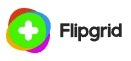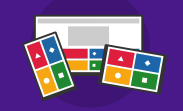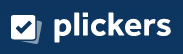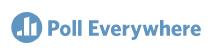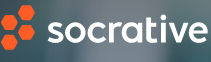Interactives
Learning Objective: Learn how to find and incorporate online interactive learning activities to address a variety of learning styles.
Interactive websites are designed to enhance online learning opportunities and engage students in authentic learning processes. They incorporate a wide variety of content, including online video, quiz features, games, and interactive assignments. Some are skill based, but many of these will take a student through a whole lesson (and sometimes a whole unit). These resources can support best practices, engage your learners, and enhance your lessons.
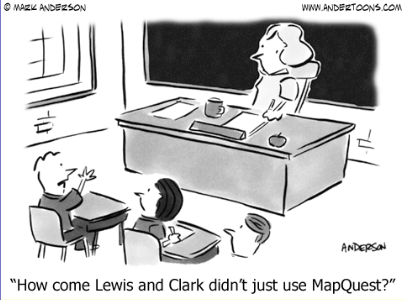
Steps
1. Open the graphic organizer you created in the Principles and Instruction activity. As you discover useful resources to add to your lesson, add them to your graphic organizer and lesson plan.
2. There are many different types of Interactives to enhance your lessons. Add the following categories to your graphic organizer: Content interactives and, Evaluation and Assessment interactives.
3. Content interactives will depend on what you teach; however many interactives address multiple content activities. Visit each of the following resources, and set a timer at 5-10 minutes so you aren't overwhelmed or buried under too many. The task is to quickly locate several resources for your lesson that will address different strategies and types of learners. You should create a weblink to the specific resource and add a brief description.
Student interactives in ReadWriteThink
- be sure to filter by the grade level, and interactive type.
National Library of Virtual Manipulatives - for Math fun (unfortunately many of these used Flash before it became no longer supported.
PhET for science and math interactive activities
Wonderopolis where content is aligned to CCSS, STEM, and Bloom's
Smithsonian's History Explorer and Interactives
4. Evaluation and Assessment interactives are a great time saver as well as a valuable tool in education. From the chart provided below explore one or two and create one assessment to go with your lesson. Add a hyperlink to the assessment (quiz, survey, poll, or rubric) you create to your graphic organizer.
|
Resource Name |
Type of Resource |
Suggestions for Use |
|---|---|---|
|
Online Polling |
|
|
|
|
Discussion, screencast, audio, video |
|
|
|
Flashcards, quiz show, name picker, mix and match, breakout... |
|
|
Survey tool |
|
|
|
Online Quiz |
|
|
|
|
Online Quiz |
|
|
Polling & Survey |
|
|
|
Online Quiz |
|
|
|
Rubric Maker |
|
|
|
Online Quiz |
|
5. Now use the Triple E Rubric to help evaluate when to use a technology tool and add the ones you feel will be most effective for your lesson plan and students in the section labeled Technology Tools.
Continue on to Addressing Learning Barriers
Standards
Addressing the ISTE Standards For Educators
Learner
1a. Set professional learning goals to explore and apply pedagogical approaches made possible by technology and reflect on their effectiveness.
1c. Stay current with research that supports improved student learning outcomes, including findings from the learning sciences.
Leader
2b. Advocate for equitable access to educational technology, digital content and learning opportunities to meet the diverse needs of all students.
2c. Model for colleagues the identification, exploration,
evaluation, curation and adoption of
new digital resources and tools for learning.
Citizen
3a. Create experiences for learners to make positive, socially responsible contributions and exhibit empathetic behavior online that build relationships and community.
3b. Establish a learning culture that promotes curiosity and critical examination of online resources and fosters digital literacy and media fluency.
3c. Mentor students in safe, legal and ethical practices with digital tools and the protection of intellectual rights and property.
Designer
5a. Use technology to create, adapt and personalize learning experiences that foster independent learning and accommodate learner differences and needs.
5b. Design authentic learning activities that align with content area standards and use digital tools and resources to maximize active, deep learning.
Facilitator
6a. Foster a culture where students take ownership of their learning goals and outcomes in both independent and group settings.
6b. Manage the use of technology and student learning strategies in digital platforms, virtual environments, hands-on makerspaces or in the field.
6c. Create learning opportunities that challenge students to use a design process and computational thinking to innovate and solve problems.
6d. Model and nurture creativity and creative expression to communicate ideas, knowledge or connections.
Analyst
7a. Provide alternative ways for students to demonstrate competency and reflect on their learning using technology.