Citation Resources
Citing Your Resources
The databases in MeL have citation tools built into them so that users can easily create their works cited pages. There are also tools on the Internet that will help you create citations!
Steps:
1. Return to the topic selected in earlier steps in the course and select two articles from one or more of the Mel databases.
2. Locate the citation for the two articles, copy and paste it into your Google Document.
3. Next select a book in your classroom, an article read online, or a recently read book.
4. Choose one of the citation tools below, create a citation for the book or article you chose, and save it in your Google Document to share with your instructor.
Knightcite
KnightCite is managed by Calvin University in Grand Rapids. The page is cleaner and there are fewer advertisements.
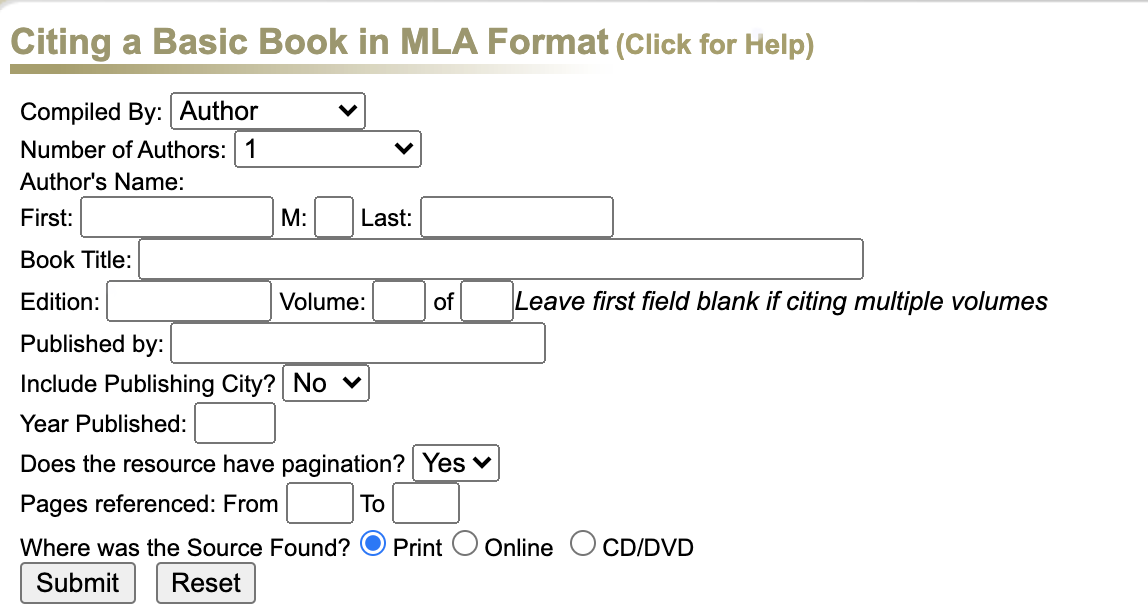
Oregon School Library Information System
Oregon School Library Information System
- This is managed by a school library system so there are no advertisements. Students will learn how to create citations and understand the process as it does require the user to input all the information. If you are teaching how to create citations, this may be the best resource to use with your students.
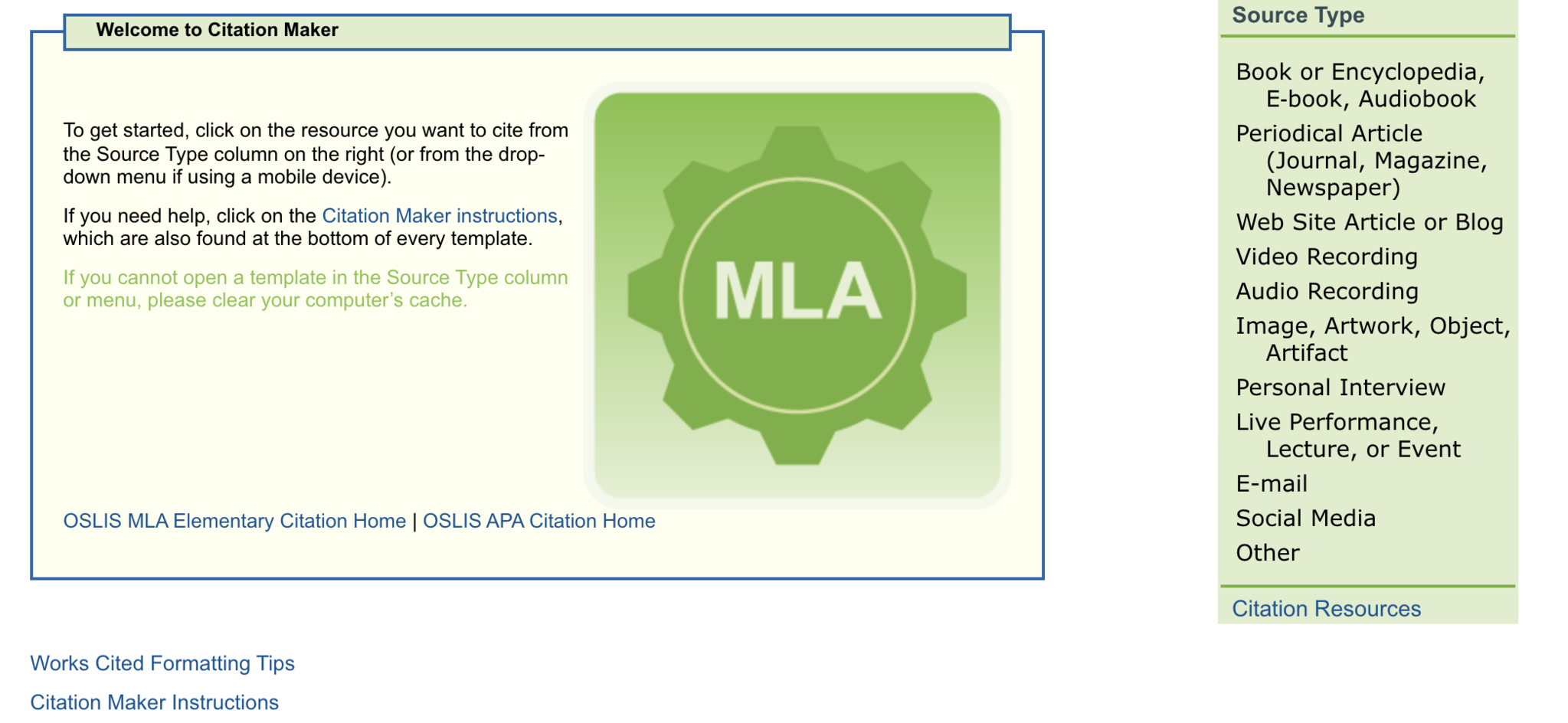
- For instructions on how to create an MLA citation for a book and magazine using Citation Maker watch this video from the Oregon School Library Information System.
BibMe and EasyBib
Bibme and EasyBib are online services owned by Chegg that will grammar check and create citations for you. Both websites work exactly the same way.
The FREE version can be difficult as there are many advertisements. You will need to teach the students to ignore them.
- Choose "Create Citations" and follow the steps.
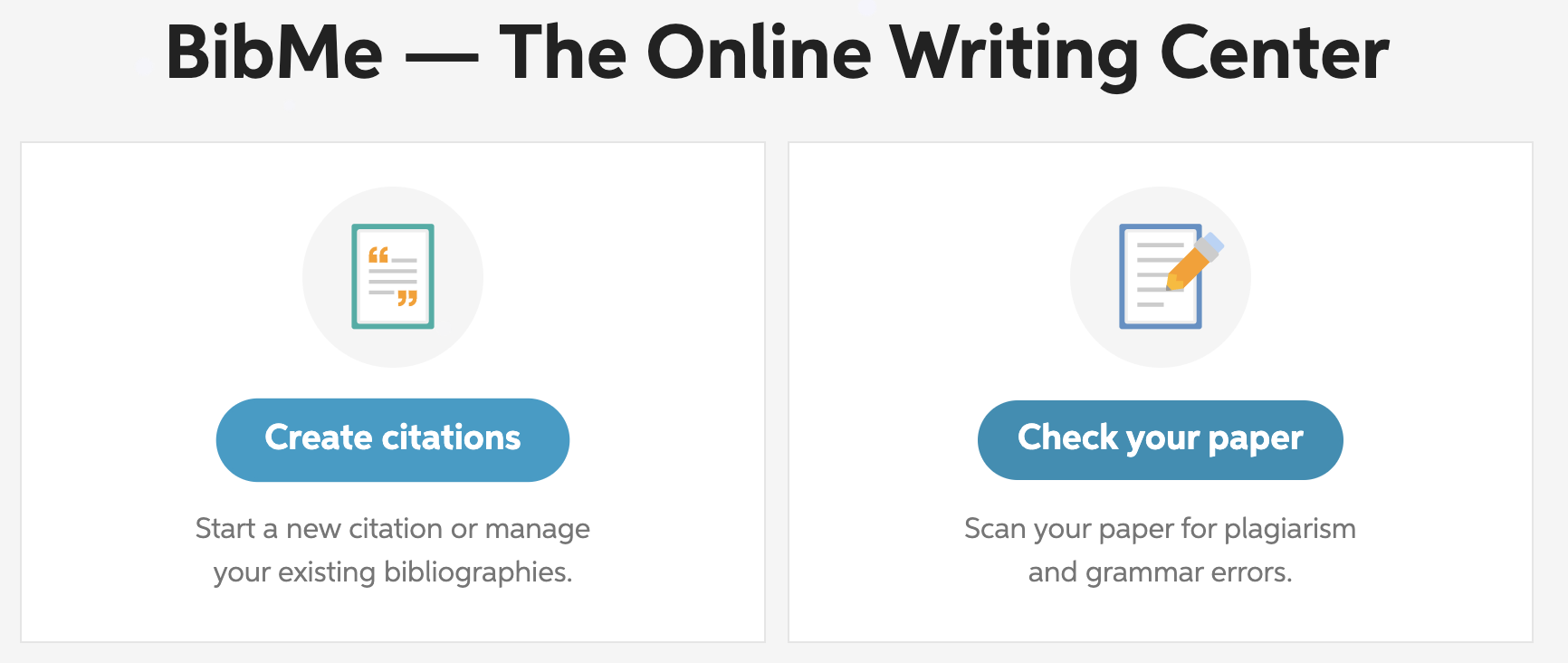
- Choose your source next. (Note: You will also want to choose the style such as MLA or APA and you can find this by scrolling down the page and choosing it before you choose your source.)

- Users can add the journal, website, book, etc and Bibme/EasyBib will create the citation for you. You can also enter everything manually to make sure that the system is creating a citation for your resource. There are many editions and similar titles so entering the information manually ensures it has created a citation for the correct resource.
Scribbr MLA Citation Generator
Scribbr MLA Citation Generator
Scribbr is a paid-for service but the citation generator is free and easy to use.
MLA Works Cited: References and Formatting is an excellent video. At 3:39 they explain how to format the works cited page using Google Docs.
WorksCited4U
This is another easy-to-use citation creator where you can choose format, input the source and then have the citation generated. It also has manual entry. There are advertisements on the website which keep this resource free to users.
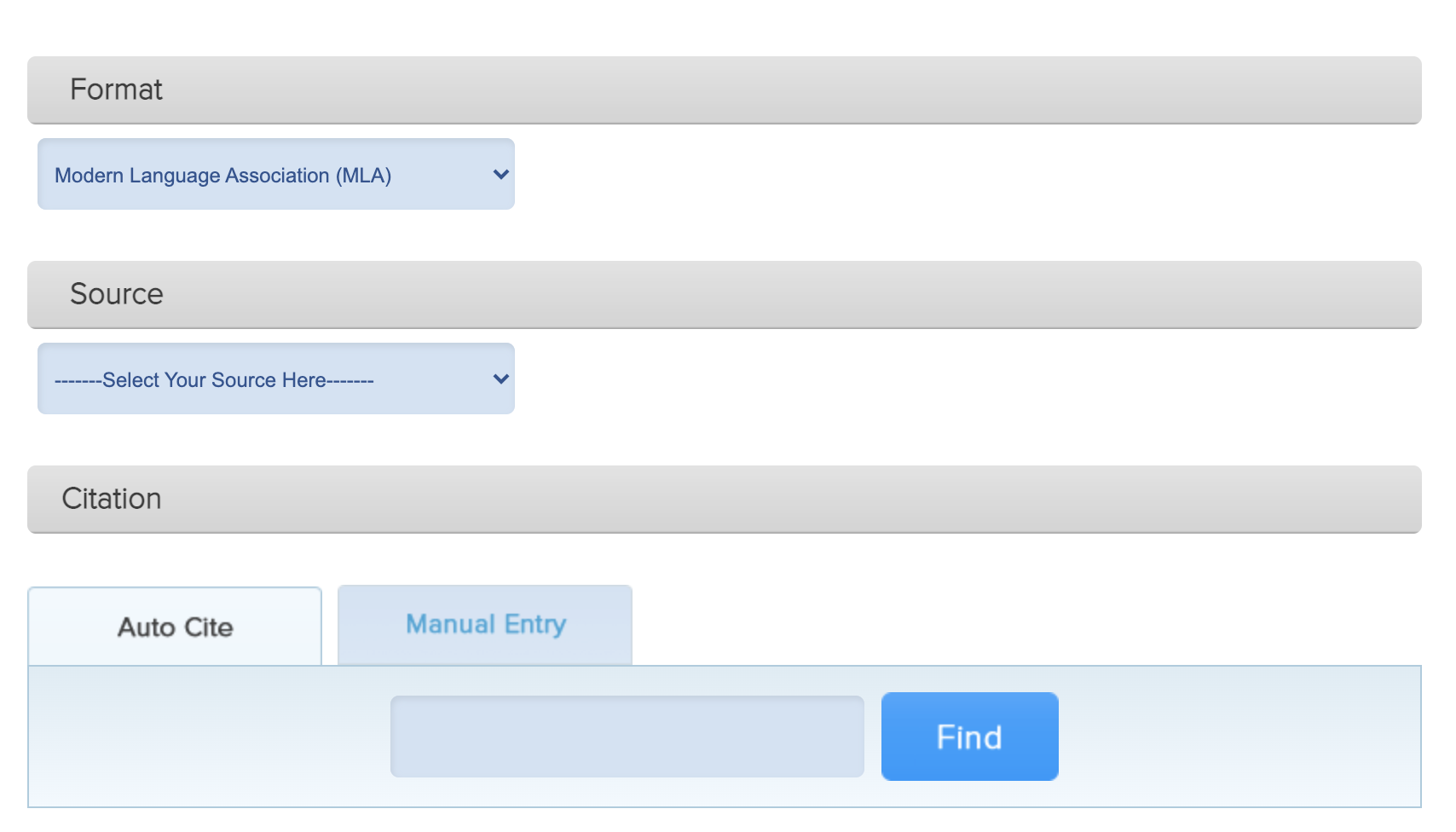
ZoteroBib
ZoteroBib is extremely easy to use. You can search by title, ISBN, or URL to generate a citation. You can also enter the information manually like Bibme.
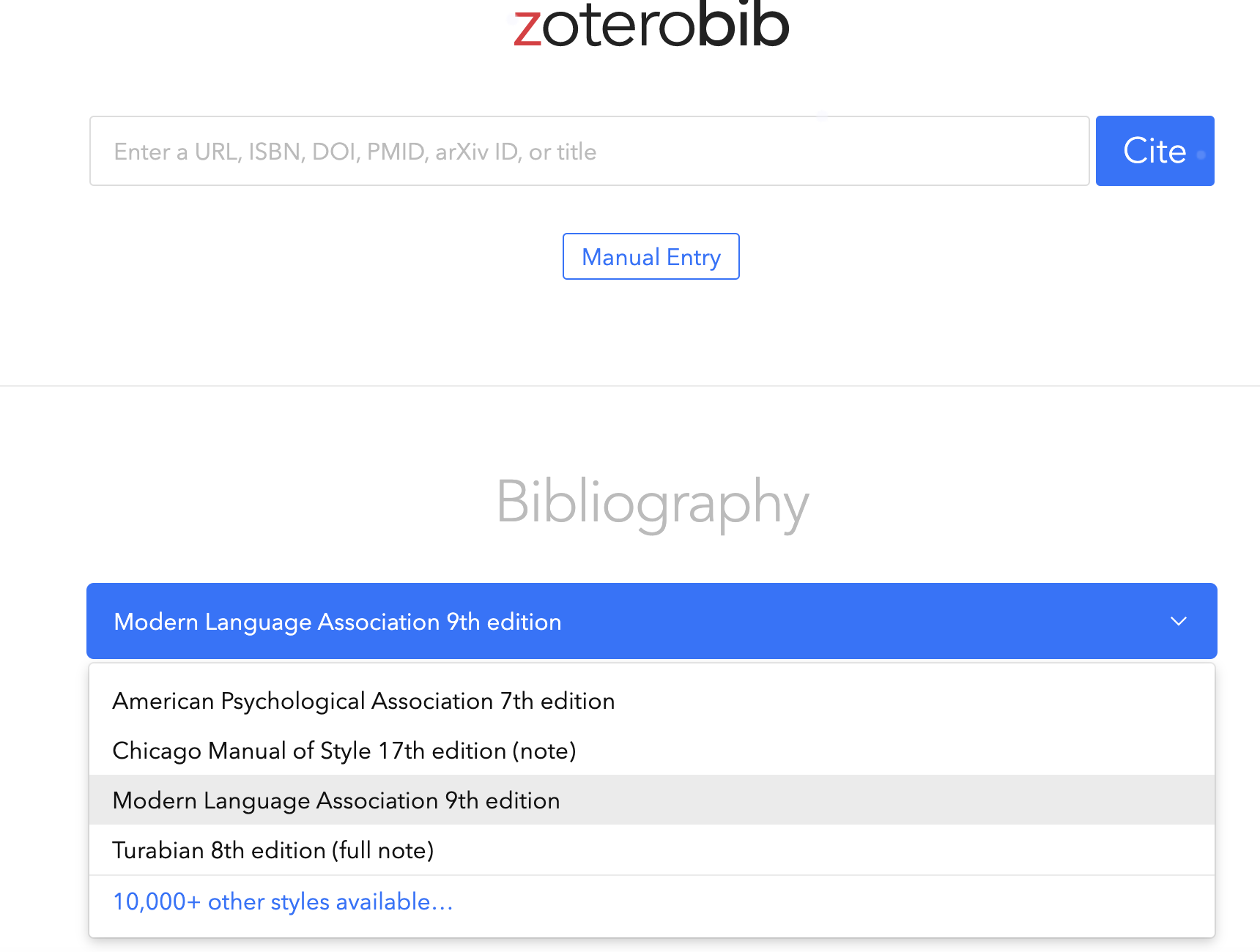
After you created your citations it is time to learn how to search safely with Google. Let's go to Safe Searching.
Standards
Addressing the ISTE Standards For Educators
Learner
1a. Set professional learning goals to explore and apply pedagogical approaches made possible by technology and reflect on their effectiveness.
1c. Stay current with research that supports improved student learning outcomes, including findings from the learning sciences.
Leader
2b. Advocate for equitable access to educational technology, digital content and learning opportunities to meet the diverse needs of all students.
2c. Model for colleagues the identification, exploration,
evaluation, curation and adoption of
new digital resources and tools for learning.
Citizen
3b. Establish a learning culture that promotes curiosity and critical examination of online resources and fosters digital literacy and media fluency.
3c. Mentor students in safe, legal and ethical practices with digital tools and the protection of intellectual rights and property.
