MiTechKids Features
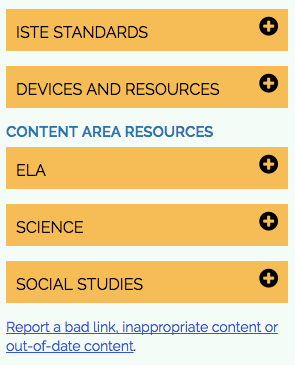
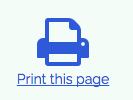
MiTechKids has a number of great options to assist the educator as they are looking for activities to use with their students.
STEPS:
1. Open up your Google Doc from the previous section.
2. Open a task card of your choosing or use this 3rd-grade example. List the task card that you have chosen in your Google Doc.
3. Every task card has a list of the MITECS that the activity is aligned to on the right-hand side of the card.
- Click on the + sign to open up and view the standards.
- List the competencies/standards that are on the task card on your Google Doc.
- Do the competencies for the task card you have chosen add cohesiveness to the activity you would like to do in your classroom?
4. Each task card also has a list of the devices and browsers that work best for the activity.
- Some activities are only for iOS devices and others only for PCs.
- Some require Flash which means they will not work well on an iOS device and Flash will need to be updated and enabled on the student PCs.
- All websites are listed in this area. You may need to have your technology director "whitelist" a website if he/she is blocking it.
- MiTechKids primarily has FREE resources, but if it is a popular program or application that many Michigan districts use, there may be a task card for it.
5. Next in the list is Content Areas.
- Go through each of the content areas on the task card you have chosen.
- On your Google Doc list in detail which content area you will be focusing on while doing the activity with your students.
- If a content area does not have much detail, how can it be beefed up?
- Do you have additional ideas on how this activity can be used?
6. Each task card has a short online form where teachers can report if a link has gone bad, inappropriate content or out-0f-date content.
- As you are looking through the task cards, please fill out the short online form if you see anything awry so the task card can be updated.
7. The Print This Page option was a great addition so that teachers can print the entire card. The expandable boxes in the task card will open so that you can see the card in its entirety.
8. If you open up in Preview, you can save the card by exporting it to your documents on your computer. It will save as a .pdf.
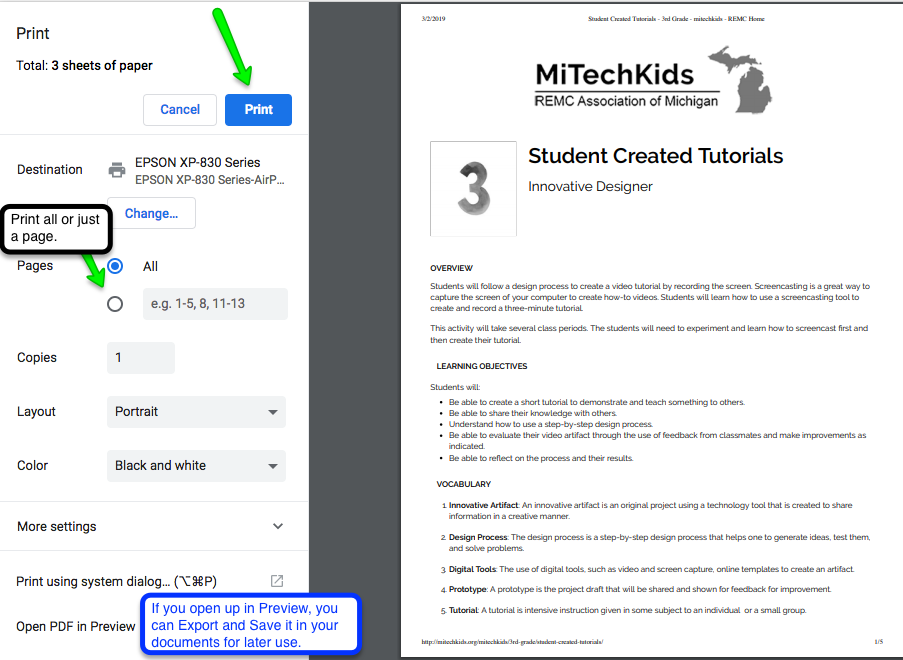
8. The last amazing thing is the Task Card Index.
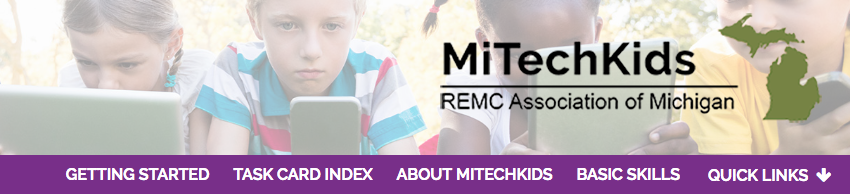
- The Task Card Index is searchable by entering:
- The name of the card in the provided box
- Apply the filters by selecting as many as pertain for:
- Grade level
- MITECS/ISTE Standard
- App/Program
- Content area
- Card Creator
- To learn how to use the index watch this short video (3:40) about using the Awesome Index and Filters.
9. Use the task card index and try out several of the filters to find task cards that you can use with your students.
10. By now you should feel comfortable with the layout of the MiTechKids' website. You will have found task cards you can use with your students.
11. Hopefully, you will have time to try an activity out soon with your students!
It is time to move on to the Final Assignment!
Standards
ISTE Standards for Educators
Learner
1c. Stay current with research that supports improved student learning outcomes, including findings from the learning sciences.
Leader
2a. Shape, advance and accelerate a shared vision for empowered learning with technology by engaging with education stakeholders.
2b. Advocate for equitable access to educational technology, digital content and learning opportunities to meet the diverse needs of all students.
2c. Model for colleagues the identification, exploration, evaluation, curation and adoption of new digital resources and tools for learning.
Designer
5a. Use technology to create, adapt and personalize learning experiences that foster independent learning and accommodate learner differences and needs.
5b. Design authentic learning activities that align with content area standards and use digital tools and resources to maximize active, deep learning.
