Interactive Formative Assessment

Teachers have been using film and video in their classrooms for decades to engage students. Videos themselves are not usually interactive but the new tools that have emerged in the past decade allow teachers to easily embed custom questions into videos making them interactive.
When reviewing the different tools they must support formative instructional strategies. Students should be able to receive feedback while watching and answering questions in the video. Both the teachers and students should be able to take an active role in using them but the teacher will need to be a facilitator or creator in the beginning.
Students love video and more and more learn via video with tools like YouTube, Khan Academy, and Vimeo. Between them, there are millions of videos available. As a teacher, you can use these videos to make them interactive and provide thoughtful questions and feedback as the students watch them.
Developed recently are tools to help teachers add interactivity that are FREE and/or have a premium version for more features. Go through each of the tools and decide which ones you can use with your students.
1. Choose one of the tools below and create an account.
2. Add a video and the interactivity that is built into the application.
3. Share the assessment with your instructor
4. If possible use the assessment with students.
5. How did your students react?
Edpuzzle
Edpuzzle is an interactive video lesson website.
- The teacher creates a free account. They assign their students to their Edpuzzle classroom with a code, link or through Google Classroom.
- Read the instructions for Edpuzzle at their Help Center. These are a must before you begin using the website with your students.
- The teacher selects a video from the available collection or uploads their own to the site. (YouTube, Khan Academy, and National Geographic)
- The teacher adds multiple-choice or open-ended quiz questions throughout the video.
- The teacher can also add comments about content, give instructions or add an interesting fact.
- There are instructions for whitelisting Edpuzzle so that students are able to get to YouTube content only through EdPuzzle.
Playposit
Playposit is also an interactive video lesson website but is slightly different than Edpuzzle. The premise of Edpuzzle is to use video and add comments and quiz questions and is very basic. Playposit goes the next step and allows the teacher to take videos from a number of sources and edit them in Playposit.
- The teacher creates a free or premium account.
- The free accounts are limited to 100 learner attempts/month (attempts reset on the first of each month), no direct video upload, as well as have limited access to PlayPosit’s broader feature offerings.
- Instructions for Playposit can be found in their support section.
- The teacher has to make a choice to have the students use an email/password, a Single Sign-on Service, or directly within the school Learning Management System (e.g., Schoology, Blackboard, PowerSchool)
- The teacher uploads a video and edits it if needed or streams a video in Playposit.
- Free accounts can only use YouTube or Vimeo videos within bulbs and are not able to upload any videos.
- Interactivity is added to the video and it is called a BULB.
- Teachers can add Multiple Choice, Fill in the Blank, Check All Apply, and a Discussion Forum.
- Teachers can add a Polling Survey, Reflective Pause, and Website embed.
- The BULBS can be monitored for student responses.
Edulastic/Go Formative
Engaging in self-assessment helps students develop self-reflective abilities. There are FREE assessment tools for teachers to use with students that provide instant feedback that also can be constructive in nature. These technology-enhanced assessments also show the teacher who is on track and who needs help so action can be taken to further growth.
Edulastic |
Go Formative |
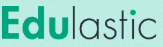 |
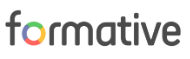 |
| Students register with a code generated after the teacher creates an account. | Students register with a code generated after the teacher creates an account. Students over 13 years old can create their own Go Formative accounts and add themselves to the teacher's class with the code. |
| Google Classroom Integration | Google Classroom and Clever Integration |
| There are over 80,000 already aligned standards-based questions in an item bank in Edulastic or teachers can add their own questions. | There is a public library within Go Formative with 1000s of pre-made assessments or teachers can create their own. The pre-made ones can be edited to fit the teacher's needs. |
| Video, audio, images, web links, non-English characters, or advanced math symbols can be embedded into any question type. | Teachers can upload any pdf/document/google doc, click to add places for students to respond and edit any question details. |
| There is a built-in authoring tool to create drag-and-drop, multipart, passages, graphing and more. | Teachers can give feedback and easily score or auto-grade student work. |
| The FREE version will auto-grade the assessments and give the student and teacher instant data and reports. | There are reports to track student growth. |
| Help Center | Help Center |
| Premium version available | Premium version available |
Flipgrid
Flipgrid is very different compared to the other tools you have been introduced to in this section.
It is a video discussion platform from Microsoft that helps educators see and hear from every student in the class and foster a fun and supportive social learning environment. In Flipgrid, educators post discussion prompts and students respond with short videos.
The teacher signs up for a FREE account at Flipgrid. After logging in, you will create a Grid for your class. Within your Grid you will post discussion prompts for your students, called Topics, which serve as the stimulus for your students’ video Responses. Use these instructions to get started.
Your students will love this tool because they can easily learn from each other and give feedback to each other on their projects in this classroom.
If you have already been using Flipgrid, Richard Byrne created a short video highlighting the changes for the 2019/20 school year.
Create Your Own Interactive Video
In this course, we have highlighted resources that have videos to choose from and you have the ability to edit them for your own use and add questions, answers, and feedback.
Below are resources to explore if you would like to create your own video and add interactivity.
1. Camtasia Studio - Create your own educational video and add quiz questions. This is a very robust program from TechSmith. You do have to purchase the program.
2. PowerPoint/Office 365 - You can create a video after you have put the slides together. Use these instructions.
3. Interactive Whiteboards - Many interactive whiteboards have software that allows you to play a video and add interactivity. You can save the video with the interactivity and the students can use it for remediation or if they have missed class.
You have learned about a variety of video and assessment tools to take your classroom to the next level so that students are learning by themselves or with another.
There are also course management systems that help facilitate formative assessment. Students can complete teacher-created quizzes and submit work to receive constructive feedback as they are learning.
Move on to Course Management Systems.
Standards
Addressing the ISTE Standards For Educators
Leader
2b. Advocate for equitable access to educational technology, digital content and learning opportunities to meet the diverse needs of all students.
2c. Model for colleagues the identification, exploration,
evaluation, curation and adoption of new digital resources and tools for learning.
Designer
5a. Use technology to create, adapt and personalize learning experiences that foster independent learning and accommodate learner differences and needs.
5b. Design authentic learning activities that align with content area standards and use digital tools and resources to maximize active, deep learning.
5c. Explore and apply instructional design principles to create innovative digital learning environments that engage and support learning.
Facilitator
6a. Foster a culture where students take ownership of their learning goals and outcomes in both independent and group settings.
6d. Model and nurture creativity and creative expression to communicate ideas, knowledge or connections.
Analyst
7a. Provide alternative ways for students to demonstrate competency and reflect on their learning using technology.
7b. Use technology to design and implement a variety of formative and summative assessments that accommodate learner needs, provide timely feedback to students and inform instruction.
7c. Use assessment data to guide progress and communicate with students, parents and education stakeholders to build student self-direction.
Additional Resources
CommonSense Top Tech Tools for Formative Assessment
EdPuzzle or Playposit
