Online Quiz Tools
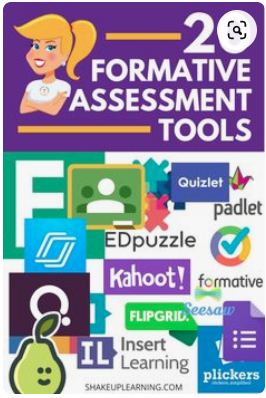
When teachers use online quizzing tools in the classrooms, students are actively engaging in the learning process, rather than passively absorbing information. The students are involved and not just listening. Many of the online quiz tools have game-based learning built into them so that students are competing with each other or themselves.
There are multiple FREE formative assessment tools that can be used to run checks for understanding or exit tickets. Students receive immediate feedback and it can be constructive in nature if the teacher sets up the questions and answers with constructive feedback.
The teacher can use online quizzing in a variety of ways.
- A new concept can be introduced to the students through the online quiz and they will be challenged with learning new knowledge while taking the quiz.
- The teacher can stop during a lecture and give an online quiz to measure if the students are understanding the information.
- The teacher can measure understanding at the end of the hour or assign the quiz as homework so students can work at their own pace.
In this section, you will be introduced to a variety of online tools. Go through each one and then decide which one/ones work best for your learners. Create at least one quiz to use with students or staff.
1. Choose one to use with students or staff.
2. Share the quiz you created with your instructor if you are taking this as a course.
3. How did your students or staff react?
Kahoot
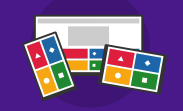
Kahoot is probably one of the most popular online quiz creators at this time.
Kahoot makes it easy to create, share and play fun learning games or trivia quizzes in minutes. Teachers create a FREE account and can select from Kahoots already created or create their own set of Kahoot multiple-choice questions. Players answer the questions on their own devices, while games are displayed on a shared screen to unite the lesson. It is fun and engaging for the students as they compete with each other to be the first one to answer the question. It allows students who never raise their hands to answer questions via the computer.
Here are instructions for using Kahoot in the classroom.
Kahoot is FREE, but there is a Pro and Premium version available too with additional features.
- Quiz: add a multiple-choice question on any topic, for any subject
- True/false: test attention and activate students with a simple true/false question
- Poll: do a quick pulse-check or collect feedback with a poll question – no points will be awarded (Pro or Premium subscription required)
- Slide: give more context to questions and present additional info with slides – students need to look up and learn (Pro or Premium subscription required)
- Puzzle: test deeper understanding by asking students to arrange answers in the right order (Pro or Premium subscription required
Quizalize
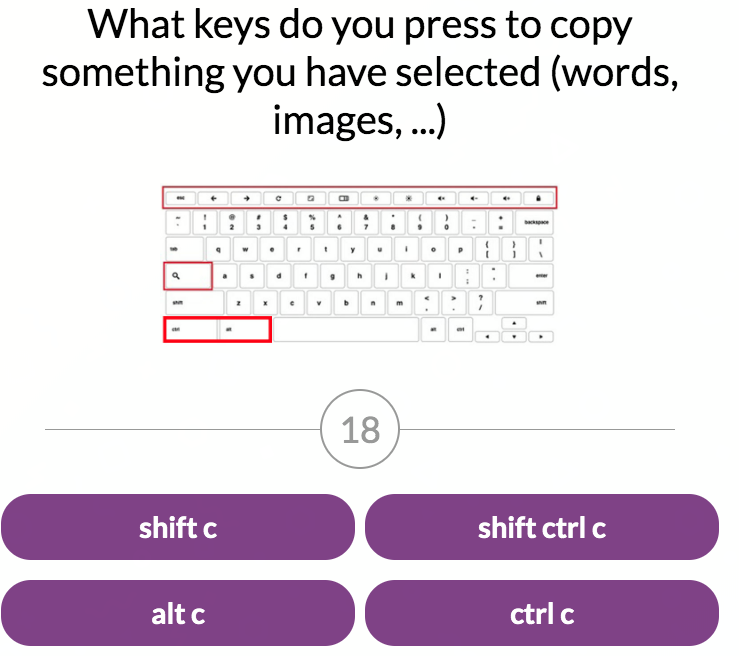
Quizalize is very similar to Kahoot. Teachers create a FREE account and can choose from over 12,000 pre-made quizzes or create their own. The standards-aligned quizzes can be played as fun, competitive games in class or set as homework assignments.
Note: The students do have the questions and answers on their screens.
Here are the instructions.
Quizizz
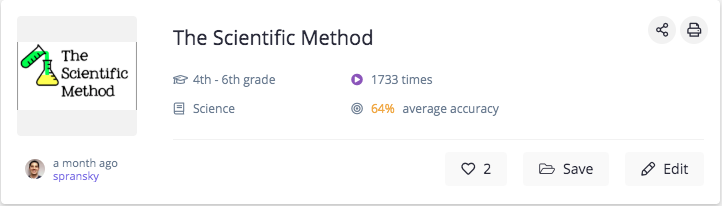
Quizizz is another choice and it has a unique feature. There are MEMES that the teacher can choose from as fun and engaging feedback throughout the quiz. There are millions of pre-made quizzes to choose from and modify for your own use. The teacher and students can play a live game together or use homework mode. Students use any device and progress independently.
It also works seamlessly with Google Classroom and the teacher will receive the results in Google Classroom as the students complete the assessments.
Here are the instructions.
Blooket

Blooket is the newest web-based quiz game platform. Teachers create their free accounts and then begin creating question sets for their students. The FREE version allows teachers to host up to 60 students.
The teacher can also go to Discover on the Blooket dashboard to locate pre-made question sets.

Once the teacher chooses a question set the students can play the activity as is or the teacher can duplicate to be able to edit it.
Blooket generates a code for the students to join using their own devices. There are a number of game modes to choose from.
Teachers can assign question sets to students for homework. The following modes Tower of Doom, Factory, Crazy Kingdom, Tower Defense, or Café can be used. The teacher needs to choose a question set, choose one of the modes appropriate for homework and then click assign HW. Continue through the steps and a code will be created to share with the students. They do not need an account to do their homework.
For detailed instructions on how to use Blooket watch the Blooket Tutorial for Teachers.
Note: If you have the students collect coins they have discovered they can use hacks to collect more coins and unlock items. There are YouTube videos with instructions that have been posted that one of your students will discover.
Socrative
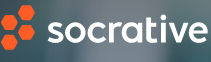
Student View when they are on their device.
Socrative is the least glamorous of the tools, but it is still an excellent assessment tool. There is a large database of quizzes to choose from, but they are on a shared Google sheet.
Socrative has the ability to create exit tickets for the students to gather feedback on the lesson.
It has a fun space race game for the students.
For help using Socrative use these instructions.
Gimkit
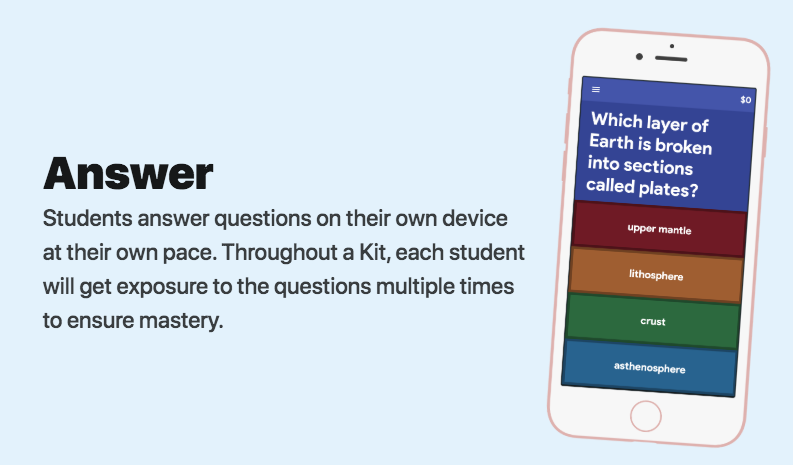
Gimkit was created by an HS Student in 2019. The basic package is free and there is a Pro model with more features available.
Gimkit is a game show for the classroom that requires knowledge, collaboration, and strategy to win. Students answer questions on their own devices at their own pace. Throughout a Kit, each student will get exposure to the questions multiple times to ensure mastery.
Quizlet
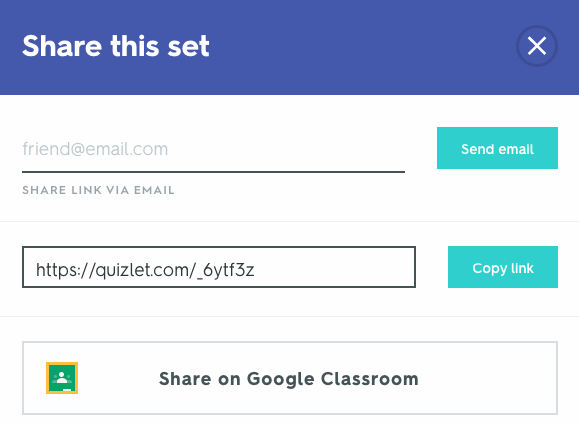
There are millions of study sets for all grade levels on all topics and subjects in Quizlet. Teachers and students can create accounts and use the study sets already create or create their own. There are different options for learning and reviewing vocabulary. They are Learn, Test, Scatter, and SpaceRace. Students can compete against each other or learn on their own.
For help using Quizlet use these instructions.
Note: When you create your account for the first time it will ask you for your credit card to be able to purchase the premium version. Unless you want to pay for Quizlet, skip this step and it will create a free basic Quizlet that you can use with students.
Google Forms as a Quiz Tool
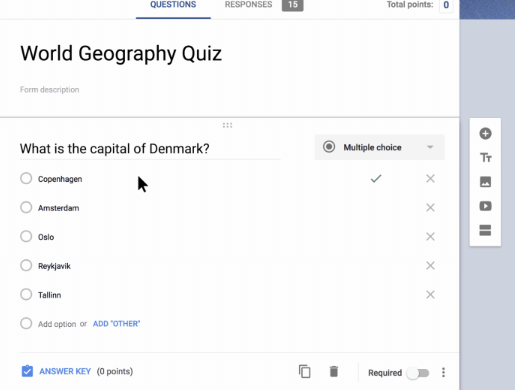
Google Forms was created as a survey tool but it can also be used as Quiz creator. When you are in Google Forms, you click on the PLUS +, then Settings > Click Quizzes > Make this a Quiz.
Here are step-by-step instructions for how to create the questions, add an answer key and even add a written or YouTube video explanation to an answer.
Would you like to randomize the questions so that they are different on each student's screen? Watch this video from Richard Byrne.
You have learned about a variety of engaging online quiz options for your students.
Next, you will learn how teachers can use interactive websites and video assessments for an instant view of student learning and growth.
Move on to Interactive Formative Assessment.
Standards
Addressing the ISTE Standards For Educators
Learner
1a. Set professional learning goals to explore and apply pedagogical approaches made possible by technology and reflect on their effectiveness.
Leader
2b. Advocate for equitable access to educational technology, digital content and learning opportunities to meet the diverse needs of all students.
2c. Model for colleagues the identification, exploration,
evaluation, curation and adoption of new digital resources and tools for learning.
Designer
5a. Use technology to create, adapt and personalize learning experiences that foster independent learning and accommodate learner differences and needs.
5b. Design authentic learning activities that align with content area standards and use digital tools and resources to maximize active, deep learning.
5c. Explore and apply instructional design principles to create innovative digital learning environments that engage and support learning.
Facilitator
6a. Foster a culture where students take ownership of their learning goals and outcomes in both independent and group settings.
Analyst
7a. Provide alternative ways for students to demonstrate competency and reflect on their learning using technology.
7b. Use technology to design and implement a variety of formative and summative assessments that accommodate learner needs, provide timely feedback to students and inform instruction.
7c. Use assessment data to guide progress and communicate with students, parents and education stakeholders to build student self-direction.
