Online Bulletin and Discussion Boards

Let’s look at the quote from Tony Vincent that was cited at the beginning of this course.
"When teachers know their students well, they can build strong connections that lead to better learning. Knowing students’ interests, strengths, and weaknesses help teachers tailor learning experiences for their students”.
It is so important to create a classroom community where students can collaborate together, have meaningful discussions where everyone has a voice, engage with each other appropriately and have opinions validated.
Online bulletin boards and discussion boards are a great tool in the classroom to build community and learn how to give and receive constructive feedback just like the tools you learned about earlier in this unit.
The resources you will learn about in this unit are all safe to use with students and only those in your classroom can give and see feedback unless you choose to open the resources up to others.
Visit all the applications below.
1. Choose one to use with students or staff.
2. Share which one you used with your instructor
3. How did you use the application with the students?
4. How did your students react to using it in the classroom?
SeeSaw
Your learned about SeeSaw earlier in this unit. Students can submit their work to SeeSaw and the teacher and their peers give feedback. Learning how to give good constructive feedback is a skill. Students and teachers appreciate more than just a "Good Job" on their assignment. They would like to know how it can be improved. Another skill as they grow older is to teach the students how to give feedback that helps their peers think outside of the box.
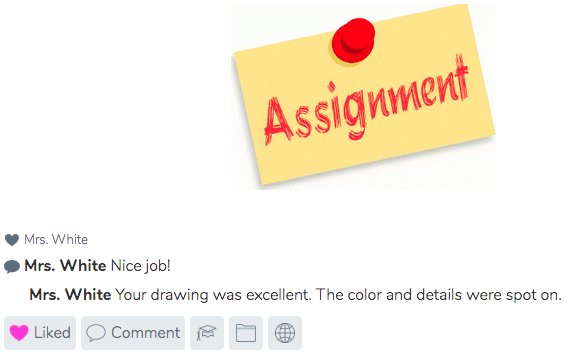
Below is a video put together by a group of students with "10 Tips for Commenting in Seesaw (For Students, By Students!)"
This is a great way to start students even as young as Kindergartners to begin giving good peer feedback.
Padlet
Padlet is an online bulletin board where students can share and collaborate with each other. It is free for three Padlets but if you would like more you will need to purchase an annual subscription. You can create and delete them but can have no more than three at a time.
There are so many ways to use Padlet. You have a number of choices of types of Padlets to choose from. As the teacher, you can start one or students can create their own account and start one of their own to use with their peers. It is a great brainstorming tool to introduce an idea and have peers give feedback.
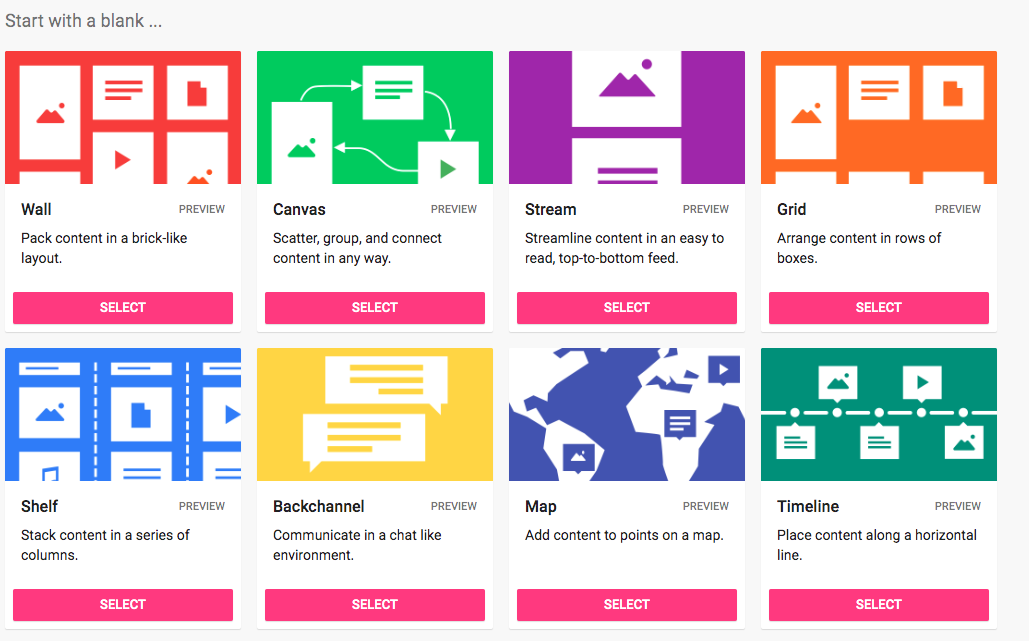
Watch the videos below to learn how to begin using it. There are SO MANY IDEAS to choose from.
Lino
Lino is very similar to Padlet but does not have all the bells and whistles. You start with a blank wall and add sticky notes just like Padlet. The teacher can start with an idea and invite students to join and add feedback.
You can do the following with Lino:
- Create a blank wall.
- Add a sticky note with an idea, photo or video.
- Invite students or colleagues to collaborate.
- Set due dates on the sticky notes and you will receive a reminder when things are due.
- Arrange the pictures, videos and sticky notes at will.
Watch the video from Richard Byrne below to learn how to use it.
Yo Teach
YoTeach is a free backchanneling app created for teachers and students. The teacher creates a room, sets a password and then provides the URL to the students.
It is a great way for teachers to introduce a topic and then have students discuss it together. It can be used for formative assessment for students and the teacher to give constructive feedback. It also is a great way for the students in the class to take notes together during a teacher's lecture.
Common Sense Education has some great ideas for YoTeach.
How do students access a room?
There are three ways to access a room:
1) Instructors use the generated QR code feature to create a QR code for the room. Students simply scan the QR code with their mobile device to directly enter the room.
2) Students can search the room name in YoTeach.
3) Instructors provide the pin code of the room to let students enter (admin features need to be enabled for this method)
The only con is without the ability to approve posts before they're displayed, negative or inappropriate messages may get through. This is a great opportunity for students to learn how to post appropriately.
Here are written instructions to use YoTeach.
BackChannel Chat
BackChannel Chat is free up to 30 students.
Backchannel Chat is a class discussion tool. Backchannels are great for increasing participation in classroom discussions and for informally assessing your students’ knowledge.
The teacher can control all aspects of the discussion and you can remove messages and prevent students from posting. If the pace of the discussion is overwhelming and key messages are lost you can take control and lock the room so that only you can add content.
Watch the video from Richard Byrne to learn how to use the FREE version.
Course Management Systems like Schoology, Edmodo, Moodle, and Google Classroom have built-in discussion forums. Teachers should take advantage of these built-in discussion forums for formative assessment.
Classroom discussions can tell the teacher much about student learning and understanding of basic concepts.
Teachers can start a discussion and students can give feedback to each other. It is a safe environment since these are all closed systems to only those who are members.
Depending on the CMS and its rules, students can also post a question and get feedback on their projects.
Read this short article on "Using Discussion Forums for Formative Assessment".
You have learned a lot of different forms of formative assessment. This is just the tip of the iceberg but it is time to move on to the Final Assignment. There are additional resources throughout the sections if you want to learn more!
Move on to Final Assessment.
Standards
Addressing the ISTE Standards For Educators
Leader
2b. Advocate for equitable access to educational technology, digital content and learning opportunities to meet the diverse needs of all students.
2c. Model for colleagues the identification, exploration,
evaluation, curation and adoption of new digital resources and tools for learning.
Designer
5a. Use technology to create, adapt and personalize learning experiences that foster independent learning and accommodate learner differences and needs.
5b. Design authentic learning activities that align with content area standards and use digital tools and resources to maximize active, deep learning.
5c. Explore and apply instructional design principles to create innovative digital learning environments that engage and support learning.
Facilitator
6a. Foster a culture where students take ownership of their learning goals and outcomes in both independent and group settings.
6d. Model and nurture creativity and creative expression to communicate ideas, knowledge or connections.
