Digital Tools For Collaboration - Multimedia Bulletin Boards

Bulletin Boards have always been attention getters by teachers to brighten up their classroom, introduce a new topic and elicit feedback. Interactive multimedia bulletin boards are meant to do the same thing but since they are online they can be shared, collaborated on, and accessed anywhere on a device with the Internet.
Interactive multimedia bulletin boards can be used by the teacher and the student to teach, demonstrate and give constructive feedback to each other. They are a way to capture a student’s interest on a subject and allow them to creatively collaborate together.
For example, a teacher might use an online bulletin board to introduce a topic and add online links, videos, and photos for the students to click on to learn more about a topic. Depending on how it is set up the students can add new ideas to the teacher’s board.
A teacher or student can introduce an idea/topic and brainstorm together by adding notes to the board. Depending on the application the notes can include videos, text, photos and online links.
Using any of the tools below students can consolidate information in an organized manner. They can also be a great study tool. When users create a multimedia board, they are effectively summarizing content, taking notes, and studying all at the same time.
Steps:
Go through each of the tools below and decide which one/ones work best for your learners.
- Choose one to use with students or staff.
- How would you use it in a project?
- How did your students or staff react if they were able to use it during this course?
- Share an example with your instructor if you are taking this as a course.
Padlet
Padlet is an online multimedia bulletin board where students and teachers can share and collaborate with each other. It is free for three Padlets but if you would like more you will need to purchase an annual subscription. You can create and delete them but can have no more than three at a time.
Note: If you had a Padlet in the past and had created more than three, you will still have access to the number you created. You will not be able to create more.
As a teacher, you can start a Padlet and invite your students to work on it with you. There are a number of options for collaboration. Padlet can be used to introduce an idea and students can add their comments in real-time. You can give read-only, writing, moderator, or admin access and revoke at any time. As seen in the example below, there are different layouts and organizational tools. There are fun and beautiful backgrounds to choose from that will enhance the Padlet experience.
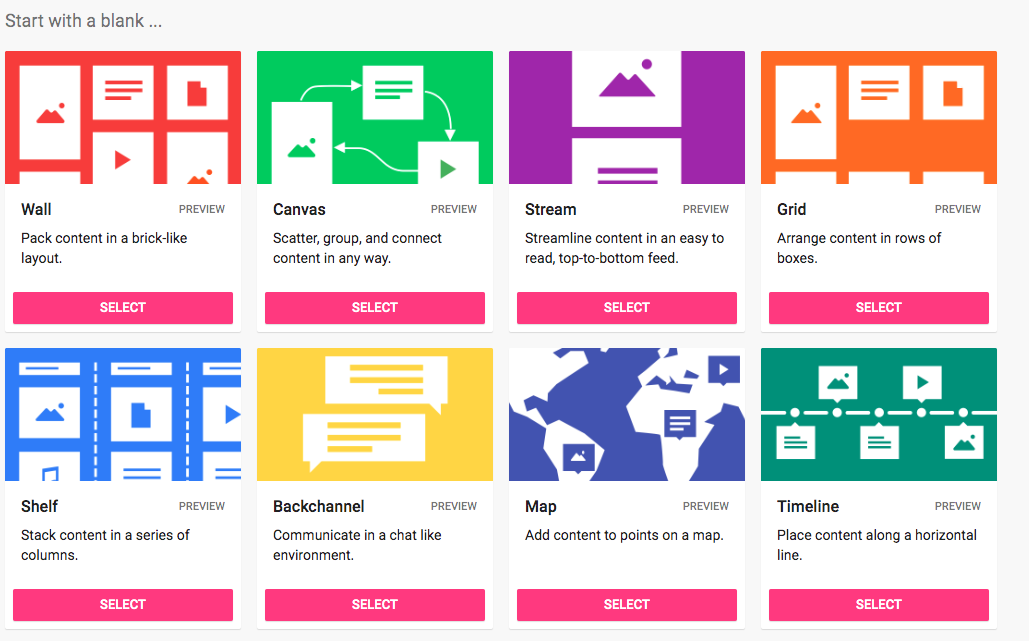
Watch the videos below to learn how to begin using it. There are SO MANY IDEAS to choose from.
Lino
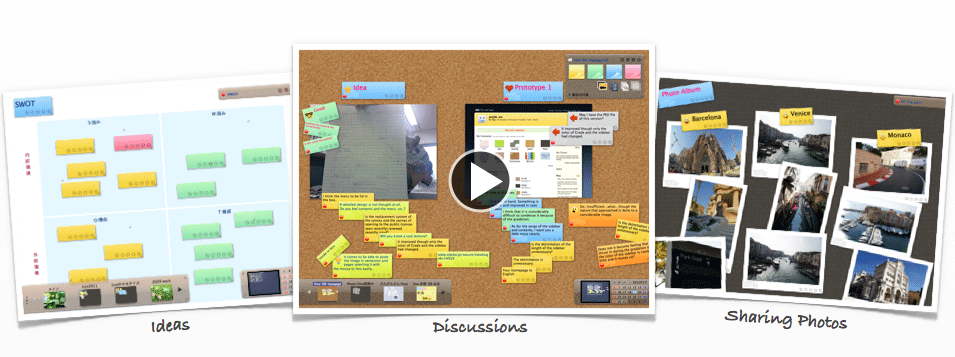
Lino is very similar to Padlet but does not have all the bells and whistles. You start with a blank canvas and add sticky notes just like Padlet. The teacher or student can start with an idea and invite others to join and add feedback.
Your canvas can have cork or various fabric-y backgrounds, and stickies can be one of 10 pastel colors with tags, icons, colored fonts in varying sizes, and a "due date" (which adds them to a task list). Users can embed in each sticky note an image, a file for download, or a link to videos hosted by YouTube, Vimeo, or Ustream.
One of the advantages of Lino is a teacher or student can use it without a login and password. You just click on Give it a Shot and delete the sample stickies and add your own. To save the canvas though, you will need to have an account and login to save it. It is available on a PC, Android and iOS devices. The look and feel will be different on each device.
You can do the following with Lino:
- Create a blank wall/canvas
- Add a sticky note with an idea, photo or video
- Invite students or colleagues to collaborate
- Set due dates on the sticky notes and you will receive a reminder when things are due.
Watch the video from Richard Byrne How to Use Lino to Create a Virtual Board for Sticky Notes to learn how to use Lino.
Popplet
Popplet has been a popular tool for years for teachers to use with students to think and learn visually. The students can capture facts, thoughts, and images and learn to create relationships between them. Like the other applications, you start with a blank wall and then you create what are called Popplets that capture ideas. There is a share button where you can add collaborators with email addresses. The FREE version only allows one Popplet. Note: If you had an account before they changed their limit, they have not taken away your Popplets. You can continue using them.
Each Popplet can contain:
- Text
- Images from your device
- Video from Video or your device
- Drawings from a built-in drawing tool

Scratchwork
Scratchwork is both a teaching assistant for teachers and a workspace for students collaborating on projects. Educators and students can manipulate equations themselves and receive immediate feedback from others involved. Students can work together on collaborative projects and then export or share the board and work with others.
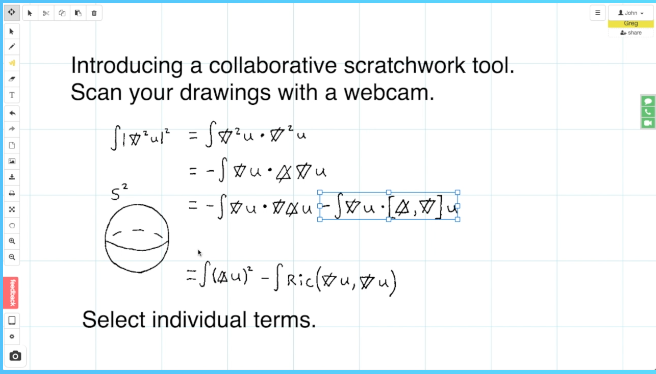
Like the other applications in this section, there is a blank canvas with options to work together in that workspace. In Scratchwork, images can be inserted, you can use the camera on your computer to take pictures, add text, and use drawing tools. Students can work on a project alone or together and use it as a final project for grades. Teachers can then annotate directly on the board.
When you collaborate, you can even text or video chat. Teachers can provide ongoing feedback on projects and assignments.
Watch the video tutorials:
2. Scratchwork- teaching web 2.0 tool tutorial
3. Starting from Scratch: Improving collaboration with Scratchwork
You have learned how to create an interactive multimedia board to collaborate with your students. These boards can be created for students to collaborate with each other in and outside the classroom. They can also collaborate on global projects with ePals.
There are many ways to collaborate and we have touched on many during this independent learning unit.
Students should be learning and brainstorming together, sharing ideas, becoming more efficient and productive, and coming up with a better product/project due to collaboration.
Let's move on to the Final Assignment.
Standards
Addressing the ISTE Standards For Educators
Leader
2b. Advocate for equitable access to educational technology, digital content and learning opportunities to meet the diverse needs of all students.
2c. Model for colleagues the identification, exploration, evaluation, curation, and adoption of new digital resources and tools for learning.
Citizen
3a. Create experiences for learners to make positive, socially responsible contributions and exhibit empathetic behavior online that build relationships and community.
3b. Establish a learning culture that promotes curiosity and critical examination of online resources and fosters digital literacy and media fluency.
3c. Mentor students in safe, legal and ethical practices with digital tools and the protection of intellectual rights and property.
3d. Model and promote the management of personal data and digital identity and protect student data privacy.
Collaborator
4a. Dedicate planning time to collaborate with colleagues to create authentic learning experiences that leverage technology.
4b. Collaborate and co-learn with students to discover and use new digital resources and diagnose and troubleshoot technology issues.
4c. Use collaborative tools to expand students' authentic, real-world learning experiences by engaging virtually with experts, teams and students, locally and globally.
4d. Demonstrate cultural competency when communicating with students, parents and colleagues and interact with them as co-collaborators in student learning.
Designer
5a. Use technology to create, adapt and personalize learning experiences that foster independent learning and accommodate learner differences and needs.
5b. Design authentic learning activities that align with content area standards and use digital tools and resources to maximize active, deep learning.
Facilitator
6a. Foster a culture where students take ownership of their learning goals and outcomes in both independent and group settings.
Additional Resources & Lessons
Lessons Plans for Padlet from Commonsense
30 Creative Ways to Use Padlet
Linoit - Tech Tool to create Virtual Collaborative Boards
Popplet Lessons Plans from Commonsense
