Digital Tools for Classroom Collaboration - Collaborating on Projects
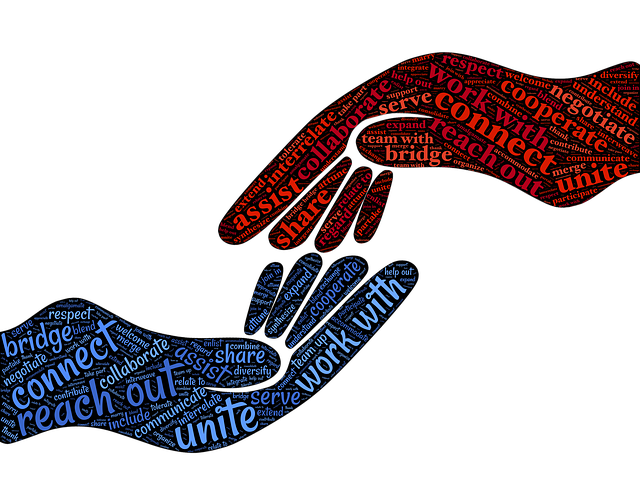
Introduction
We can collaborate and communicate virtually with anyone, anywhere, and anytime using an Internet-connected device (laptop, tablet, desktop, smart-tv, or smart-phone). It is our job as educators to leverage these collaborative tools in and out of the classroom. The importance of these tools became evident during the world-wide 2020 virus crisis.
Two software suites commonly used in schools, Google and Office365, provide an abundance of ways to collaborate both asynchronously and synchronously. This section focuses on the ways to collaborate on productivity applications (documents, notes, presentations, and spreadsheets).
Some considerations for preparing lessons and students for collaborative work:
- Deliberately select which students to put together on projects
- Consider the size of the group for maximum effectiveness for assignment (pair, three, 4-5)
- Coach students on how to actively listen to what the other is saying
- Set ground rules for language and collaboration, and get their input on the rules
- Create learning activities that are complex
- Prepare students to be part of a team
- Minimize opportunities for free riding
- Build-in many opportunities for discussion and consensus
- Focus on strengthening and stretching expertise
- 5 Strategies to Deepen Student Collaboration’ from Edutopia
Below are instructions for districts that are using Google Suite for Education and those that are using Microsoft Office 365 Suite.
- Choose the suite of tools that you will use with your students when they are working together.
- Learn about the wide array of ways to use them with your students.
- Which applications in the suites will you choose to use with your students?
- How will you use them with your students?
Collaboration & Google Suite
“All G Suite for Education core services support COPPA and FERPA compliance.” (Google)
Cost
- Google provides the suite of Google tools free.
- Google Classroom is a proprietary learning management system provided free to eligible educational institutions.
Google Applications in the suite
- Gmail, Drive, Calendar, Docs, Slides, Sheets, Forms, Sites, Jamboard. Google Hangouts and Google Meet are video conferencing tools.
Types of Collaboration
- Students can work together in real-time (synchronously) on docs, slides, and sheets.
- Students can collaborate separately on shared docs, slides, sheets, forms.
- Students can collaborate in a Jamboard using touch screen devices, or a computer mouse in a “whiteboard” environment online.
- Educators can collaborate in real-time by holding virtual classes and/or open help sessions using Google Hangouts or Google Meet (with an educational account).
Sharing Files and collaborating with Google Drive
Some Lesson ideas for Collaboration using Google Applications
Google Docs
- Sharing note-taking or brainstorming in real-time or separately.
- Writing rough drafts together, and using commenting features.
- Chain writing of stories, one student starts it, the next continues, etc.
Google Slides
- Each student in a group has a slide they are responsible for part of the content of an assignment.
- Each student locates an image for a part of a poem, story, or a writing prompt.
- Students use the steps in the scientific method, design process, or computational thinking process for a project.
- Students create a gallery (artwork, artists, famous person, poetry…)
- Use a template, such as for a Yearbook.
- Create a Digital BreakoutEDU.
Google Sheets
- Students collect data and populate and use functions to sort, graph, or create tables of the data (such as weather, school sporting scores…).
- Students can use a shared workbook and each has a tab they enter their data on a project.
Google Forms
- Students can create choose your own adventure stories.
- Students can carry out surveys and collect and analyze the results in sheets.
Google Jamboard
- A Whiteboard where students can work creatively from a smartphone, tablet, or Chromebook synchronously.
- Students can participate in drawing a picture, solving a math equation, illustrate a story together using different pages (like slides).
- These can be shared and used in Google Meet sessions as well.
Google Classroom
- A learning management tool to help students and teachers organize assignments in an "online classroom environment", to improve collaboration and facilitate communication.
Tutorial Resources for Teachers
- How to share documents in Google Classroom (6:05)
- Stop, limit, or change sharing in Google Drive (help doc)
- Bring learning to life with Jamboard
- Google Classroom How to Get Started Support
Visit the Google for Education Teacher Center to learn tips for Hangouts Meet and suggestions for the classroom
- Adding Chat and Meet to your Google Classroom
- Enabling Distance Learning with Google Meet
- Office hours with Google Meet and Gmail
- Setting up a Google Meet
- Facilitating a Google Meet
- How to Share Your Screen in Google Meet
- Live Captions in Google Meet
Classroom Resources
- GCFGlobal step-by-step tutorials for Google Drive and Docs, Slides
- GCF tutorials for Google Sheets, Forms
K-5
- 3rd - Sharing Google Documents
- 3rd - Surveys and Graphing
- 4th - Jamboard - Reading Mood
Grades 5-9
collaboration & Microsoft Office 365
Microsoft 365 is both COPPA and FERPA compliant Details
Cost
Microsoft offers Office 365 suite free for students and educators at eligible institutions. The signup requires the use of an educational institution email.
Applications included
OneDrive, Outlook email, Word, Excel, PowerPoint, OneNote Microsoft Teams
Immersive Reader in Office 365
The Microsoft applications include Immersive Reader to support learners and struggling readers. This is an important feature if you are not already familiar with it.
(17:44)
Types of Collaboration
- Students can work together in real time (synchronously) on Word, PowerPoint, Excel and OneNote by sharing editing rights to their documents with others
- Students can collaborate separately on their shared files
- Classrooms can collaborate through Teams
- Teams enables teachers to post and track assignments, grade and provide feedback on work in an online environment
- (2 min demo) YouTube link,
- (1:30) How to get started example by a principal
- (34:26) Teams for the classroom
- Teams EDU Quick Start Guide pdf
- Microsoft Teams: Getting Started from Microsoft Education (3:34)
Some collaboration lesson ideas
- Post a conversation starter and share a file in a channel using Teams
- Use Teams to post assignments into a Class Materials Folder for students to access and then work on a collaborative assignment
Teacher Resources
- 9 Ways Microsoft OneNote Makes Lesson Planning a Breeze from SimpleK12 (free eBook) description: Microsoft OneNote helps organize class lessons, web articles, videos, and other multimedia class content in one convenient application.
- Lesson plan: Introducing Students to Office 365 in Grades 4-12
- Microsoft 365 basic video training tutorials
- Free lesson plan for kids each month from technokids.com
Classroom Resources
- STEM lessons & Hands-on Activities from Microsoft
- Teacher's lesson plan templates to use for content area projects
- GCF step-by-step tips and tutorials for the Office 2019 and 365
5-9
- Six Quests to learn how to's for Microsoft Word (formatting, file management, graphics, sharing, tables, and headers & footers)
- Three Quests to learn to use Microsoft PowerPoint (create & insert, advanced features, present-publish-and-share)
As you can see both Suites have so much to offer and hopefully you learned about some new ways to use them with your students.
Just the ability to work together on a slide presentation from afar has strengthened learning and collaboration. Teaching and learning together does not have to stay in the classroom. It can be done anywhere!
Next, you will learn about note-taking applications that students can use together to collaborate on projects and capture information more efficiently and accurately.
Move on to Note-taking
Standards
Addressing the ISTE Standards For Educators
Learner
1b. Pursue professional interests by creating and actively participating in local and global learning networks.
Leader
2b. Advocate for equitable access to educational technology, digital content and learning opportunities to meet the diverse needs of all students.
2c. Model for colleagues the identification, exploration, evaluation, curation, and adoption of new digital resources and tools for learning.
Citizen
3a. Create experiences for learners to make positive, socially responsible contributions and exhibit empathetic behavior online that build relationships and community.
3b. Establish a learning culture that promotes curiosity and critical examination of online resources and fosters digital literacy and media fluency.
3c. Mentor students in safe, legal and ethical practices with digital tools and the protection of intellectual rights and property.
3d. Model and promote the management of personal data and digital identity and protect student data privacy.
Collaborator
4a. Dedicate planning time to collaborate with colleagues to create authentic learning experiences that leverage technology.
4b. Collaborate and co-learn with students to discover and use new digital resources and diagnose and troubleshoot technology issues.
4c. Use collaborative tools to expand students' authentic, real-world learning experiences by engaging virtually with experts, teams and students, locally and globally.
4d. Demonstrate cultural competency when communicating with students, parents and colleagues and interact with them as co-collaborators in student learning.
Designer
5a. Use technology to create, adapt and personalize learning experiences that foster independent learning and accommodate learner differences and needs.
5b. Design authentic learning activities that align with content area standards and use digital tools and resources to maximize active, deep learning.
Facilitator
6a. Foster a culture where students take ownership of their learning goals and outcomes in both independent and group settings.
Collaborative and Cooperative Games and Lessons
Here are some great resources:
Tips for Great Group Work in the Classroom from Commonsense.org/education
Start with Cooperative Classroom Game examples K-8 http://www.teachhub.com/6-awesome-cooperative-classroom-games
Team-building games and activities for kids
https://www.weareteachers.com/team-building-games-and-activities/
Collaborative learning and group work examples (secondary levels)
https://teaching.cornell.edu/resource/examples-collaborative-learning-or-group-work-activities
Ten strategies for building student collaboration (GW Graduate School of Education and Human Development article)
https://gsehd.gwu.edu/articles/10-strategies-build-student-collaboration-classroom
