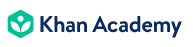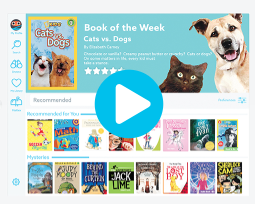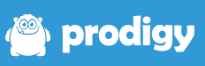Interactive Learning Tools
Personalizing content delivery and interaction helps students improve by giving them control over their own learning environment.
There are so many excellent digital resources available for teachers to share with students. In this independent learning unit, we will focus on a few that have been highly recommended and used in a number of schools throughout the country.
Explore and create accounts for at least one resource from each category below. Ideally, you will use them with your students also.
Interactive Lesson Tools
There are many resources available to add to the digital learning space you have created for your students.
There are options for interactive lessons, through which students are able to watch videos and respond to questions to check for understanding. They provide immediate data and feedback to students and often have different question types and content that can be included to promote student learning.
1. Edpuzzle is an interactive video lesson website.
- The teacher creates a free account. They assign their students to their Edpuzzle classroom with a code, link or through Google Classroom.
- Read the instructions for Edpuzzle at their Help Center. These are a must before you begin using the website with your students.
- The teacher selects a video from the available collection or uploads their own to the site.
- The teacher adds multiple choice or open-ended quiz questions throughout the video.
- The teacher can also add comments about content, give instructions or add an interesting fact.
- There are instructions for whitelisting Edpuzzle so that students are able to get to YouTube content only through EdPuzzle.
2. Playposit is also an interactive video lesson website, but is slightly different than Edpuzzle. The premise of Edpuzzle is to use video and add comments and quiz questions and is very basic. Playposit goes the next step and allows the teacher to take videos from a number of sources and edit them in Playposit.
- The teacher creates a free or premium account.
- Instructions for Playposit can be found in their support section.
- The teacher has to make a choice to have the students use an email/password, a Single Sign-on Service, or directly within the school Learning Management System (e.g, Schoology, Blackboard, PowerSchool, D2L, etc. )
- The teacher uploads a video and edits it if needed or streams a video in Playposit.
- Interactivity is added to the video and it is called a BULB.
- Teachers can add Multiple Choice, Fill in the Blank, Check All Apply, and a Discussion Forum.
- Teachers can add a Polling Survey, Reflective Pause, and Website embed.
- The BULBS can be monitored for student responses.
Interactive Study Tools
Below are study tools that should be in every student's technology toolbox. If students are under the age of 13, parental permission has to be given before students can create accounts. Check your district Acceptable Use Policy to see if parents need to give permission for each site or if these websites are already covered.
Resource |
What is it? |
Tutorials |
|
|
There are millions of study sets for all grade levels on all topics and subjects. Teachers and students can create accounts and use the study sets already create or create their own. There are different options for learning and reviewing vocabulary. They are Learn, Test, Scatter, and SpaceRace. Students can compete against each other or learn on their own. | Help Section |
|
|
Khan Academy is a video-based resource for students. There are how-to video lessons for most levels on math, science and engineering, arts and humanities, computer science and test prep. Teachers can register for a free account and assign students to different lessons and track their progress. There are also apps for Android and iOS devices. | Help Center |
|
|
If you have lower elementary students, PBS Kids is an excellent site for students to use especially if they have free time where they can learn on their own. The students can watch short episodes of their favorite PBS characters and play educational games. | Help Center |
|
|
It is by the Usborne Foundation and is FREE and excellent for pre-school, Kindergarten and 1st grade. Teachers create a free account and then add their students under their account. The students easily access the website with a code. The series takes children on a journey through the graphemes; rehearsing recognition, blending and segmenting with each one. Advanced students rehearse tricky words and have to read whole sentences and captions. Teachers can view student progress and even print out certificates when students complete the series. | Help Center |
|
|
It is the leading digital library for students under the age of 12. There are over 35,000 books, learning videos, quizzes and more. The important to remember is to register as a Teacher! Teachers and school librarians and their students at school can use the resource for free. After registering you add your students to your class just like in Teach Your Monster to Read. They will have a code to get into Epic! If they try it at home outside of school hours, it will not work. They will be prompted to have their parents purchase the resource. Epic! has a number of books with a read-aloud feature for non-readers or to assist students in the reading process. |
Epic Help |
|
|
It is a fun website for students grades 1-8 to work on their math skills. Teachers just have to register for their free account and add their students. Students will log in to the website with teacher-created logins and passwords. The teacher will receive reports on student progress. | Help Center |
Interactive Assessment Tools
Engaging in self-assessment helps students develop self-reflective abilities. There are FREE assessment tools for teachers to use with students that provide instant feedback that also can be constructive in nature. These technology-enhanced assessments also show the teacher who is on track and who needs help so action can be taken to further growth.
Edulastic |
Go Formative |
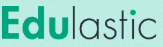 |
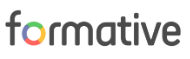 |
| Students register with a code generated after the teacher creates an account. | Students register with a code generated after the teacher creates an account. Students over 13 years old can create their own Go Formative accounts and add themselves to the teacher's class with the code. |
| Google Classroom Integration | Google Classroom and Clever Integration |
| There are over 80,000 already aligned standards-based questions in an item bank in Edulastic or teachers can add their own questions. | There is a public library within Go Formative with 1000s of pre-made assessments or teachers can create their own. The pre-made ones can be edited to fit the teacher's needs. |
| Video, audio, images, web links, non-English characters, or advanced math symbols can be embedded into any question type. | Teachers can upload any pdf/document/google doc, click to add places for students to respond and edit any question details. |
| There is a built-in authoring tool to create drag-and-drop, multipart, passages, graphing and more. | Teachers can give feedback and easily score or auto-grade student work. |
| The FREE version will auto-grade the assessments and give the student and teacher instant data and reports. | There are reports to track student growth. |
| Help Center | Help Center |
| Premium version available | Premium version available |
Interactive Game-Based Learning Tools
Students really enjoy game-based learning. Students grades K-12 are engaged when they interact together in class using game-based platforms that quiz the students. There are multiple FREE formative assessment tools that can be used to run checks for understanding or exit tickets. Students receive immediate feedback and it can also be constructive in nature if the teacher sets up the questions and answers with constructive feedback.
1. Kahoot - Kahoot makes it easy to create, share and play fun learning games or trivia quizzes in minutes. Teachers create a FREE account and can select from Kahoots already created or create their own set of Kahoot multiple choice questions. Players answer the questions on their own devices, while games are displayed on a shared screen to unite the lesson. It is fun and engaging for the students as they compete with each other to be the first one to answer the question. It allows students who never raise their hand to answer questions via the computer. Here are instructions for using Kahoot in the classroom.
2. Quizalize - Quizalize is very similar to Kahoot. Teachers create a FREE account and can choose from over 12,000 pre-made quizzes or create their own. The difference is students can do the quizzes on their own time. Here are the instructions.
3. Quizizz - Quizizz is another choice, but it has a unique feature. There are MEMES that the teacher can choose from as fun and engaging feedback throughout the quiz. Here are the instructions.
4. Socrative - Socrative is the least glamorous of the four, but it is still an excellent assessment tool. There is a large database of quizzes to choose from, but they are on a shared google sheet. For help using Socrative use these instructions.
Here is an article that compares the four resources. It is from 2017 so a resource may change slightly as they are updated frequently.
Hopefully, you are not overwhelmed with the wealth of tools above! There are of course other tools available too, but this is a good place to start. Don't try to integrate them all at once and it is best to choose only one from each category that works best for your classroom.
After integrating at least one of the tools above in your classroom, it is time to move on to learn how to structure your classroom to fit the physical needs of your students.
Move on to Flexible Seating.
Standards
ADDRESSING THE ISTE STANDARDS FOR EDUCATORS
Leader
2b. Advocate for equitable access to educational technology, digital content and learning opportunities to meet the diverse needs of all students.
Designer
5a. Use technology to create, adapt and personalize learning experiences that foster independent learning and accommodate learner differences and needs.
5b. Design authentic learning activities that align with content area standards and use digital tools and resources to maximize active, deep learning.
5c. Explore and apply instructional design principles to create innovative digital learning environments that engage and support learning.
Facilitator
6a. Foster a culture where students take ownership of their learning goals and outcomes in both independent and group settings.
6b. Manage the use of technology and student learning strategies in digital platforms, virtual environments, hands-on makerspaces or in the field.
Analyst
7a. Provide alternative ways for students to demonstrate competency and reflect on their learning using technology.
7b. Use technology to design and implement a variety of formative and summative assessments that accommodate learner needs, provide timely feedback to students and inform instruction.
7c. Use assessment data to guide progress and communicate with students, parents and education stakeholders to build student self-direction.