Using Other Applications With Google Classroom

This last section is the most engaging as you will learn about some of the many outside applications that integrate with Google Classroom. The ones highlighted in this section are currently some of the more popular ones. Here is a list of 100's of applications that work with Google Classroom. Many do have a fee so the ones highlighted below are all FREE.
There is a variety of resources below that span most grade levels. Briefly acquaint yourself with each of the resources.
Choose at least two out of the ten to integrate into your Google Classroom
You can find additional ideas in the additional resources.
Book Creator
Google Classroom integration allows published books from Book Creator to quickly and easily be shared with Google Classroom.

Book Creator is free to get one library with 40 books to use in your classroom. After that, there are different pricing structures. As the teacher, you will create an account and then students will access the library with a code that you will share with your students. Your students will need Google Accounts.
Book Creator allows students to create a book that they can add text, images, videos, and stickers. After the book has been published there is a Google Classroom icon under Export as ePub where the book can be shared with Google Classroom.
EDpuzzle
EDpuzzle is an online environment to create and share interactive video lessons. Teachers can upload their own video or search for one from YouTube, Khan Academy, LearnZillion, National Geographic, Ted Talks, Veritasium, Numberphile, Crash course and Vimeo. Once you locate a video follow the prompts to trim the video, add voiceover, insert audio notes or embed questions.
For assistance with EDpuzzle, here is a video from a teacher who uses EdPuzzle extensively and has many hints and tips.
EDpuzzle is integrated with Google Classroom. When you create your EDpuzzle account the easiest thing to do is to use your Google account. With Google and Google Classroom integration, you can:
- Post assignments directly to Google Classroom from Edpuzzle
- Import your students from Google Classroom into your Edpuzzle classes
- Link and embed Edpuzzle assignments in Google Classroom
- Log in using the "Log in with Google" button
- Sync your grades automatically
- How to Sync My Students from Google Classroom to EDpuzzle
Geogebra
GeoGebra is a FREE interactive geometry, algebra, statistics and calculus application, intended for learning and teaching mathematics and science at the middle school level to college level. Teachers can assign activities to students to help them learn and review concepts.
Geogebra has built in the ability to share an activity right into Google Classroom. Teachers will need to find an activity, click on the three dots in the right-hand corner of the activity page and choose Share. Make sure to Share into your Google Classroom and not just copy the link and link to your Google Classroom.
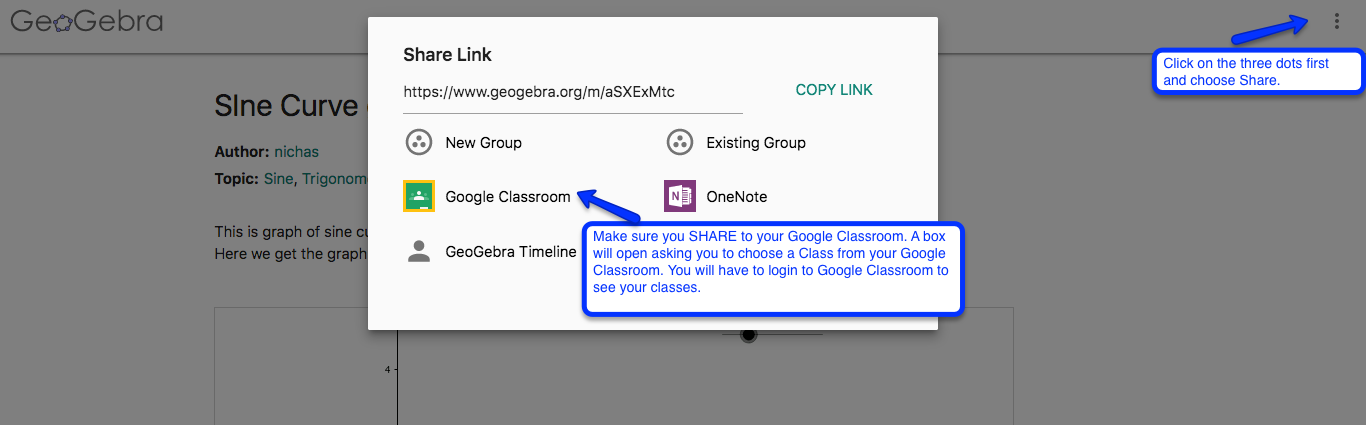
View this video Integrating GeoGebra Explorations within Google Classroom: It's THAT EASY!
Flipgrid
Flipgrid is a FREE social learning platform that allows educators to ask a question, then the students respond in a video. It is fun and engaging way for educators to give feedback to students and for students to give feedback to each other.
If you have not used Flipgrid before use these instructions from the 21 Things 4 Students Quest. Once you have created a grid you can easily assign it to your students in Google Classroom by clicking on the Share Button.

Once you have opened Share, you will see different options for sharing with others. Choose the Google Classroom icon.
![]()
Choose the class you want to share the Flipgrid with and choose the Create Assignment option for your students. Follow the prompts from there for Google Classroom.
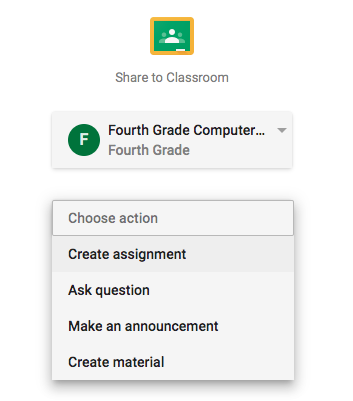
Khan Academy
Khan Academy is a website with FREE video tutorials for students to learn and practice math, science, computing, test prep and much more. As a teacher you can share the content as an assignment,question or announcement.
Here are step-by-step instructions for sharing Khan Academy content into Google Classroom.
Also, now, teachers can import their Google Classroom rosters to Khan Academy and directly assign Khan Academy content to their students through Classroom. If you have added students in your Google Classroom and want to add them to your Khan Academy class as well, go to your homepage and select the class you need to update. Now select Add students. A new page will open. Choose the Import from Google Classroom option and then click Connect a Google Classroom account.
Michigan eLibrary Database Integration
Michigan eLibrary is FREE to all Michigan residents. MeL is its nickname and has multiple K-12 educational databases for safe and scholarly searches.
Most of the Ebsco databases, Encyclopedia Britannica, Opposing ViewPoints and World Book are integrated with Google Classroom so that teachers can assign articles by clicking on the Google Classroom icon in the article.
Here is a Quick Start Guide from Ebsco that is similar enough to use for any of the databases.
Not only is MeL a safe place to search, but many of the articles in the various databases have citation tools built into them, read-aloud features, email or send to Google Classroom, translate to quite a variety of foreign languages and the ability to print the article.
The newest database to MeL is PebbleGo for lower elementary. Students can learn about topics that are of interest to them. The articles can be read aloud to them. This database is also linked to Google Classroom so that your young learners can access topics more easily.
Newsela
Newsela is a website with news articles that have been adapted by Newsela to a reading level for students grades 2-12. Students are able to search for a topic, read the article and then answer the writing prompt or quiz questions.
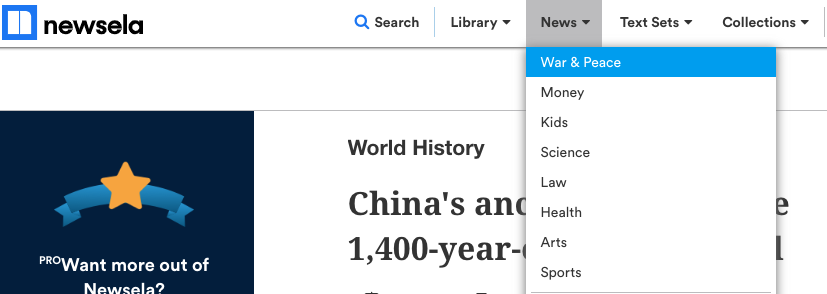
You can sign up for free as a teacher and access parts of the website for free. There is a pro account which gives you and students access to more content.
You can import your student roster from Google Classroom. Students who have been imported on a Google Classroom roster can go to newsela.com or to the Newsela mobile app, click Sign in, and select Google Sign In. They will see your class on their settings page.
Once your students have access, you can assign them articles and quizzes.
PBS Learning Media
Students and teachers are familiar with many PBS programs. The PBS Learning website has standards-aligned videos, interactives and lesson plans to support many curriculum standards.
Once you have created a teacher account, you can assign videos and interactives to students and share them to your Google Classroom.
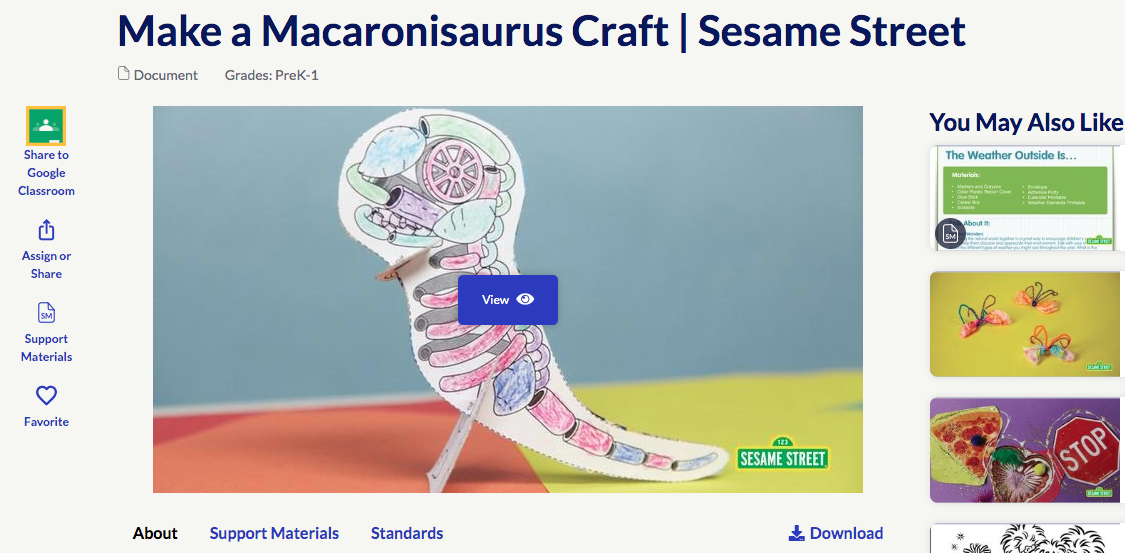
Quizizz
Quizizz is a FREE gamified assessment tool for every subject to play in class and at home.
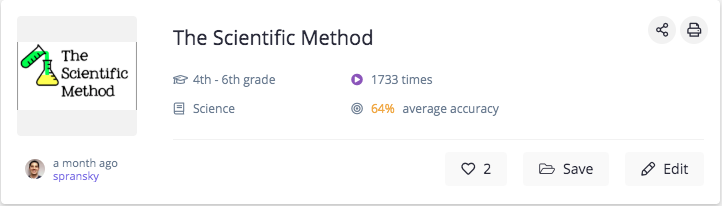
From the Quizizz website:
Quizizz is:
- Student-paced: Questions appear on each student's screen, so they can answer questions at their own pace, and review their answers at the end.
- BYOD: Can be played by students using any kind of device with a browser, including PCs, laptops, tablets, and smartphones. Learn more.
- Thousands of public quizzes: Amazing teachers around the world create thousands of great questions on Quizizz every day! This community effort generates great content that everyone can use.
- Quiz Editor: The Quizizz editor is the most awesome quiz editor in the world! Well... we think so at least... do let us know if you don't agree :)
- We take the hassle out of creating quizzes by allowing you to pluck questions from any quiz, easily add images from the internet, auto-save your progress and tons of other features.
- Reports: Our reports give you detailed class-level and student-level insights for every quiz you conduct. You can also download the reports as an Excel spreadsheet.
- Quiz Customization: Teachers have multiple options to customize their quiz session to toggle the level of competition, speed, and other factors. Learn more.
Quizizz is also integrated now with Google Classroom. Begin a Live or Homework game. On the page where you get the game code, you'll see a Classroom Share button (Homework game) and 'Share via' button (Live game).
For how-to instructions with screenshots use this article How Does Google Classroom Integration Work.
Quizlet
Quizlet is sets of terms to help students learn vocabulary in a variety of different ways. Teachers can create a free account and either adapt or use an already existing set or create their own vocabulary set.
There are seven different learning modes for students to learn vocabulary. Students do not have to log in to the website to use the vocabulary sets. If they do login using one of the safe ways to login, they will be able to save the sets and compete against classmates.
Teachers are able to assign Quizlet sets to their students through Google Classroom. After logging in with their teacher account they are able to choose a set and then share it with their students.
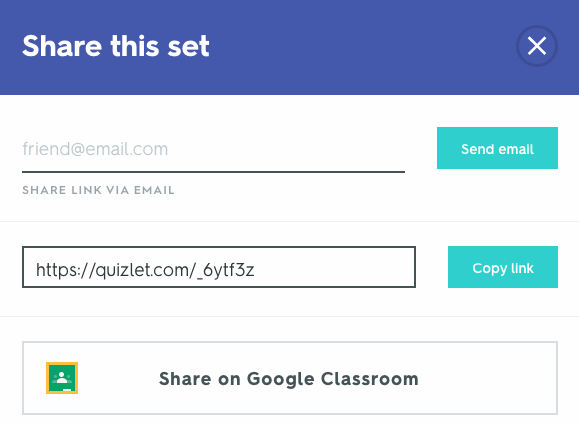
Many applications are jumping on the Google bandwagon so that teachers can easily integrate the application into their Google Classroom.
Check your favorite applications paid or free to see if they have a Google Classroom icon.
Now that you have learned about lots of interesting applications, it is time to move on to the Final Assignment.
Standards
ADDRESSING THE ISTE STANDARDS FOR EDUCATORS
Leader
2b. Advocate for equitable access to educational technology, digital content and learning opportunities to meet the diverse needs of all students.
Citizen
3a. Create experiences for learners to make positive, socially responsible contributions and exhibit empathetic behavior online that build relationships and community.
3b. Establish a learning culture that promotes curiosity and critical examination of online resources and fosters digital literacy and media fluency.
3c. Mentor students in safe, legal and ethical practices with digital tools and the protection of intellectual rights and property.
3d. Model and promote management of personal data and digital identity and protect student data privacy.
Collaborator
4d. Demonstrate cultural competency when communicating with students, parents and colleagues and interact with them as co-collaborators in student learning.
Designer
5a. Use technology to create, adapt and personalize learning experiences that foster independent learning and accommodate learner differences and needs.
5b. Design authentic learning activities that align with content area standards and use digital tools and resources to maximize active, deep learning.
5c. Explore and apply instructional design principles to create innovative digital learning environments that engage and support learning.
Facilitator
6a. Foster a culture where students take ownership of their learning goals and outcomes in both independent and group settings.
6b. Manage the use of technology and student learning strategies in digital platforms, virtual environments, hands-on makerspaces or in the field.
Analyst
7a. Provide alternative ways for students to demonstrate competency and reflect on their learning using technology.
7b. Use technology to design and implement a variety of formative and summative assessments that accommodate learner needs, provide timely feedback to students and inform instruction.

