Storytelling Applications
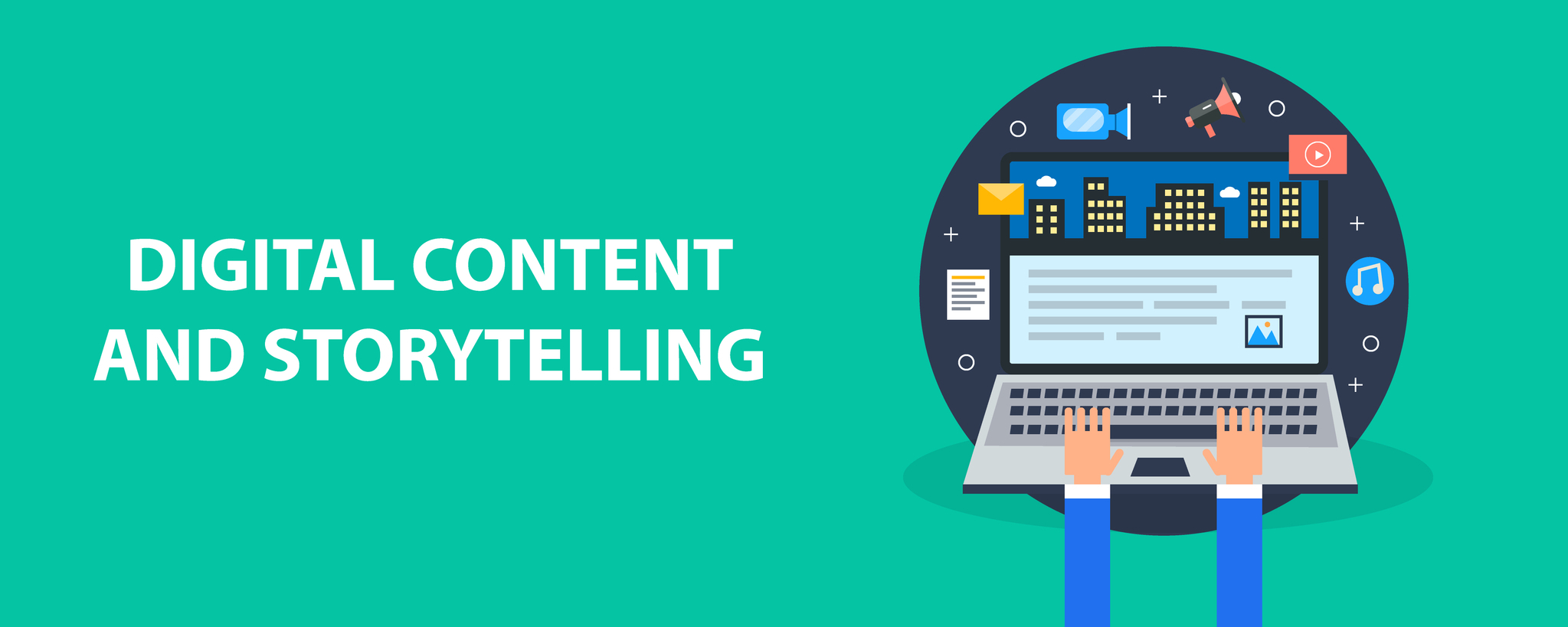
Whether you are teaching synchronously online using a platform like Zoom, or in a face-to-face classroom, you can of course just 'tell' your story orally, or take advantage of using digital media resources to enhance it.
Advantages of telling your story using digital media:
- Your audience may be more engaged through the digital media you add to enhance your story
- A digital media version may address a wider range of learning styles through audio, video, and visual elements
- You can share a link to it for those that missed it, or want to watch it again
- You can spend your online or classroom time managing the student interactions while they watch it
- Avoid last minute pressure if your voice, mic, or memory isn't working well
- You can share it with a much wider audience
Your task is to complete your content-based story, practice it, and at a minimum, record it.
The following tutorials will walk you through the use of either Book Creator or Microsoft Sway to tell your story digitally. These are both free media applications that are user-friendly and effective for storytelling. Some alternative resources are listed on the right-side in case you wish to use a different application.
Book Creator
Book Creator is a tool that allows users to create multimedia ebooks and digital stories. The tool allows users to add videos and audio files to their creations, along with professionally drawn shapes through AutoDraw capabilities. Moreover, the platform allows teachers to set up multiple libraries and enjoy real-time collaboration.
Book Creator is both an Online Web-based platform https://bookcreator.com/online/ but also has apps for different devices.
Free version: Create 1 library and 40 books. Note: Teachers can create an account and invite students to create in their library,
- Students can sign in with their Google or Microsoft account and create their own book, copy a teacher's book and edit it to be their own version, or work on one together with classmates.
You can combine text, images, audio, and video.
Microsoft Sway
Microsoft Sway is a free app that requires you to either have a Microsoft account, or to create one.
You might start with the Digital Storytelling with Microsoft Sway 1 hour course.
The following are teacher tutorials:
The final steps in this learning unit are to reflect on:
-
How you might implement storytelling in your teaching?
-
Identify some steps you can take to put what you have learned into action
-
How you could use storytelling activities with your students to help them improve their understanding, literacy, and learning?
Additional Storytelling tools and resources
1. Blendspace (requires an account or teacher classroom account). Tutorials are available on their site.
2. Screencasting can be done using:
- a Chrome extension called Screencastify,
- browser based one called Screencast-O-Matic,
- FlipGrid
- Zoom
Collections of Resources
- 21things4students Creative Communications Q3 Creating Your Digial Artifact
- MiTechKids teacher mini-lesson activities Index to Apps and Activities for elementary grades K-5. Includes:
Storytelling with Google Slides, Wakelet Digital Storytelling, Educreations, Continuous Story, StoryJumper, MyStoryBook, Google Earth Tour Builder and Story Wars.
Creative Cloud Express (previously Adobe Spark)
Storytelling with Creative Cloud Express (1:44)
Creative Cloud Express (previously called Adobe Spark)
Creative Cloud Express Tutorials
Cost/Audience: FREE (for teachers and students K-12)
Access: These links take you to a login page, and several sets of tutorials.
Use your Email or other login, no paid account needed. Enter a title for a story idea and the next screen provides a variety of story templates or you can start from scratch.
Features: "Quickly and easily make standout content from thousands of beautiful templates with the all-new Adobe Creative Cloud Express. Available on web and mobile."
This is also features different story ideas (Promote an Idea, Tell What Happened, A Hero's Journey, Show and Tell, Personal Growth, Teach a Lesson, An Invitation, or Make Up My Own) to communicate your message with a very professional look and feel. It is perhaps (editorial comment) one of the best in terms of graphic design. It is an app as well as web-based tool with nothing to download or install.
Tutorials:
- How to create a photo slideshow demonstrated by a student
- Example of an Emily Dickinson poem, Hope is the Thing With Feathers by D. Carew
Citation Helper
Zbib (ZoteroBib) is a great free tool to create a bibliography or citation for any media you are using.
Toontastic App with Google
Toontastic.withGoogle.com is an App (FREE) that works with phones, some Chromebooks, and tablets. Download via the Google Play Store or Apple App Store.
- "Toontastic 3D is a playful storytelling app that scaffolds the creative writing process and empowers kids to create their own animated cartoons. "
- The app works offline. Great for ages 6-12.
- Is in English only
- Students can draw their own characters and settings, customize Toontastic characters, and add their faces on the characters.
- Takes only a few minutes to add six scenes
- Exports to save to a photo library or your device.
- No login or account is needed, nor email.
- Narration and animation possible
- Can be saved and edited
Uses to the following Story Arcs:
- Short Story (3 parts)
- BEGINNING Where you introduce the characters and the setting of your story
- MIDDLE Where something happens, like a problem
- END Where your story wraps up
- Classic Story (5 parts)
- SETUP Where you introduce the story setting and characters
- CONFLICT Where you create a problem for your characters
- CHALLENGE Where you make the problem even more difficult
- CLIMAX Where you help the characters solve the problem
- RESOLUTION Where you show the problem has been solved
- Science Report (5 parts)
- QUESTION Start by asking a research question. What do you want to know?
- HYPOTHESIS State your hypothesis. What do you think will happen?
- EXPERIMENT Explain your experiment. What data are you collecting, and what's your control?
- RESULTS Analyze your results. What observations did you make?
- CONCLUSION Make a conclusion. What did you learn, and do you have any more questions?
