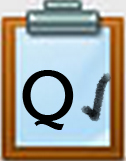Q3 Creating Your Digital Artifact Introduction
Play this introduction video (1:37) Direct link
Introduction
In this Quest, you will select an application(s) and create your digital artifact(s).
If working with a group you will divide up your work and each will select a different application that will communicate your part for the message.
Tutorials have been provided for each of the software applications, along with a list of some of the advantages and disadvantages for each.
I Can Statements
- learn to use menus and process steps in an application to create a digital artifact
- apply knowledge of the advantages and disadvantages of different types of software applications to select an effective one for communicating an idea
- work with others to complete a digital artifact that conveys a message
Competencies & Standards
MITECS Michigan Integrated Technology Competencies for Students, and
1. Empowered Learner
d. Understand the fundamental concepts of technology operations, demonstrate the ability to choose, use and troubleshoot current technologies, are able to transfer their knowledge to explore emerging technologies
5. Computational Thinker
c. Break problems into component parts, extract key information, and develop descriptive models to understand complex systems or facilitate problem-solving
6. Creative Communicator
a. Choose the appropriate platforms and tools for meeting the desired objectives of their creation or communication
b. Create original works or responsibly repurpose or remix digital resources into new creations
c. Communicate complex ideas clearly and effectively by creating or using a variety of digital objects such as visualizations, models or simulations
d. Publish or present content that customizes the message and medium for their intended audiences
Websites and Documents
Websites (none)
21t4s Videos
21t4s Documents & Quizzes