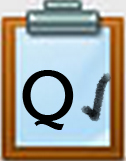Q3 Scams Introduction
19. Buyer Beware
Introduction
In this Quest, you will have fun learning about common scams. Learn how to protect yourself, family, friends, and pets. Outsmart the scammers!
I Can Statements
- be a responsible online consumer
- protect myself from online scams and rip-offs
Internet Scams
Competencies & Standards
MITECS Michigan Integrated Technology Competencies for Students, and
2. Digital Citizen
a. Cultivate and manage their digital identity and reputation and are aware of the permanence of their actions in the digital world
b. Engage in positive, safe, legal and ethical behavior when using technology, including social interactions online or when using networked devices
d. Manage their personal data to maintain digital privacy and security and are aware of data-collection technology used to track their navigation online
5. Computational Thinker
b. Collect data or identify relevant data sets
Websites and Documents
Videos from Outside Sources
- How to Spot a Scam Email YouTube (7:34 mins.)
- Internet Scams YouTube (2:18 mins.)
- Stay Safe from Phishing and Scam YouTube (3:15 mins.)
21t4s Websites
21t4s Documents & Quizzes