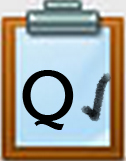Q6. Advanced Search With Google Introduction
Introduction
Your task for this Quest is to learn how to do a search the most effective way. Google is the go-to website for most when doing a quick search, but there are ways to effectively and efficiently do a Google search. Spend less time searching by using the advanced search function in Google!
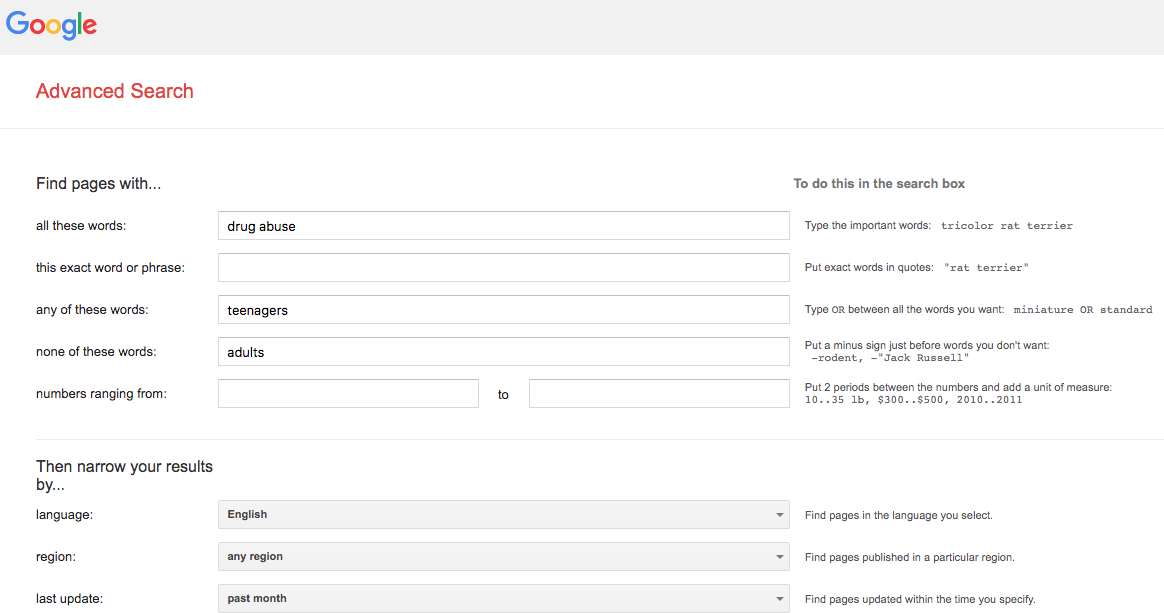
I Can Statements
- do an advanced Google search
- effectively and efficiently do my research
Competencies and Standards
MITECS Michigan Integrated Technology Competencies for Students, and
3. Knowledge Constructor
a. Plan and employ effective research strategies to locate information and other resources for their intellectual or creative pursuits
b. Evaluate the accuracy, perspective, credibility and relevance of information, media, data or other resources
c. Curate information from digital resources using a variety of tools and methods
Websites and Documents
Websites
- Google Advanced Search
- How to Use Advanced Google Search Commands
- LibGuides for Searching
- What Are Advanced Search Options?
Videos from Outside Sources
21t4s Videos
- Coming soon
21t4s Documents & Quizzes