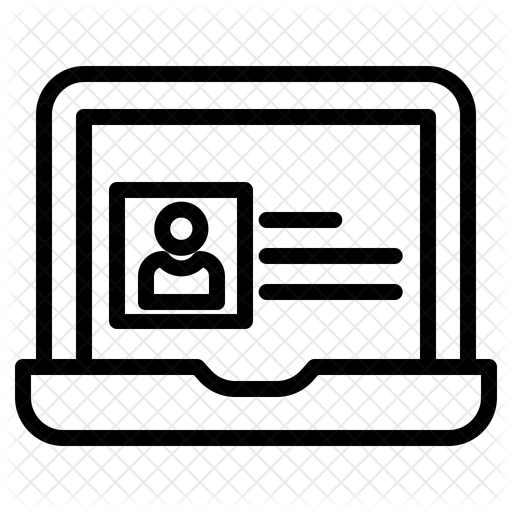10. Digital Images
INTRODUCTION
There are four basic Quests in this “Thing.” You will learn to locate copyright-free images and editing resources for your schoolwork. You will create a digital self-portrait, and apply your digital skills to create a presentation to bust a myth.
The ability to use images in your multimedia projects will allow you to communicate and present your ideas more effectively.
LEARNING OBJECTIVES
This is an example of a MEME created in Quest 2 Image Magic

Image source: c.mccarthy photo, edited with iPiccy (2024)
QUEST 1: THE SEARCH IS ON!
In this Quest, you will learn about different file types, where to locate copyright-free digital images for your schoolwork, and how to respect the work of others.
I am ready for Quest 1
QUEST 2: IMAGE MAGIC
In this Quest, you will use free online editing resources to edit digital images. By doing this, you can create original works as a means of personal expression to include in presentations and projects. You will learn how to do this using an online digital photo editor that allows you to do many things, including resize, crop, and add special effects to digital images.
I am ready to tackle Quest 2
QUEST 3: DIGITAL SELF PORTRAIT
In this Quest, you will use a selfie or photo of yourself to create a digital self-portrait that showcases your creativity and digital image skills. This Quest includes two bonus activities (PopArt and Meme).
I am ready to tackle Quest 3
QUEST 4: MYTHBUSTERS!
In this Quest, you will communicate complex ideas and produce a multimedia presentation that will help bust a myth. This Quest also includes a Digital Breakout Activity.
I am ready to tackle Quest 4
I have completed the Quests as assigned by my teacher. ![]()
Go to the graduation page for this Thing.
URL list of Things & Quests
COMPLETE URL
This is a link to the complete URL list. There is a separate sheet for each Thing. This list is being updated daily as links can go bad or newer content is added.
The sheets can be sorted by:

- Thing/Quest
- Title
- URL
- 21t4s Category (Websites, 21t4s documents & quizzes, 21t4s videos, videos from other sources, student checklist, teacher guide)
- Document Type (Google and Microsoft applications, PDF, Quizlets, YouTube-SchoolTube-TeacherTube videos)
AWESOME INDEX
Use the Awesome Index to sort by Thing#Quest#, Technology Standards, Interactive/Self-Guided activities, Key Vocabulary, Content Area, Teacher Guides, and Applications.
REPORT A BAD LINK
If you discover a bad link or outdated content, please use the Report a Bad Link to notify us.
Thing 10 Digital Images Vocabulary Quiz
You can change the Quiz mode to Match, Test, Learn, Flash Cards, Spell using the selection list at the bottom right of the activity that says "Choose a Study Mode".