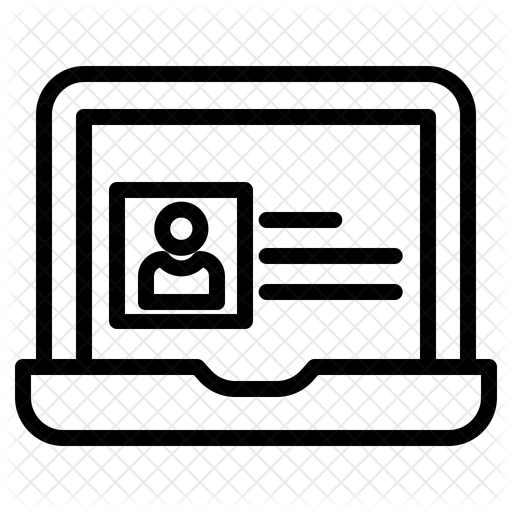15. Design Thinking
Introduction
Design Thinking is a process for designing something to solve a problem. It shares a lot of similarities to the Engineering Design Process you might learn in a STEM class and the Scientific Method you learn in science. However, it tends to work really well with creating solutions to problems that impact humans, also known as Human-Centered Design.
In this Thing, you will learn about the process through examples, and then work with a team to identify a problem, come up with ideas to solve it, make a prototype of your best idea, test it out, and ultimately share it. Your goal is to make a positive impact on the problem you choose.
What is Design Thinking Process (1:50)
QUEST 1: What is Design Thinking?
In this Quest, you will use design thinking to identify people's needs and identify their problems.Design thinking tends to work really well for creating solutions to problems that impact humans because it focuses on finding the best ways to address people's needs.
QUEST 2: What's Your Problem?
In this Quest, you will begin the design thinking process by identifying problems to solve. To discover real-world problems you’ll need to use empathy to listen and observe all sides of a problem.
Quest 3: Big Ideas
The next stage of the design thinking process is ideation, where you’ll generate lots of ideas that might help to solve the problem you selected in Quest 2.
At the end of this Quest, you will select your most promising ideas, highlight the best parts of other ideas and ultimately choose an idea to start pursuing.
Quest 4: Prototypes
In this Quest, you will create a prototype (an object, a media element, a visual, a presentation) to test your idea and convey it to others. It should be something that can be heard, held, or seen. Remember that a prototype does not need to be pretty or functional to convey your idea.
Quest 5: Test & Improve
In this Quest, you will test out your prototype to see if it solves your problem. Your goal during testing is to gather feedback to improve your design.
Your process involves doing an Alpha test, getting feedback, then improving your design as a first iteration, then doing a Beta Test as a second iteration for more feedback, questions, and improvement.
Some videos are provided as examples of how others have built their prototypes and then tested them.
Quest 6: Reflect & Share
Reflecting upon your learning and the design thinking process is an important step in any design thinking process. You can think of learning as a way to improve your creativity and innovation skills. Lastly, the ability to communicate your problem and sell your solution is an important skill in any profession so you can receive continuous feedback and help others contribute to improving the solution to your chosen problem. In this Quest, you will create an advertisement and short presentation to help you share your ideas.
Completing
![]() I have completed the Quests as assigned by my teacher.
I have completed the Quests as assigned by my teacher.
Go to the graduation page for this Thing.
URL list of Things & Quests
COMPLETE URL
This is a link to the complete URL list. There is a separate sheet for each Thing. This list is being updated daily as links can go bad or newer content is added.
The sheets can be sorted by:

- Thing/Quest
- Title
- URL
- 21t4s Category (Websites, 21t4s documents & quizzes, 21t4s videos, videos from other sources, student checklist, teacher guide)
- Document Type (Google and Microsoft applications, PDF, Quizlets, YouTube-SchoolTube-TeacherTube videos)
AWESOME INDEX
Use the Awesome Index to sort by Thing#Quest#, Technology Standards, Interactive/Self-Guided activities, Key Vocabulary, Content Area, Teacher Guides, and Applications.
REPORT A BAD LINK
If you discover a bad link or outdated content, please use the Report a Bad Link to notify us.
Thing 15 Design Thinking Vocabulary Quiz
Play this interactive Vocabulary Quizlet Game: Direct Link