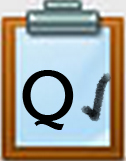Q2 Image Magic Introduction
Introduction
In this Quest, you will use free online editing resources to edit digital images. By doing this, you can create original works as a means of personal expression to include in presentations and projects. You will learn how to do this using an online digital photo editor that allows you to do many things, including resize, crop, and add special effects to digital images.
I Can Statements
- find, create, and edit digital images
- respect copyright and avoid plagiarism when selecting and using images

Competencies & Standards
MITECS Michigan Integrated Technology Competencies for Students, and
1. Empowered Learner
c. Use technology to seek feedback that informs and improves their practice and to demonstrate their learning in a variety of ways
d. Understand the fundamental concepts of technology operations, demonstrate the ability to choose, use and troubleshoot current technologies, are able to transfer their knowledge to explore emerging technologies
2. Digital Citizen
c. Demonstrate an understanding of and respect for the rights and obligations of using and sharing intellectual property
6. Creative Communicator
a. Choose the appropriate platforms and tools for meeting the desired objectives of their creation or communication
b. Create original works or responsibly repurpose or remix digital resources into new creations.
c. Communicate complex ideas clearly and effectively by creating or using a variety of digital objects such as visualizations, models or simulations