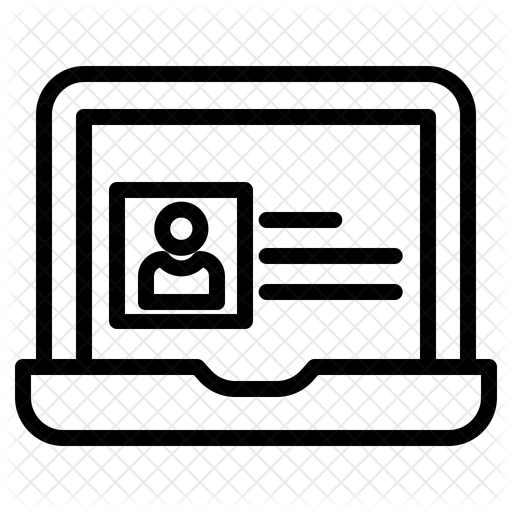1. Basics
Introduction
Welcome! The objective of the Basics Quests is to build important technology operations skills, vocabulary, and an understanding of using computing devices. There are main Quests (1-7) and some optional "Gold Quests" that are included for those wishing additional resources.
The New Location for the TECHNOLOGY SKILLS SURVEY & GOALS (on the Basics.Q1 21t4s Technology Skills Survey & Goals Page)
Quests 1-4
These Quests help you learn to navigate the 21Things and capture your screen, and use shortcuts and tips using a web browser.
QUEST 1: 21t4s INTRODUCTION
QUEST 2: WEB BROWSERS
QUEST 3: SCREEN CAPTURE
QUEST 4: SHORTCUTS
this includes Keyboarding Skills
Quests 5-6
These Quests have activities to help you improve your computing knowledge and skills.
QUEST 5: SAFE & SECURE
QUEST 6: EMAIL
Basics Introduction Video (2:06), Direct Link
QUEST 7: INTRODUCTION TO AI
Introduces You To Artificial Intelligence through some short videos, examples, and an AI Playground, and looks at Ethics and Privacy.
Basics Gold Quests
These are OPTIONAL Quests for those wishing to explore additional Basic activities.
IMMERSIVE READER
Learn how to have the text on the page read out loud or translated to another language. Expand the content box below.
Expand Box to Learn About Immersive Reader to Read Aloud Text and more...
IMMERSIVE READER
 Completing This Thing
Completing This Thing
I have completed the Quests as assigned by my teacher.
Go to the Graduation Page for this Thing
Directions for using the checklists (Please read this first if you are going to use them)
 1.Basics Overview Teacher Guide
1.Basics Overview Teacher Guide
Thing 1 Basics Vocabulary Quizlet
You can change the Quiz mode to Match, Test, Learn, Flash Cards, Spell using the selection list at the bottom right of the activity that says "Choose a Study Mode".
Vocabulary Quizlet Direct link to set.
URL list for Things & Quests
COMPLETE URL
This is a link to the complete URL list. There is a separate sheet for each Thing. This list is being updated daily as links can go bad or newer content is added.
The sheets can be sorted by:

- Thing/Quest
- Title
- URL
- 21t4s Category (Websites, 21t4s documents & quizzes, 21t4s videos, videos from other sources, student checklist, teacher guide)
- Document Type (Google and Microsoft applications, PDF, Quizlets, YouTube-SchoolTube-TeacherTube videos)
AWESOME INDEX
Use the Awesome Index to sort by Thing#Quest#, Technology Standards, Interactive/Self-Guided activities, Key Vocabulary, Content Area, Teacher Guides, and Applications.
REPORT A BAD LINK
If you discover a bad link or outdated content, please use the Report a Bad Link to notify us.