Setting Up Your Seesaw Classroom
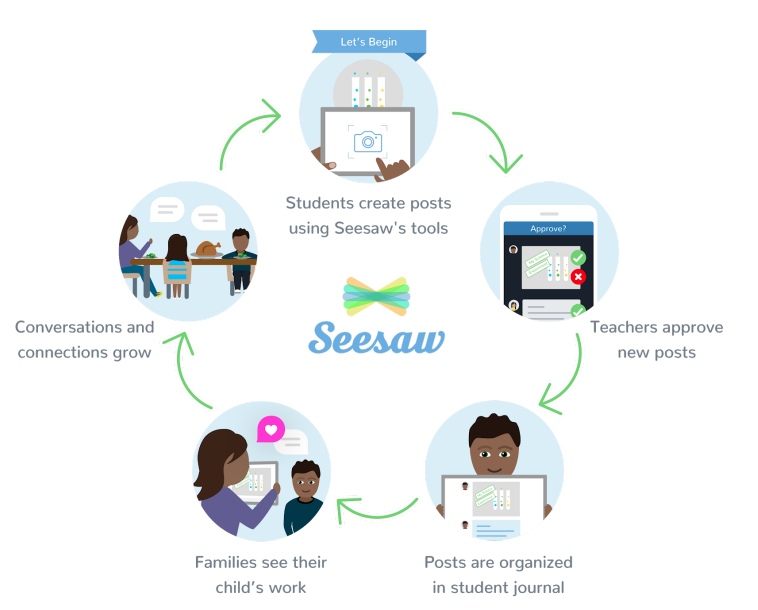
Lower and upper elementary students are easily able to use Seesaw because students are able to access their accounts with an email account, student code, or QR code.
Middle and high school students are able to access Seesaw the first time with a code and then they create an account with their own Google mail account.
The teacher will first need to create an account for themselves at Seesaw.
- Choose I am a Teacher and follow the prompts.
- The teacher can also use their Google account to sign up.
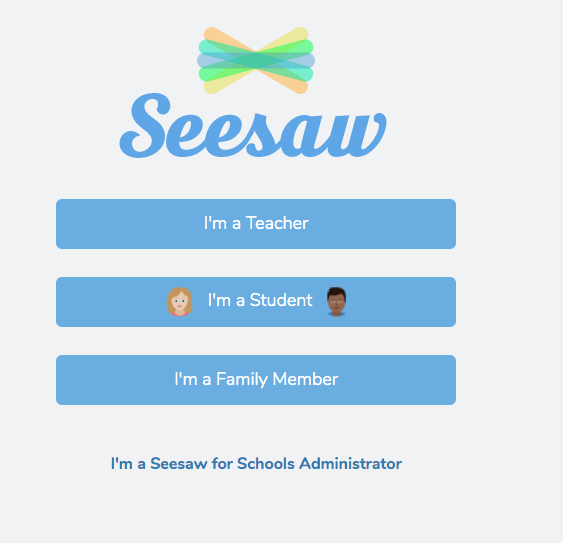
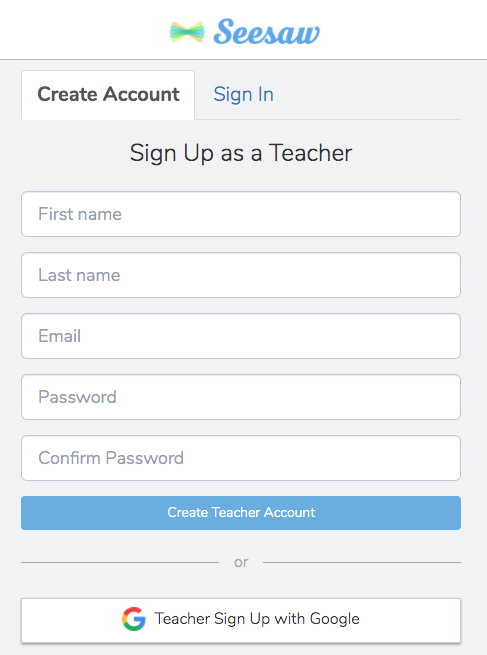
After the teacher has created their account, the teacher will create a class and give it a title and grade level. Then student accounts can be created. The teacher can add up to 150 students to a class.
Note: Unlike Google Classroom, Seesaw makes it very easy for teachers to create a sample student to add to their class so they can see the student perspective!
In settings just turn on Sample Student and only you as the teacher can see it in your class. You can assign activities to the Sample Student and try out adding posts to the journal as a Sample Student.
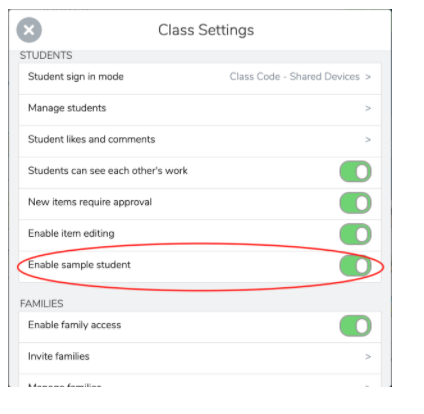
Below are the different ways students can sign in. The teacher will have to go into their settings and choose the best mode for their students. The teacher can always go in and change the setting at a later time if something changes.
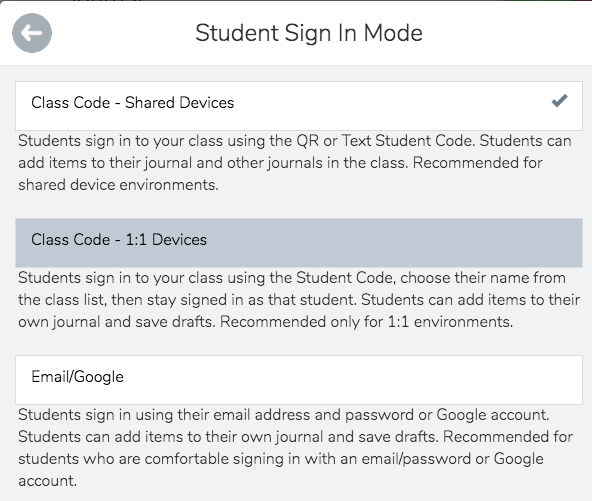
- If the teacher has shared devices in particular mobile devices the first option is recommended. The teacher can post a QR code in the room and the students can use their device to sign in using the QR code. No usernames and passwords are required so it makes it easy for students who are not reading and typing well yet to have easy access. They can add items to their journals and other journals in the class.
- If the classroom has 1:1 devices the students will use the student code. The students use the device, open up Seesaw, they choose the option I’m a Student, input the code, find their name, click on it and then add items to their journal.
- If the teacher has students who have email addresses the students can use the code the first time and then register using the email/Google account. To continue using Seesaw, they will login with their email/Google account.
The Seesaw Help Center has additional information for managing the accounts if the teacher decides to move from signing in with the code to having students sign in with an email/Google sign-in.
YOUR TASK:
Before moving on, make sure you have at least one Seesaw classroom. Enable the Sample Student especially if you don’t have students to add to your classroom yet.
Note: If you are going to use Google Classroom with Seesaw you can import the students from Google Classroom when you create your Seesaw class. When you are setting up the class there is an Import from Google Classroom option.
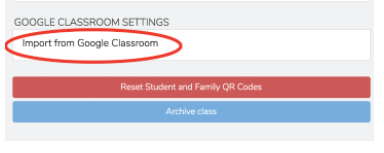
Now that you have your Seesaw account and added students, let’s move on to Using Seesaw for Distance Learning.
Standards
ADDRESSING THE ISTE STANDARDS FOR EDUCATORS
Leader
2b. Advocate for equitable access to educational technology, digital content and learning opportunities to meet the diverse needs of all students.
Citizen
3a. Create experiences for learners to make positive, socially responsible contributions and exhibit empathetic behavior online that build relationships and community.
3b. Establish a learning culture that promotes curiosity and critical examination of online resources and fosters digital literacy and media fluency.
3c. Mentor students in safe, legal and ethical practices with digital tools and the protection of intellectual rights and property.
3d. Model and promote management of personal data and digital identity and protect student data privacy.
Collaborator
4d. Demonstrate cultural competency when communicating with students, parents and colleagues and interact with them as co-collaborators in student learning.
Designer
5a. Use technology to create, adapt and personalize learning experiences that foster independent learning and accommodate learner differences and needs.
5b. Design authentic learning activities that align with content area standards and use digital tools and resources to maximize active, deep learning.
5c. Explore and apply instructional design principles to create innovative digital learning environments that engage and support learning.
Facilitator
6a. Foster a culture where students take ownership of their learning goals and outcomes in both independent and group settings.
6b. Manage the use of technology and student learning strategies in digital platforms, virtual environments, hands-on makerspaces or in the field.
