Using Seesaw for Distance Learning

Seesaw is a good choice for distance learning especially for the younger children as it is so easy to access on their device. Many children have access to their parent’s phones or have their own device and with a click of a button, the students will be in Seesaw and soon be adding to their journal.
Seesaw now has Home Learning Codes for students. Home Learning Codes were created for students to be able to access Seesaw at home for distance learning. With these codes, students do not have to remember a Google log-in or an email address/password combo. The teacher will go to their Settings and generate Home Codes for each student in their class. Each student will receive their own individual code. Once the student has their code they can either type it in or use the QR code to access their personal journal. With Home Learning Codes, students can only see their journal/work as opposed to being able to see their classmate's work in the class. When students are in school face-to-face they will use the login system they were initially assigned. The teacher will click on Get Home Learning Codes on the front page of their class and a printable poster for every child is available to print or send to parents.
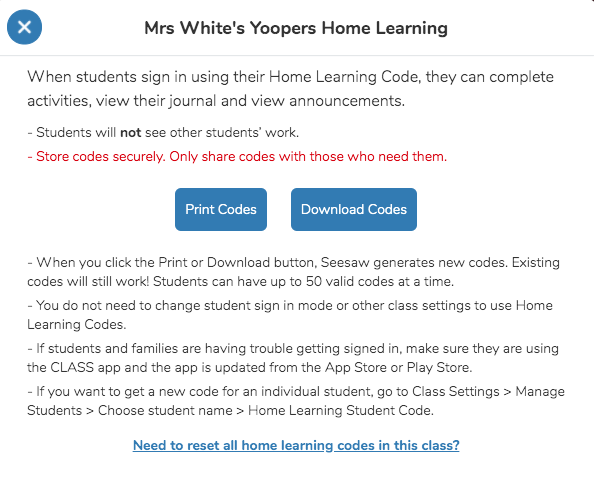
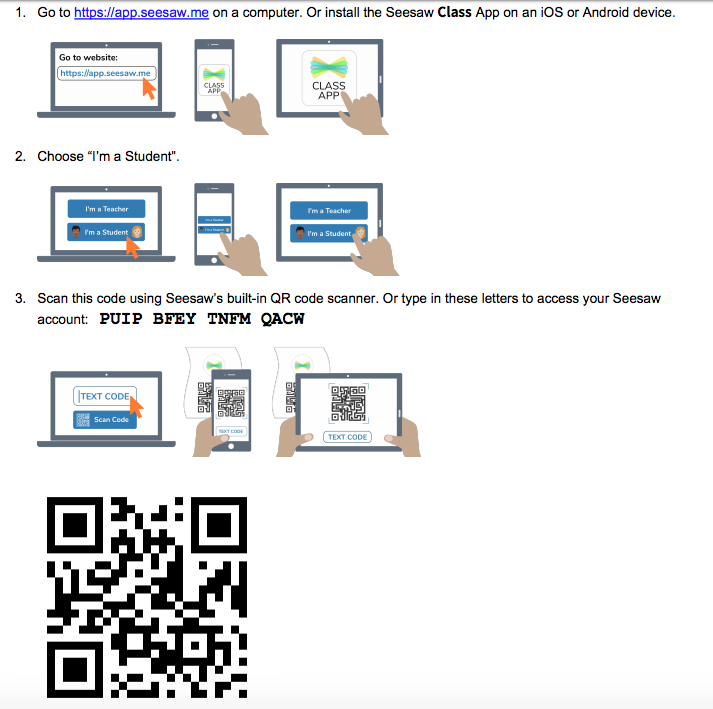
The next important thing to do is to connect the child to their family members who want to view their child’s work. You may be asked to turn on Family Access if you turned it off in the Settings. Up to ten family members can be attached to a student.
![]()
Then invite family members with their mobile phone number or email address. The family member will receive the invite and then need to follow the instructions by creating a parent Seesaw account. The family member should be able to see multiple children under their accounts if they are tied to more than one child.
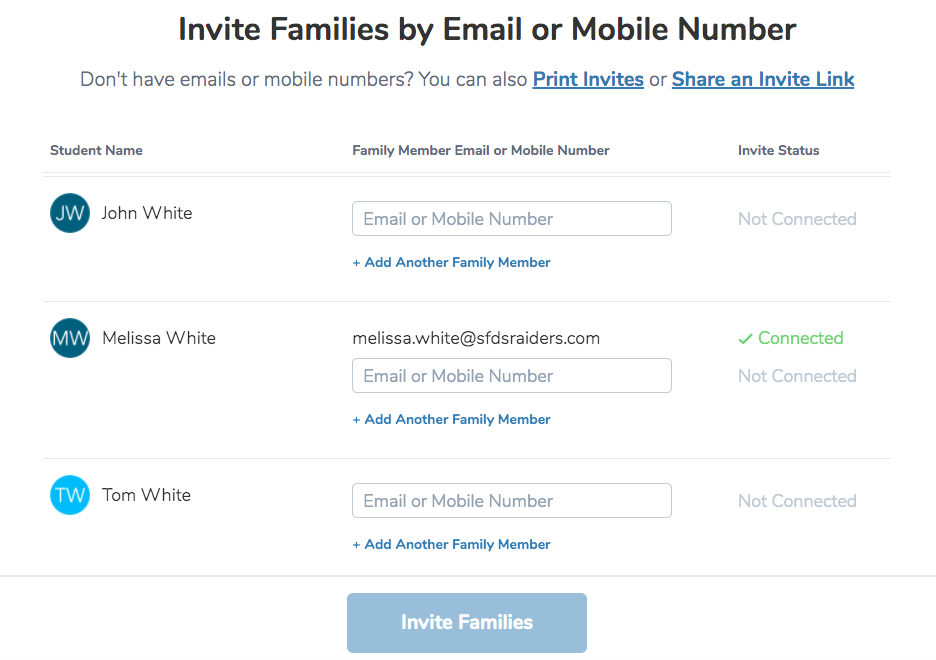
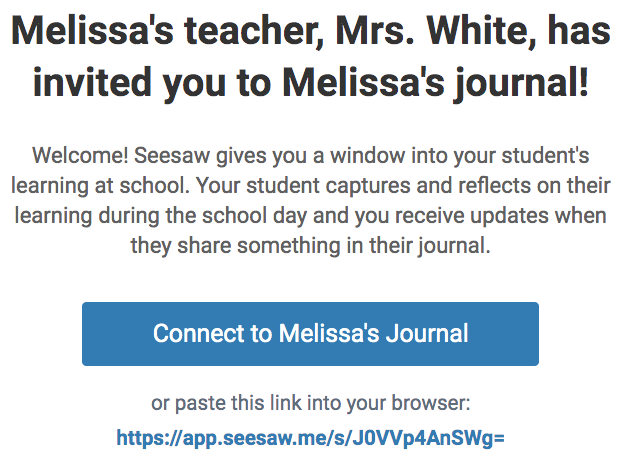
Once the family members have signed in they will see their own child's journal and any messages that have been sent to them by the teacher. When they select Home, they will see all of their own children’s work. If they select Journals and have more than one child they can select just one of their children and sort their work by the folders that have been set up by the teacher.
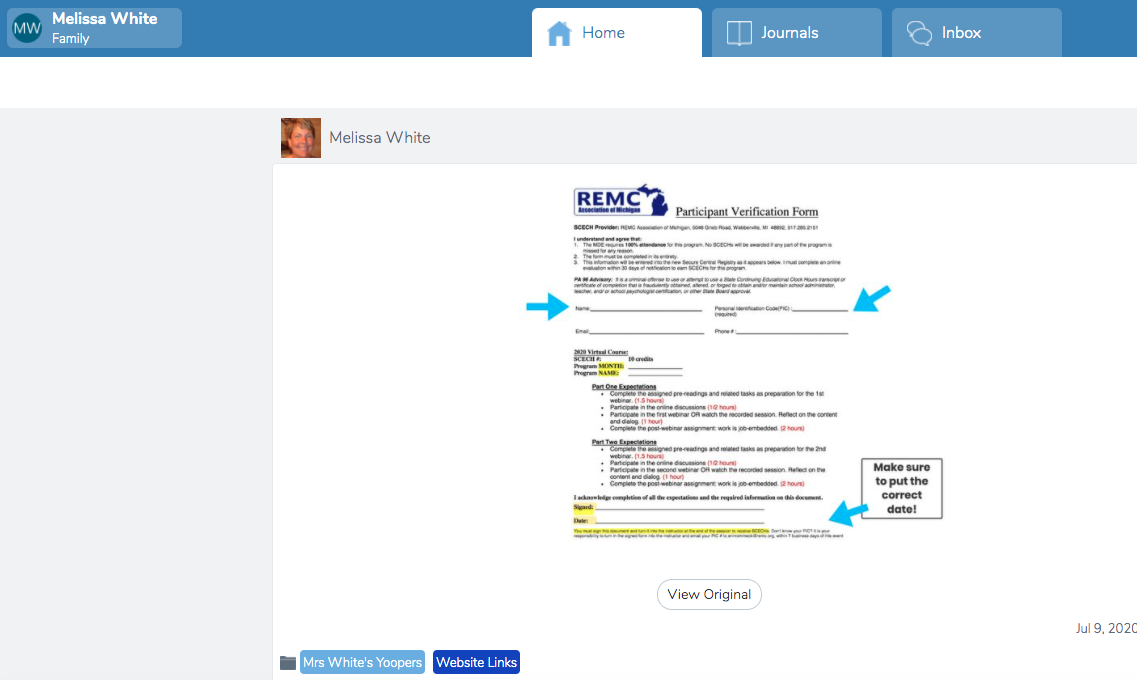
Watch this video to see what family members will see when they sign up and access Seesaw.
To make it easier for parents and students to access their work, folders are very important.
Creating Folders in Seesaw
As the teacher, it is very important to set up folders to make it easier for you, your students, and family members to access student work. You can create folders by going to the wrench (settings) in the right-hand corner and scroll down until you see Folders. This is one place you can create them.
The other is a folder icon in the lower right-hand corner. When you are in the folder settings, you will need to turn on the Add to Folders setting if you want students to be able to add their own items to the folder. The default is teacher only.
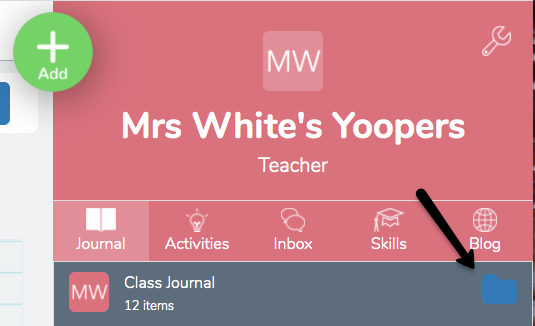
Watch this video “Keep student posts organized by creating and using folders in Seesaw” on how to create folders.
It is suggested that teachers create a folder called Conferences to save student work that might be shared during Parent-Teacher conferences. Let students have their own voice to choose which ones should be saved in the Conference folder.
Once folders have been created everyone will be able to find the completed work with more ease.
Note: There are Private Folders available to teachers in Seesaw Plus. The teacher can add items that only they can see to the Private Folders. If the teacher has access to this feature the teacher can click on the lock and be able to access and use this area.

Keeping Families & Students Engaged
It is so important to keep families engaged especially during distance learning. The more you get family members involved they will feel less overwhelmed and part of their child’s learning environment.
Seesaw has created activities for parents and students to do together. They can be found at https://web.seesaw.me/curriculum.
For example, there are activities to help with routines in the home.
- The Reading Strategies activity has ideas for the child to read at home successfully.
- The Choosing Just Right book shows a strategy for choosing the right reading level.
- This remote learning activity map can be downloaded and used by teachers and families.
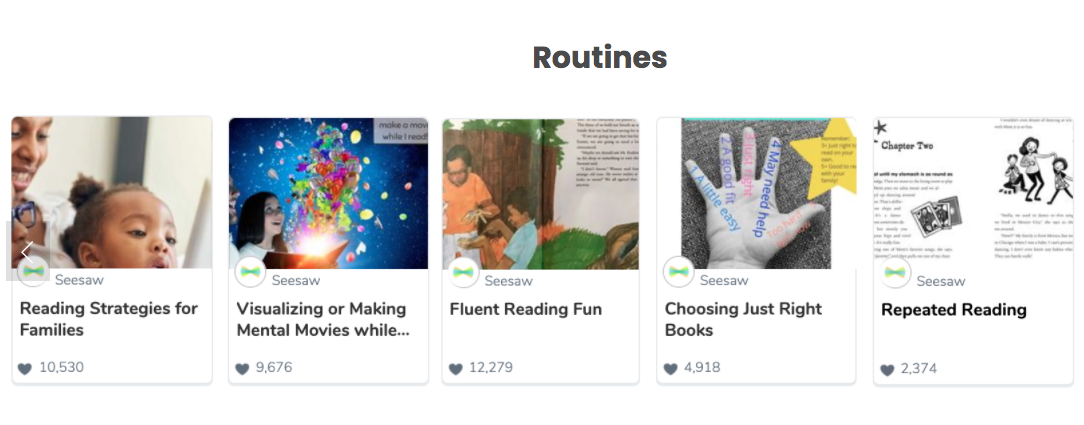
TASKS FOR THIS COURSE:
- So far you should have set up your account, added students, and understand family access.
- Enable Home Learning Codes in one of your courses.
- Download and/or print out the information for yourself and your students.
- Create folders to stay organized.
Next, you are going to learn more about what a Seesaw activity is.
Let’s move on to Exploring and Creating Activities
Standards
ADDRESSING THE ISTE STANDARDS FOR EDUCATORS
Leader
2b. Advocate for equitable access to educational technology, digital content and learning opportunities to meet the diverse needs of all students.
Citizen
3a. Create experiences for learners to make positive, socially responsible contributions and exhibit empathetic behavior online that build relationships and community.
3b. Establish a learning culture that promotes curiosity and critical examination of online resources and fosters digital literacy and media fluency.
3c. Mentor students in safe, legal and ethical practices with digital tools and the protection of intellectual rights and property.
3d. Model and promote management of personal data and digital identity and protect student data privacy.
Collaborator
4d. Demonstrate cultural competency when communicating with students, parents and colleagues and interact with them as co-collaborators in student learning.
Designer
5a. Use technology to create, adapt and personalize learning experiences that foster independent learning and accommodate learner differences and needs.
5b. Design authentic learning activities that align with content area standards and use digital tools and resources to maximize active, deep learning.
5c. Explore and apply instructional design principles to create innovative digital learning environments that engage and support learning.
Facilitator
6a. Foster a culture where students take ownership of their learning goals and outcomes in both independent and group settings.
6b. Manage the use of technology and student learning strategies in digital platforms, virtual environments, hands-on makerspaces or in the field.
