What is Seesaw?
![]()
Seesaw is an amazing resource to use with students of all ages. Students use creative tools to take pictures, draw, record videos, and more to capture learning in a portfolio.
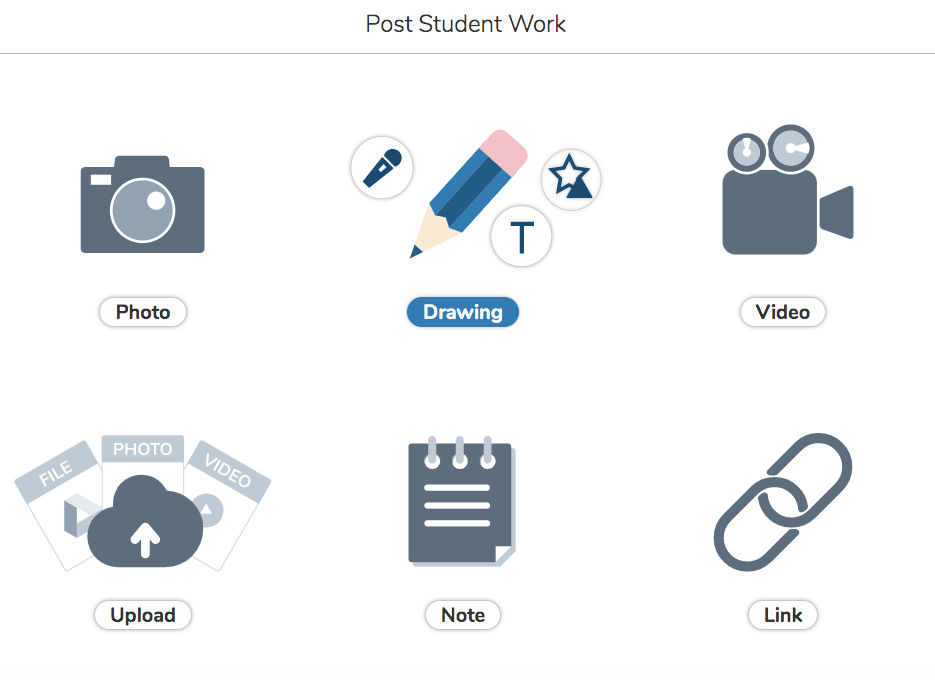
Lower and upper elementary students are able to use it as a way to demonstrate understanding and get feedback from their teacher and peers.
Middle and high school students are using it in conjunction with Google Classroom as a portfolio that can be shared with their teachers and also receive feedback from both teachers and peers.
Here are several examples:
- Students are working on a writing project. The student can take a picture of their writing piece and then record themselves in the Seesaw app reading the text.
- Students are working on a math project. They can take a picture and record themselves explaining the problem.
- Students take a photo of themselves and then add text to describe themselves.
- Students can open up the draw tool and sketch their goals for the year.
- Students are working on a science experiment. They take a picture of it and explain the process with labels and text.
- Students can take pictures of their artwork and share it to their journals. Their peers can comment and give them feedback.
There are three main ways to use Seesaw with students.
- Teachers use Seesaw as a place for students to share their work with the other students in the class to encourage individual reflection and receive feedback from their peers. Teachers are able to moderate the comments before they are posted to ensure they are constructive and appropriate.
- Teachers use Seesaw as a way to collect assignments from their students. This is between the student and teacher and other students will not see the work or comments. Teachers are also able to push out assignments to students.
- Teachers use Seesaw with a student’s family members so that they can view student work. Only the student’s family that has been given access can see the work and make comments.
There are several parts to Seesaw. Let’s review these in the blocks below.
Journal
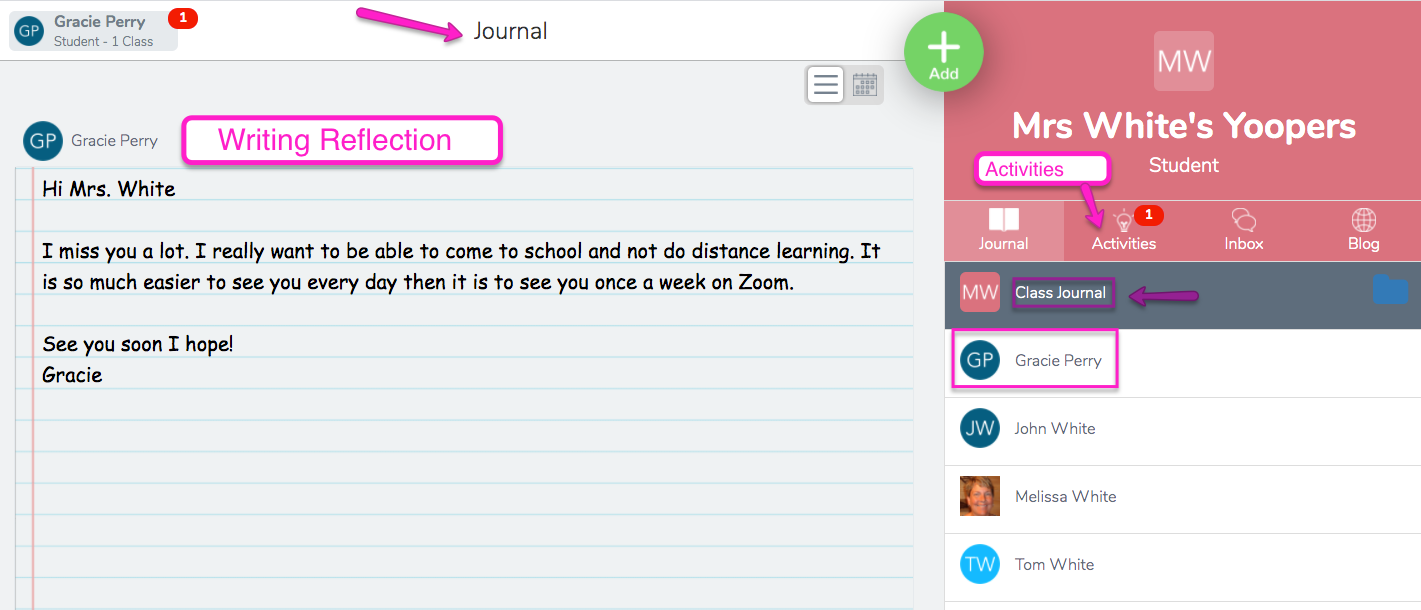
When students post their work it is shared in what is called a journal. The student and teacher can see the work that has been uploaded. The teacher can scroll through each of the student journals and like or comment on the posts.
There is a class journal where all the teacher and student’s posts are displayed and students can comment on each other’s and like them. Note: This option can be turned on or off in the teacher settings.
Activities
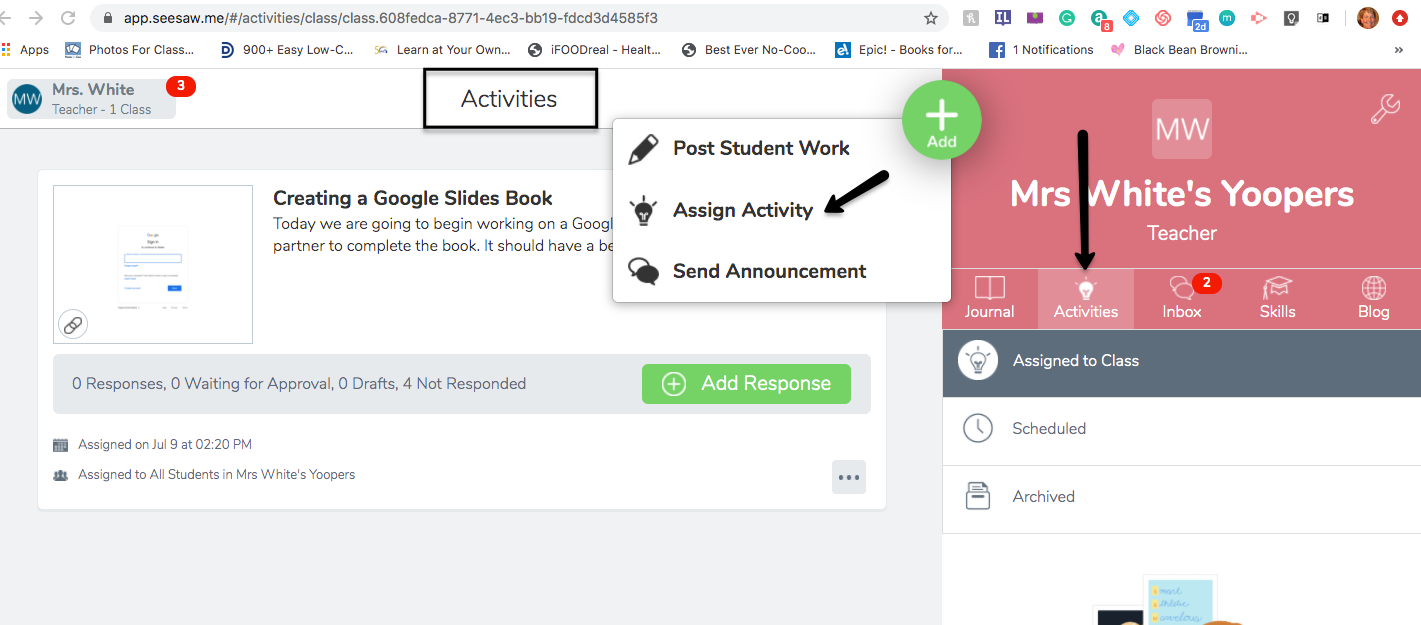
The teacher can create an activity and assign it to the student/s. The students will see the activity assigned to them by clicking on Activities.
You will learn more about activities in the Exploring and Creating Activities section.
Inbox
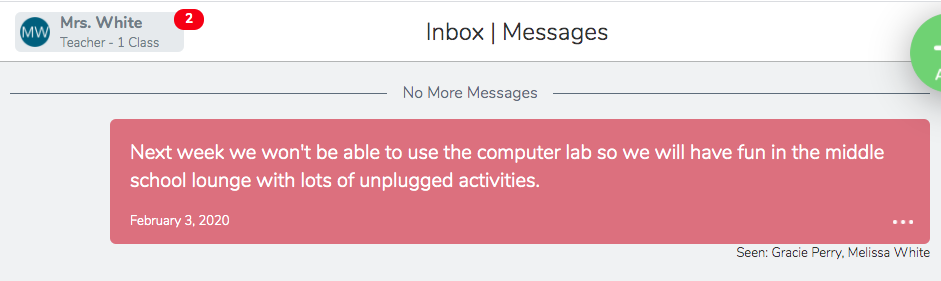
The inbox has messages and notifications between the student and the teacher. If family access has been turned on then communication can also occur between the family members and the teacher.
Blog
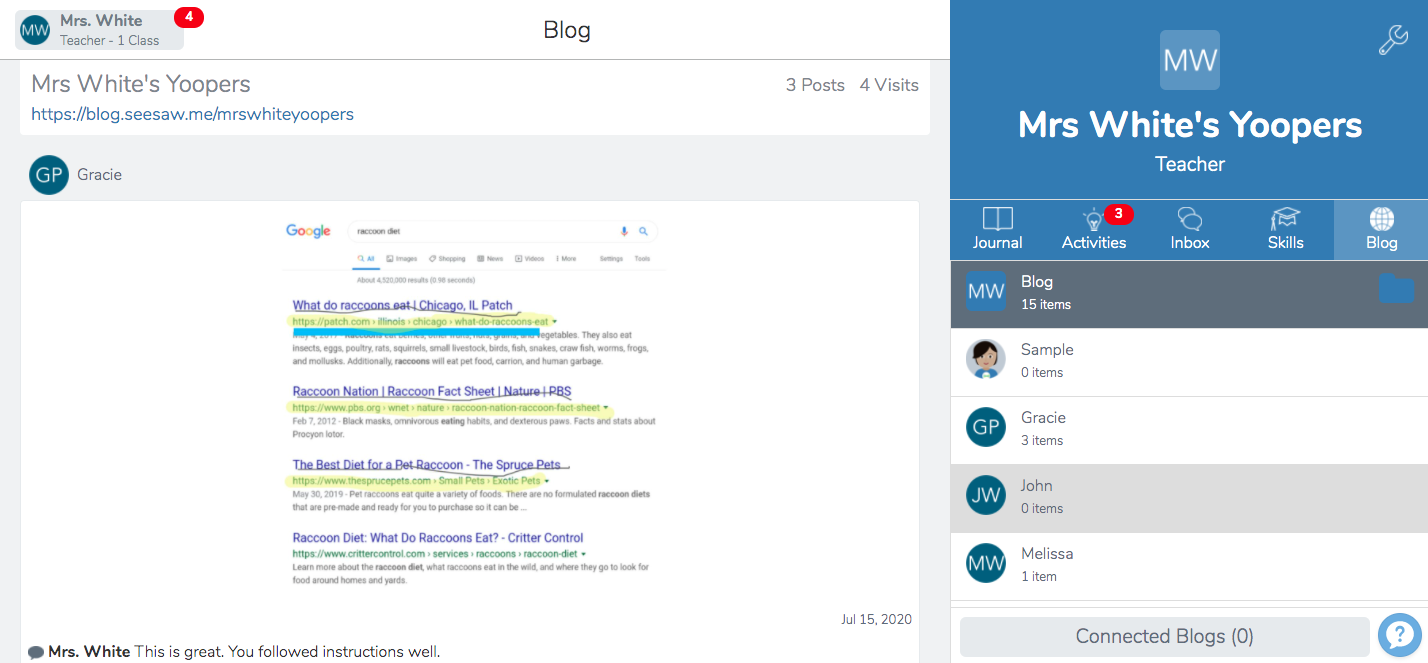
Finally, there is a Blog that teachers can send any post that has been created by a student or themselves to the Blog. The URL to the blog can be shared and student work will then be public. Note: The teacher can turn on the option for students to send their own work to the Blog. The work will still have to be approved by the teacher before it is posted live.
Now you know how Seesaw functions and all about its parts. Now it is time to set up your Seesaw account if you don't have one yet.
Move on to Setting Up Your Seesaw Classroom
Standards
ADDRESSING THE ISTE STANDARDS FOR EDUCATORS
Leader
2b. Advocate for equitable access to educational technology, digital content and learning opportunities to meet the diverse needs of all students.
Citizen
3a. Create experiences for learners to make positive, socially responsible contributions and exhibit empathetic behavior online that build relationships and community.
3b. Establish a learning culture that promotes curiosity and critical examination of online resources and fosters digital literacy and media fluency.
3c. Mentor students in safe, legal and ethical practices with digital tools and the protection of intellectual rights and property.
3d. Model and promote management of personal data and digital identity and protect student data privacy.
Collaborator
4d. Demonstrate cultural competency when communicating with students, parents and colleagues and interact with them as co-collaborators in student learning.
Designer
5a. Use technology to create, adapt and personalize learning experiences that foster independent learning and accommodate learner differences and needs.
5b. Design authentic learning activities that align with content area standards and use digital tools and resources to maximize active, deep learning.
5c. Explore and apply instructional design principles to create innovative digital learning environments that engage and support learning.
Facilitator
6a. Foster a culture where students take ownership of their learning goals and outcomes in both independent and group settings.
6b. Manage the use of technology and student learning strategies in digital platforms, virtual environments, hands-on makerspaces or in the field.
Additional Resources
Here are start-up guides for every grade level along with age-appropriate activities for the students.
