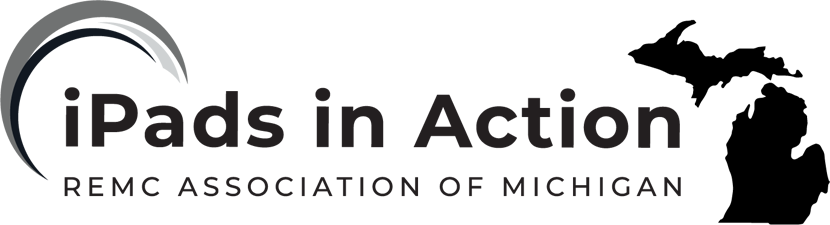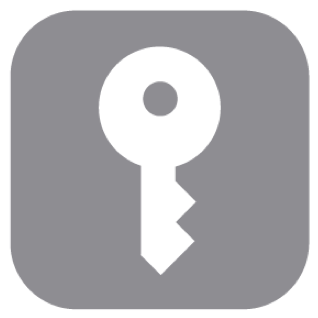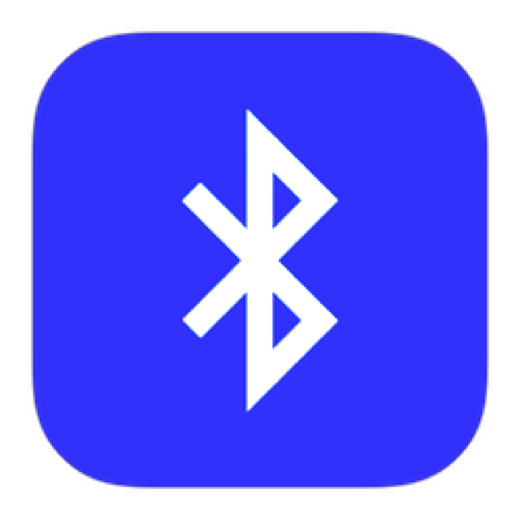iCloud Keychain
iCloud Keychain keeps your Safari website user names and passwords, credit card information, and Wi-Fi network information up to date across all of your approved devices (iOS 7 or later) and Mac computers (OS X 10.9 or later). iCloud Keychain is secured with 256-bit AES encryption during storage and transmission, and its data cannot be read by Apple.
iCloud Keychain works with Safari Password Generator and AutoFill. When you’re setting up a new account, Safari Password Generator suggests unique, hard-to-guess passwords. You can use AutoFill to have iPad enter your user name, password, and credit card info automatically. To protect your personal information, set a passcode if you turn on iCloud Keychain and AutoFill.
Note: Some websites do not support AutoFill.
iCloud Keychain can also keep the accounts you use in Mail, Contacts, Calendar, and Messages up to date across all of your iOS devices and Mac computers.
Set up iCloud Keychain. Go to Settings > [your name] > iCloud > Keychain. Turn on iCloud Keychain, then follow the onscreen instructions.
When you set up iCloud Keychain, you create an iCloud Security Code. You can use your iCloud Security Code to authorize additional devices to use your iCloud Keychain. It’s also used to verify your identity so that you can perform other iCloud Keychain actions, such as recovering your iCloud Keychain if you lose all your devices.
Set up iCloud Keychain on additional devices. Set up iCloud Keychain for each device that you want to add. When you turn on iCloud Keychain on an additional device, your other devices that use iCloud Keychain receive a notification requesting approval for the additional device. After you approve the additional device, your iCloud Keychain automatically begins updating on that device.
To approve iCloud Keychain on an additional device when you don’t have access to your other devices, follow the onscreen instructions to use your iCloud Security Code.
Forgot your iCloud Security Code? If you enter the wrong iCloud Security Code too many times when using iCloud Keychain, your iCloud Keychain is disabled on that device, and your keychain in iCloud is deleted. To reset or create a new iCloud Security Code, see the Apple Support article If you enter your iCloud Security Code incorrectly too many times.
Set up other mail, contacts, and calendar accounts
In addition to the apps that come with iPad and that you use with iCloud, iPad works with Microsoft Exchange and many of the most popular Internet-based mail, contacts, and calendar services.
To set up an account. Go to Settings > Accounts & Passwords, then tap Add Account.
You can add contacts using an LDAP or CardDAV account, if your company or organization supports it.
You can add calendars using a CalDAV calendar account, and you can subscribe to iCalendar (.ics) calendars or import them from Mail.